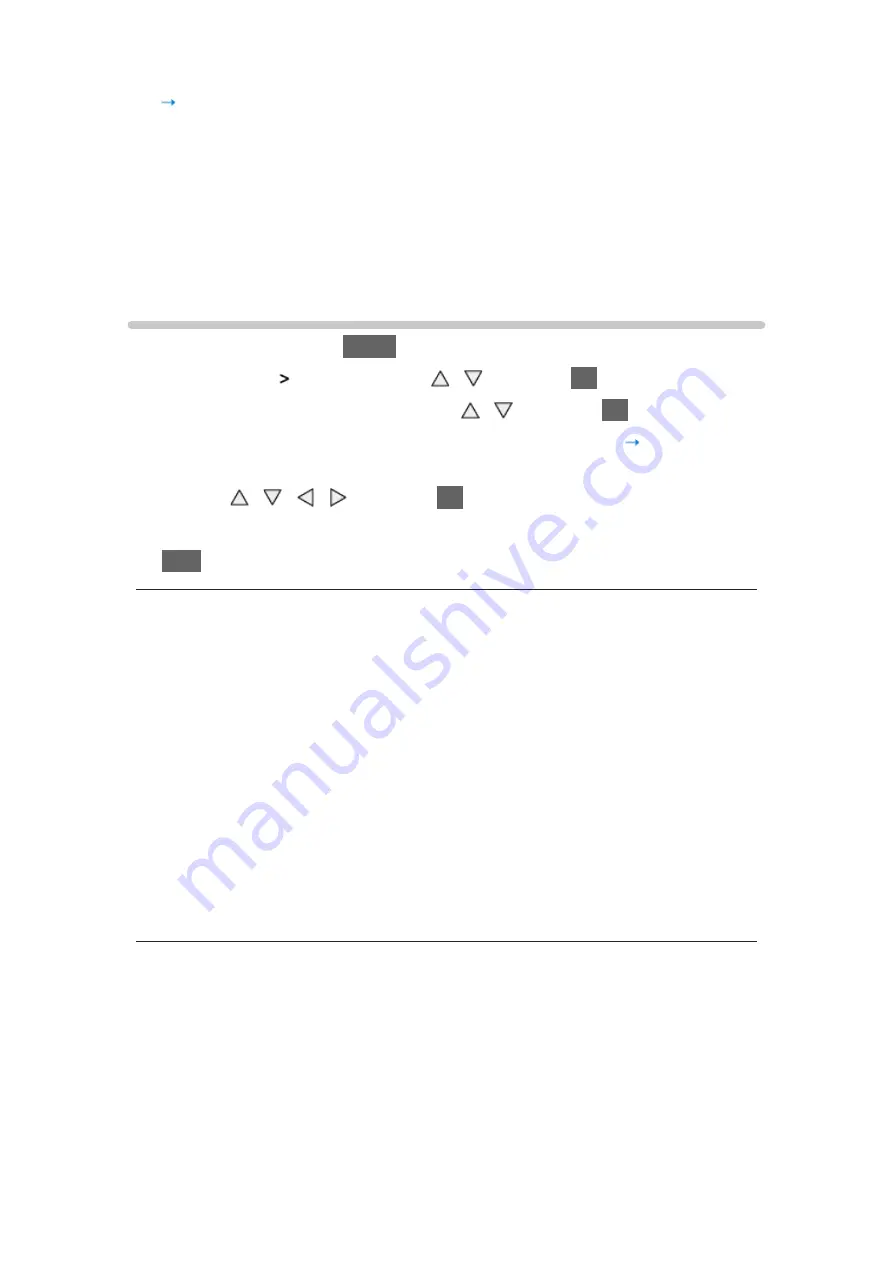
- 53 -
2D 3D
:
Converts 2D images into 3D.
●
Please note the 3D images appear slightly different from the originals.
●
Using this function for profit-making purposes, or publically showing
images converted from 2D to 3D in places such as shops or hotels
etc. may infringe on the rights of the copyright holder protected under
copyright law.
3D Settings
1. Display the menu with
MENU
2. Select
Picture
3D Settings
with / and press
OK
to access
3. Select one of the following items with / and press
OK
to access
3D Detection
/
3D Signal Message
/
3D Refresh Rate
/
2D 3D Depth
/
3D
Adjustment
/
L/R Picture Swap
/
Edge Smoother
/
Safety Precautions
4. Set with / / / and press
OK
to store
●
To exit the menu screen
EXIT
3D Detection
(
On (Advance)
/
On
/
Off
)
Selects whether to switch to the 3D mode automatically.
On (Advance)
:
Detects all the 3D format signals and displays the 3D image
automatically.
On
:
Detects the particular 3D format signals (Frame Sequential, etc.) and
displays the 3D image automatically.
●
To view 3D images without any notifications and operations, set to
On
(Advance)
.
3D Signal Message
(
On
/
Off
)
Selects whether to give a notification message when a signal of 3D format is
found.
●
Not valid when
3D Detection
is set to
On (Advance)
●
For Digital TV, Component, HDMI and DisplayPort input
Summary of Contents for Viera TH-L65WT600Z
Page 1: ...eHELP English TH L65WT600Z ...
Page 208: ...Ver 1 01 ...
















































