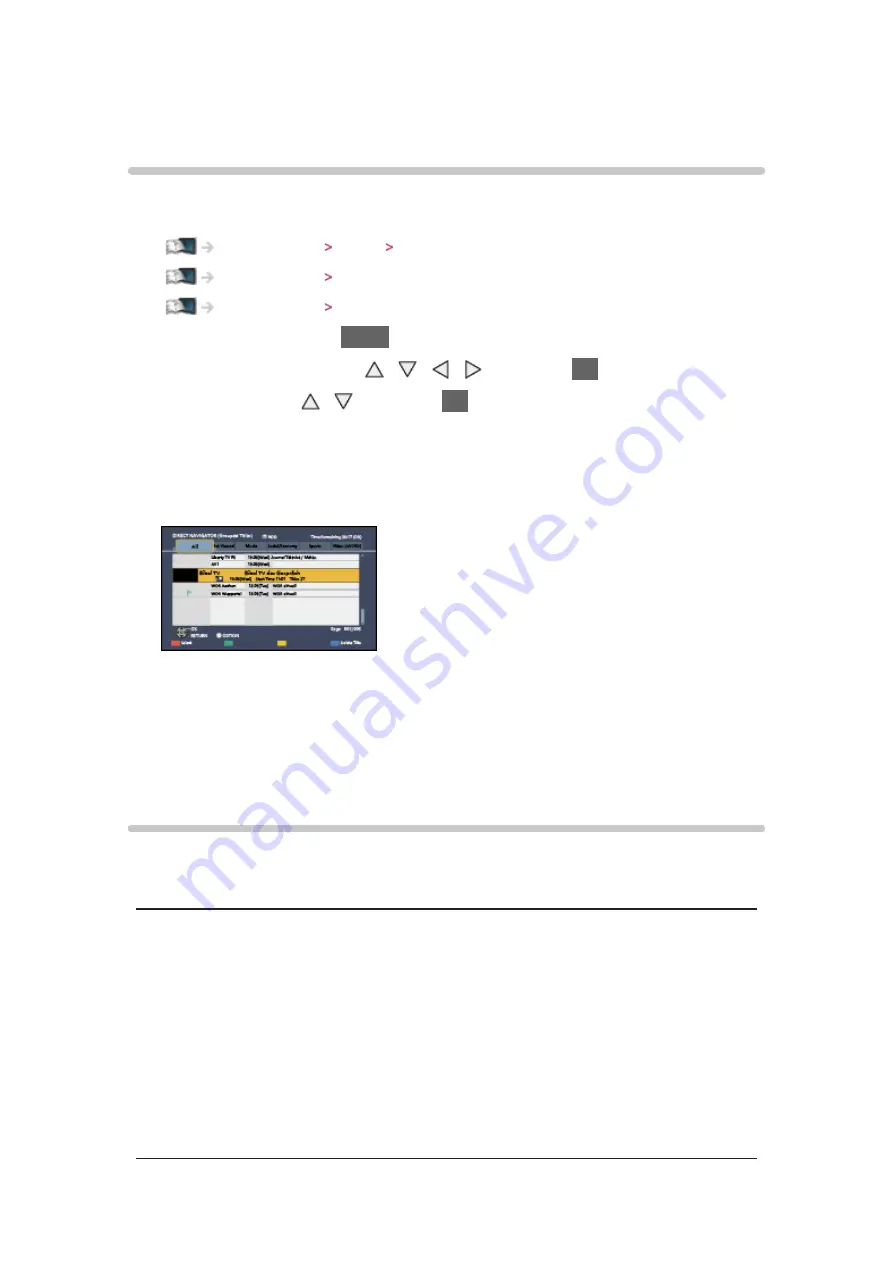
- 80 -
DIGA Recorder
Controlling DIGA Recorder
Ensure the preparations of the media server, network connections and
network settings are completed.
Home network DLNA Information
Home network Network connections
Home network Network settings
1. Display APPS list with
APPS
2. Select
Media Server
with / / / and press
OK
to access
3. Select
DIGA
with / and press
OK
to access
4. The screen of the DIGA Recorder will be displayed. You can control the
functions of the DIGA Recorder with this TV’s remote control according to
the operation guide.
(Example)
●
Before operating, register this TV on the DIGA Recorder.
●
For details, read the manual of the DIGA Recorder.
Technical information
Photo format
■
Supported Photo formats
●
JPEG (.jpg, .jpeg)
Image resolution (pixel):
8 × 8 to 30,719 × 17,279
Sub-sampling:
4:4:4, 4:2:2, 4:2:0
●
DCF and EXIF standards
●
Progressive JPEG is not supported.






























