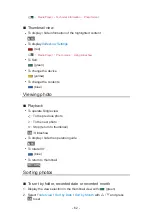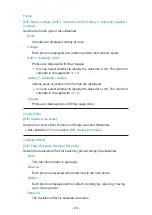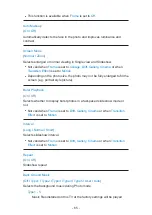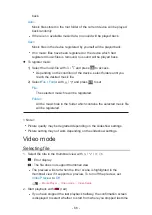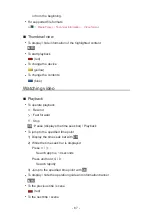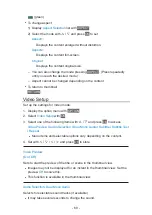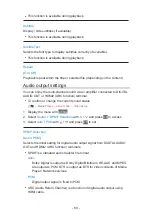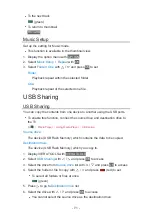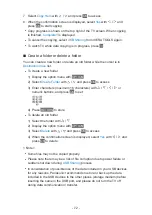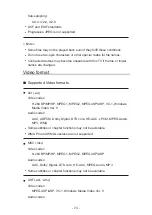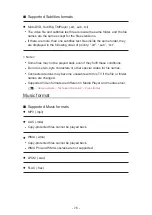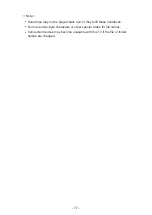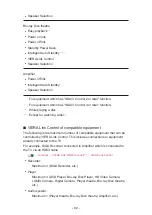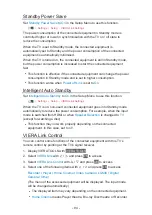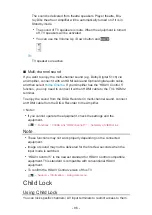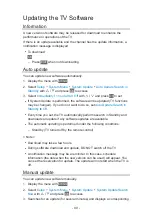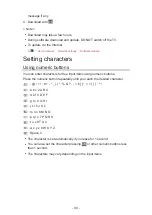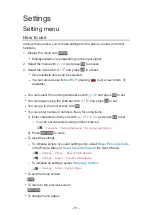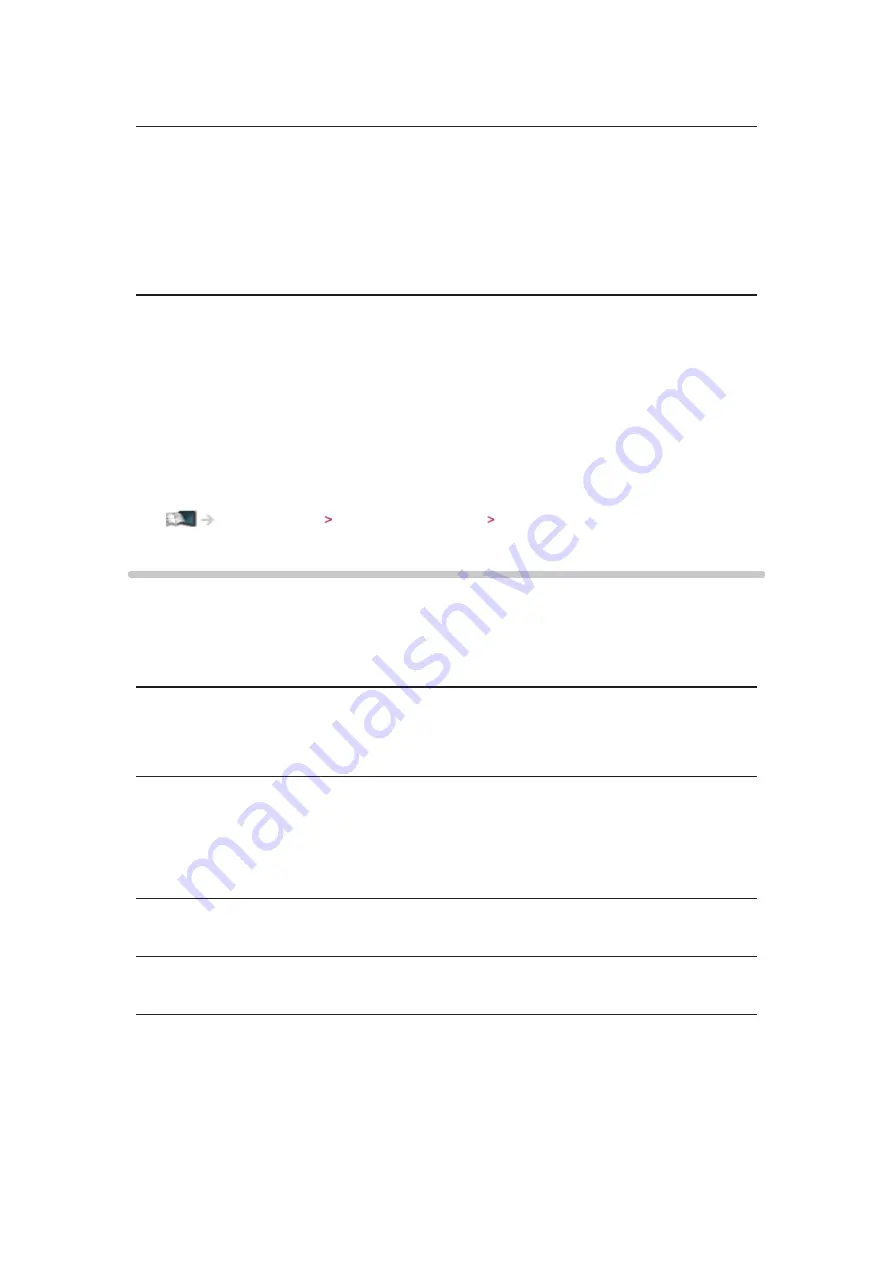
- 76 -
■
Supported Subtitles formats
●
MicroDVD, SubRip, TMPlayer (.srt, .sub, .txt)
●
The video file and subtitles text file are inside the same folder, and the file
names are the same except for the file extensions.
●
If there are more than one subtitles text files inside the same folder, they
are displayed in the following order of priority: “.srt”, “.sub”, “.txt”.
= Note =
●
Some files may not be played back even if they fulfil these conditions.
●
Do not use two-byte characters or other special codes for file names.
●
Connected devices may become unusable with this TV if the file or folder
names are changed.
●
Supported Video formats are different in Media Player and media server.
Home network Technical information Video format
Music format
■
Supported Music formats
●
MP3 (.mp3)
●
AAC (.m4a)
●
Copy-protected files cannot be played back.
●
WMA (.wma)
●
Copy-protected files cannot be played back.
●
WMA Pro and WMA Lossless are not supported.
●
LPCM (.wav)
●
FLAC (.flac)
Summary of Contents for Viera TH-L32XV6A
Page 1: ...eHELP English TH L32XV6A ...
Page 31: ... 31 For Digital TV ...
Page 116: ...Ver 2 00 ...