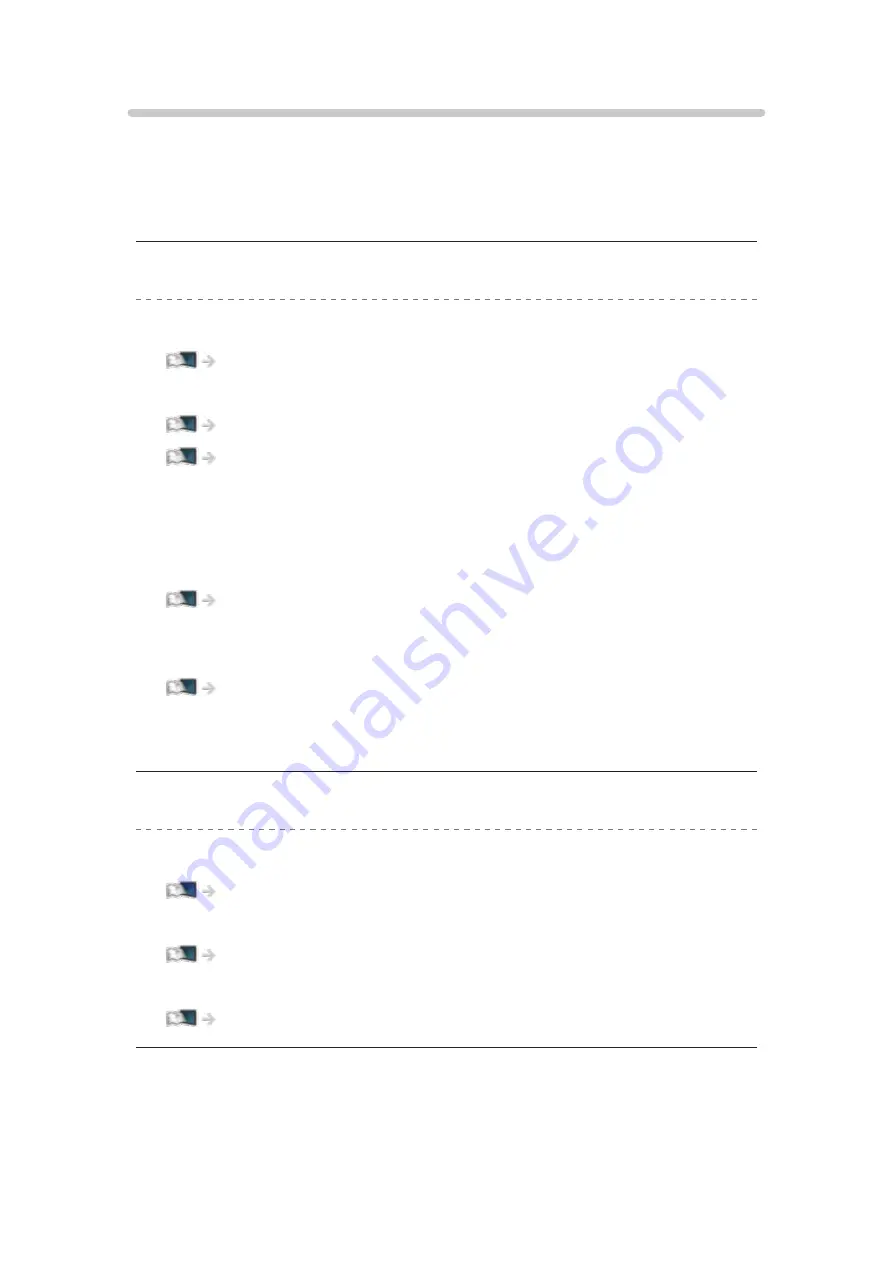
Network
Before requesting service or assistance, please follow these simple guides to
solve the problem.
If the problem still persists, please contact your local Panasonic dealer for
assistance.
Cannot connect to the network
●
Check the LAN cable or wireless LAN is connected properly.
●
Check the connections and settings.
●
Check the network equipment and network environment.
●
The router may not be set to issue IP address automatically. If the
network administrator prefers to allocate an IP address, set an IP address
manually.
●
The router may be using MAC address filtering (security setting). Confirm
the MAC Address of this TV and set the router to use it.
Network > Network settings > Network Status
●
If the problem persists, consult your Internet Service Provider or
telecommunications company.
Cannot select the file during DLNA operations
●
Is media server of the connected equipment prepared?
Network > DLNA > In-House streaming
●
Check applicable data format.
●
Check the settings of
Network Link Settings
.
Network > Network settings > Network Link Settings
- 315 -
Summary of Contents for Viera TH-65EZ1000U
Page 1: ...eHELP English TH 65EZ1000U TH 77EZ1000U TH 55EZ950U TH 65EZ950U...
Page 269: ...Reset Picture Defaults Resets the current Picture Viewing Mode to the default settings 269...
Page 276: ...Reset Sound Defaults Resets the current Sound Mode to the default settings 276...
Page 280: ...VIERA Name Sets your favourite name for this TV Network Network settings VIERA Name 280...
Page 322: ...v 4 201...








































