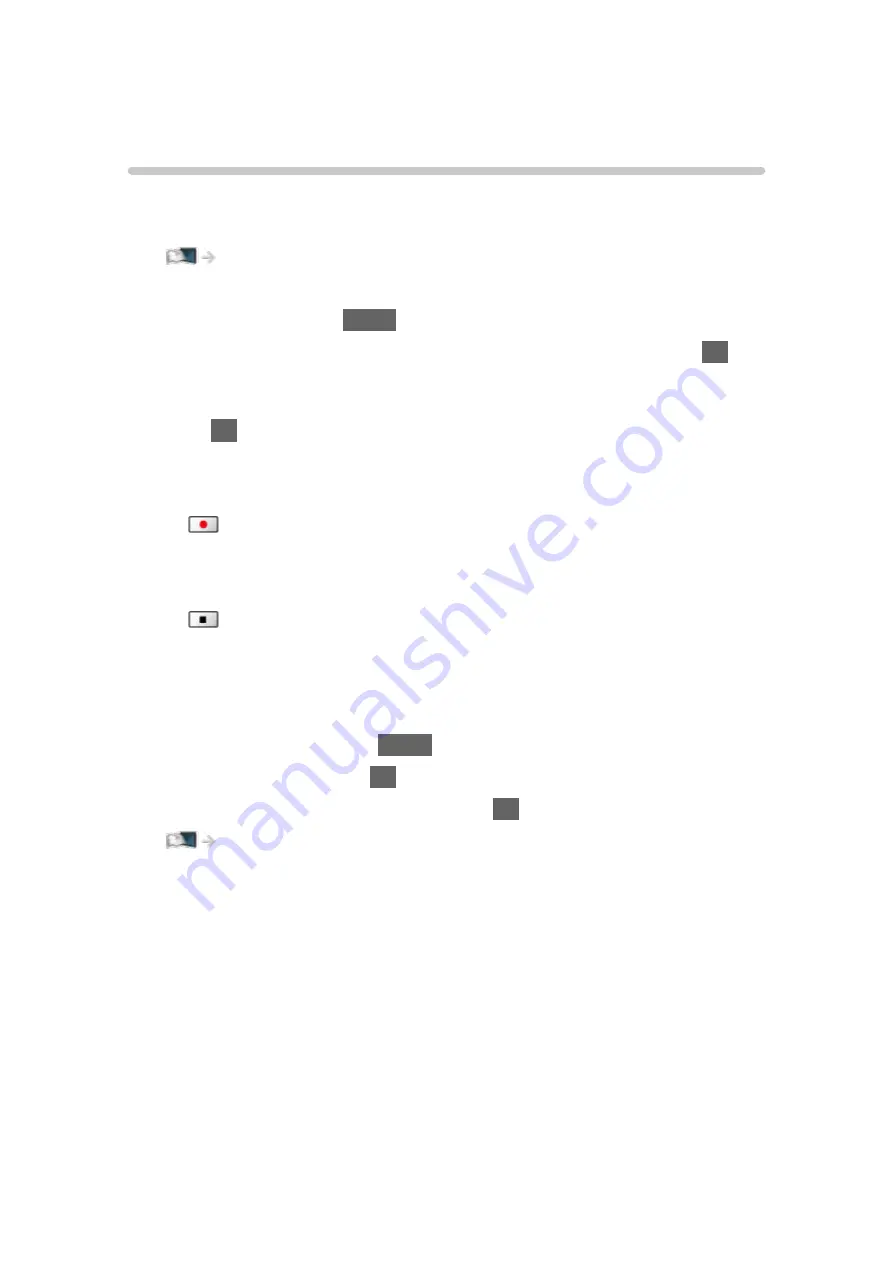
Recording current programme
One Touch Recording
Records the current programme to the USB HDD immediately.
●
Confirm the remote control code is “73”.
Watching > External equipment > Operating with TV’s remote control
1. Display the menu with
MENU
.
2. Select
Setup
>
Recording Setup
>
One Touch Recording
and press
OK
to
access.
3. Select the maximum recording time
30
/
60
/
90
/
120
/
180
(
minutes
) and
press
OK
to set.
■
To start One Touch Recording
Press
to start.
■
To stop recording in progress
Press
to stop.
■
To play back or delete the recorded content
Recorded TV programmes can be played back in Media Player.
1. Display Home Screen with
HOME
.
2. Select
Devices
and press
OK
to access.
3. Select USB HDD for recording and press
OK
to access.
Media Player > Recorded TV mode
●
Even if
One Touch Recording
is in progress, you can play back all the
content. (Depending on the USB HDD, playback may not be possible or
the recording may not work properly during playback.)
- 118 -
Summary of Contents for Viera TH-65EZ1000U
Page 1: ...eHELP English TH 65EZ1000U TH 77EZ1000U TH 55EZ950U TH 65EZ950U...
Page 269: ...Reset Picture Defaults Resets the current Picture Viewing Mode to the default settings 269...
Page 276: ...Reset Sound Defaults Resets the current Sound Mode to the default settings 276...
Page 280: ...VIERA Name Sets your favourite name for this TV Network Network settings VIERA Name 280...
Page 322: ...v 4 201...






























