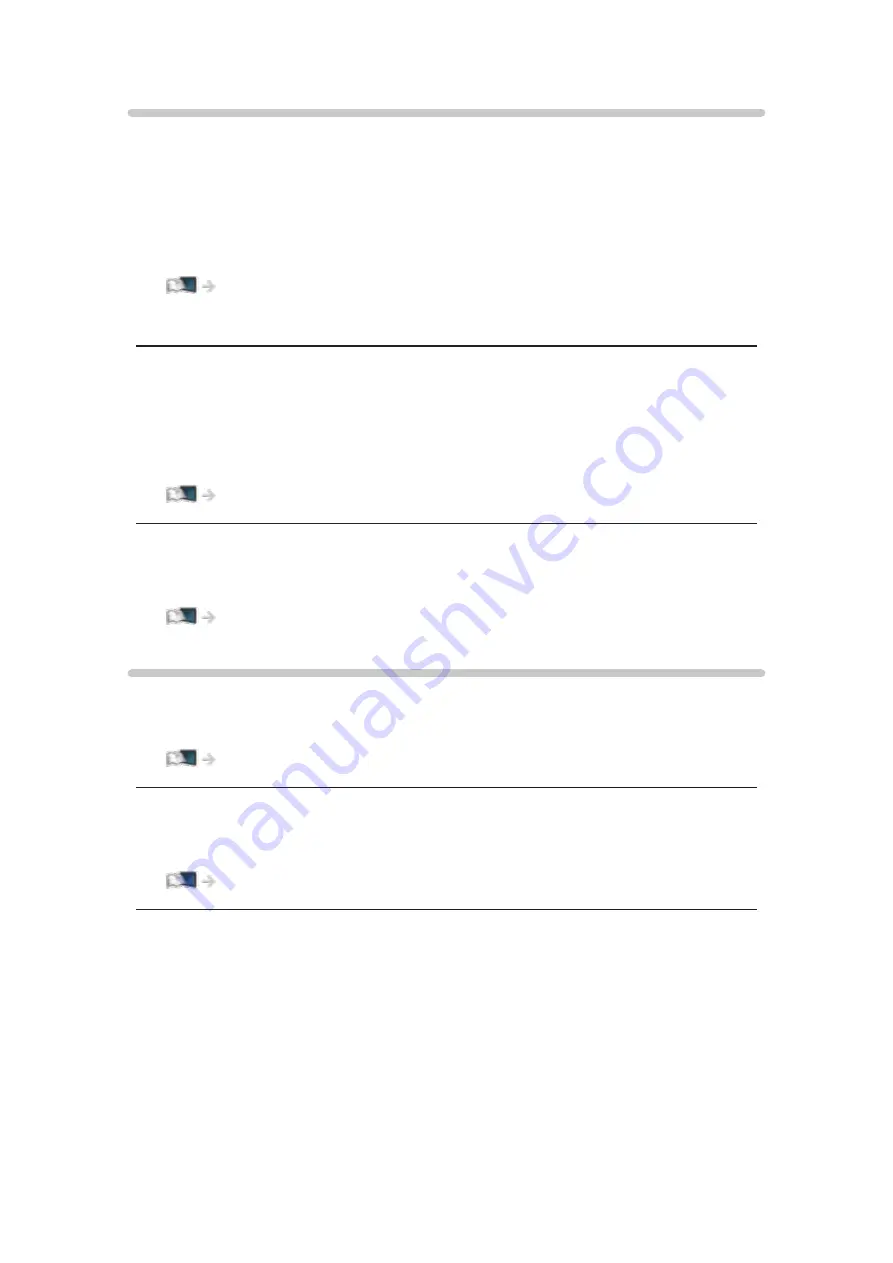
- 223 -
Data Service Application
Service
(
Auto Start On
/
Auto Start Off
/
Off
)
Sets to use Hybrid Broadcast Broadband TV application.
●
Not all the data services are available depending on the area and
broadcaster.
Functions > Data Service Application > Using Data Service Application
●
For Digital TV
Store Cookie
(
On
/
Off
)
Sets to store the information from a data service to the TV in order to access
again quickly.
Functions > Data Service Application > Cookie
Delete Cookie
Deletes all the information from a data service.
Functions > Data Service Application > Cookie
System Menu
Shipping Condition
Resets all settings to the original condition.
Functions > Shipping Condition > Shipping Condition
System Update
Downloads new software to this TV.
Functions > Updating the TV Software > Auto update
Licence Menu
Displays the software licence information.
Summary of Contents for VIERA TH-65AX900A
Page 1: ...TH 65AX900A eHELP English ...
Page 242: ...Ver 1 00 ...






























