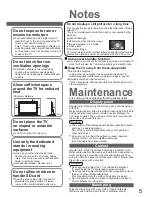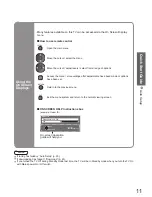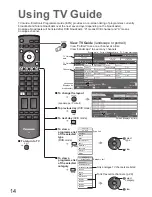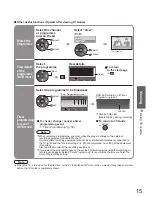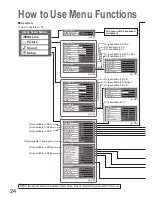10
OPTION SD CARD
INPUT
EXIT
RETURN
TV
Auto Setup - Digital and Analogue
EXIT
This will take about 3 mins.
Analogue Scan
21
68
Digital Scan
21
68
62
Channel
Service Name
Type
Quality
CBBC Channel
DVB
10
62
BBC Radio Wales
DVB
10
62
BBC Radio Cymru
DVB
10
62
E4
DVB
10
62
Cartoon Nwk
DVB
10
29
Analogue
-
33
BBC1
Analogue
-
DOWNLOAD IN PROGRESS
PLEASE WAIT
Programme : 63
Remote control unavailable
Page up
Page down
Change
1 of 2
Owner ID
EXIT
RETURN
Please enter new PIN
PIN
*
* * *
PIN entry
0
9
Viewing Mode
Please select your preferred viewing mode.
Dynamic
Normal
Cinema
Auto
Plug the TV into mains socket and switch On
(Takes a few seconds to be displayed)
1
Auto Setup
Following the on-screen operation
guide, enter your own choice of PIN
number, name, etc.
•
For detailed procedures
“Owner ID” (p. 33)
•
Make a note of the PIN number
in case you forget it.
Search and store TV channels automatically.
These steps are not necessary if the setup has been completed by your local dealer.
■
When inputting owner ID
Auto Setup is now complete and your TV is ready for viewing.
■
When inputting owner ID later
EXIT
•
You can now use the remote
control to turn On the TV or turn
the TV to standby mode.
(Power LED: On)
2
•
If you input the ID later
“Owner ID” (p. 33)
•
If a compatible recording equipment
with Q-Link or similar technologies
(p. 40) is connected, analogue
channel information is automatically
downloaded to the equipment.
•
Auto Setup will start to search for
TV channels and store them in the
numbered order as specified by
the broadcasters.
•
To check programme list
at-a-glance
TV Guide (p. 14)
•
To edit channels
Editing Channels (p. 28)
Analogue Programme Edit (p. 31)
•
Also possible to change the setting
in Picture Menu (p. 22)
3
Select the picture setting
select
set