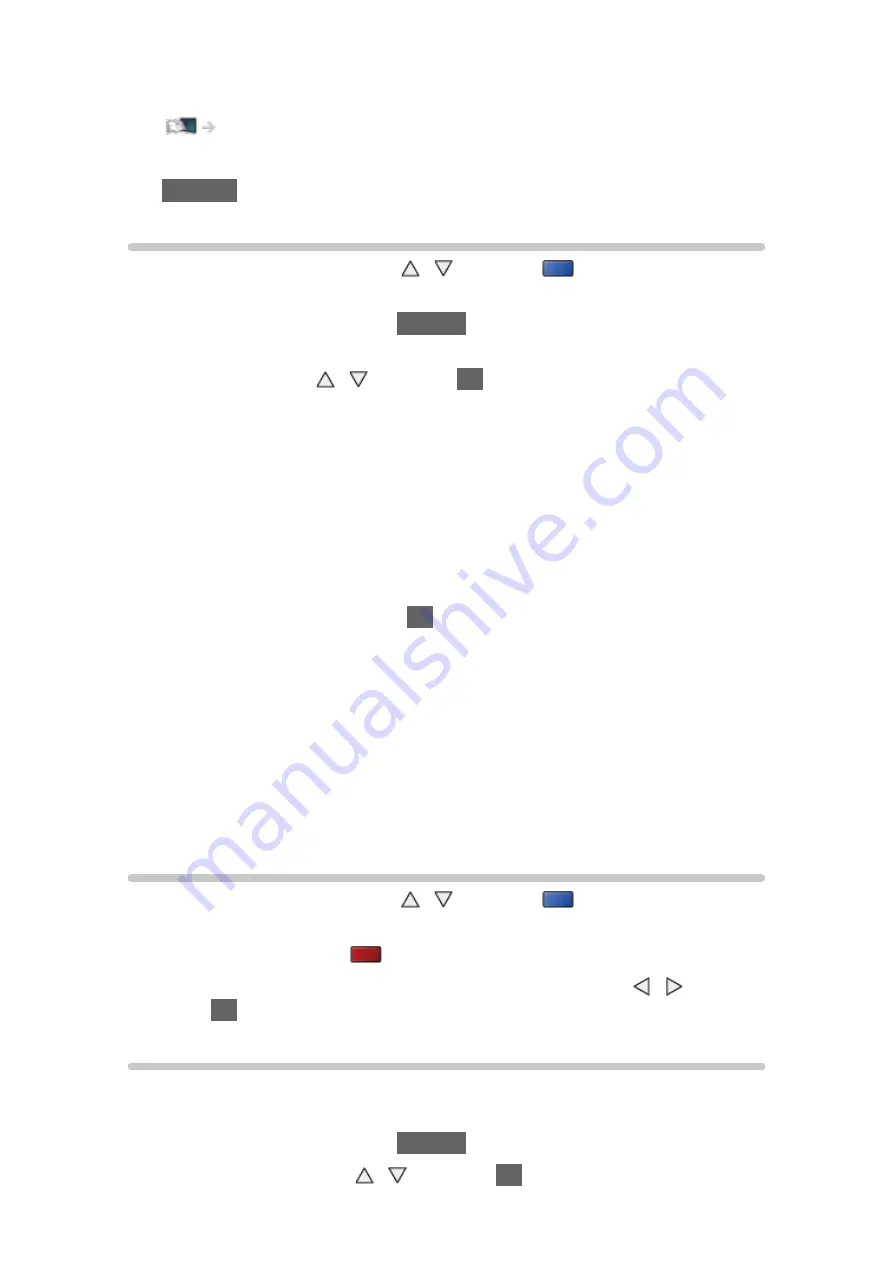
- 91 -
●
To confirm or change the current status (if available)
Watching > Basic > Option Menu
●
To return to list
RETURN
Grouping contents
1. Select the content to edit with / and press
(blue) to tick in the
contents list.
2. Display the option menu with
OPTION
.
3. Select
Create Group
/
Release Group
/
Exclude from Group
/
Change
Protect Status
with / and press
OK
to set.
Create Group
:
Two or more contents can be grouped. Select and tick all the desired
contents, and then select
Create Group
.
Release Group
:
Select the created group to release, and then select
Release Group
.
(To release several groups at once, tick all the desired groups.)
Exclude from Group
:
Select the group and press
OK
to display the grouped contents. To
exclude one specific content from the group, tick it and then select
Exclude from Group
. (To exclude several contents at once, tick all the
desired contents.)
Change Protect Status
:
Select the content to protect from deletion, and then select
Change
Protect Status
. Perform the same way to cancel the protection. (To
change the status of several contents at once, tick all the desired
contents.)
Deleting content
1. Select the content to edit with / and press
(blue) to tick in the
contents list.
2. Delete the content with
(red).
3. When the confirmation screen is displayed, select
Yes
with / and
press
OK
to set.
Changing device
You can change the current device to another device directly in the same
mode when two or more available devices are connected.
1. Display the option menu with
OPTION
.
2. Select
Drive Select
with / and press
OK
to access.
Summary of Contents for Viera TH-42AS640A
Page 1: ...TH 42AS640A TH 50AS640A TH 60AS640A eHELP English ...
Page 189: ...Ver 2 00 ...
















































