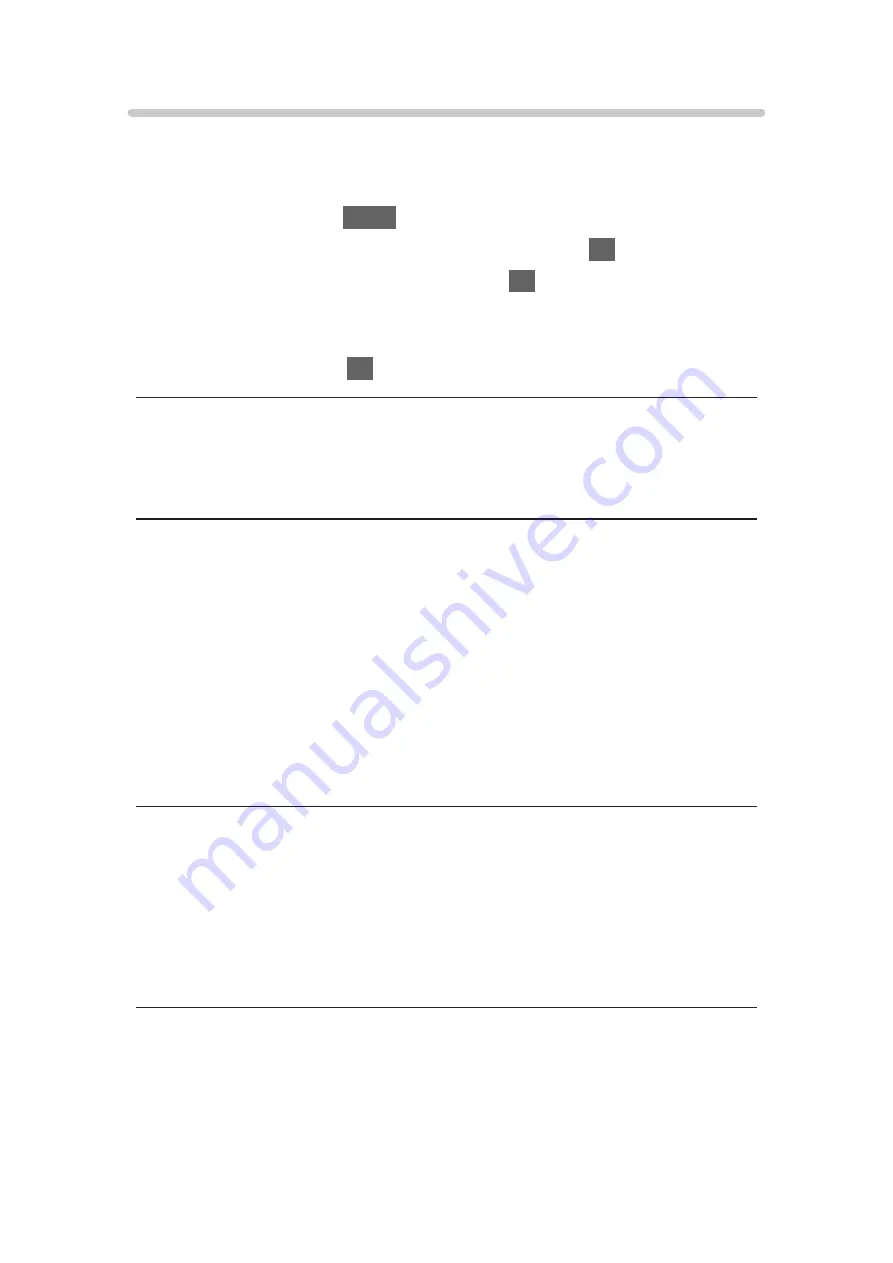
TV Remote App Settings
Sets to control the TV with the equipment (smartphone, etc.) connected to
your network.
1. Display the menu with
MENU
.
2. Select
Network
>
TV Remote App Settings
and press
OK
to access.
3. Select one of the following items and press
OK
to access.
TV Remote
/
Powered On by Apps
/
Wake on LAN / Wireless LAN
/
Home
Streaming
/
Device to upload contents
4. Set the item and press
OK
to store.
TV Remote
(
On
/
Off
)
Enables controlling the TV from the network equipment (smartphone, etc.).
Powered On by Apps
(
On
/
Off
)
Enables turning the TV on from the network equipment (smartphone, etc.).
●
Depending on the network condition, you may have to turn the TV on with
Standby On / Off switch of the TV’s remote control.
●
Changing the default configuration may result in higher energy
consumption of the product.
●
LED turns to orange in Standby mode when
Powered On by Apps
is set to
On
.
Wake on LAN / Wireless LAN
(
On
/
Off
)
Enables turning the TV on via the LAN cable or wireless LAN using a wake-up
message sent from the network equipment in the home network.
●
Changing the default configuration may result in higher energy
consumption of the product.
- 169 -
Summary of Contents for VIERA TH-40DX605U
Page 1: ...eHELP English TH 40DX605U TH 49DX605U TH 55DX605U TH 40DX600U TH 49DX600U TH 55DX600U ...
Page 11: ... 11 Maintenance Care and Cleaning 298 Licence Licence 299 ...
Page 106: ...Start time End time Duration automatic display 6 Store with OK 106 ...
Page 248: ...Reset Picture Defaults Resets the current Picture Viewing Mode to the default settings 248 ...
Page 255: ...Reset Sound Defaults Resets the current Sound Mode to the default settings 255 ...
Page 259: ...VIERA Name Sets your favourite name for this TV Network Network settings VIERA Name 259 ...
Page 301: ...v 4 300 ...






























