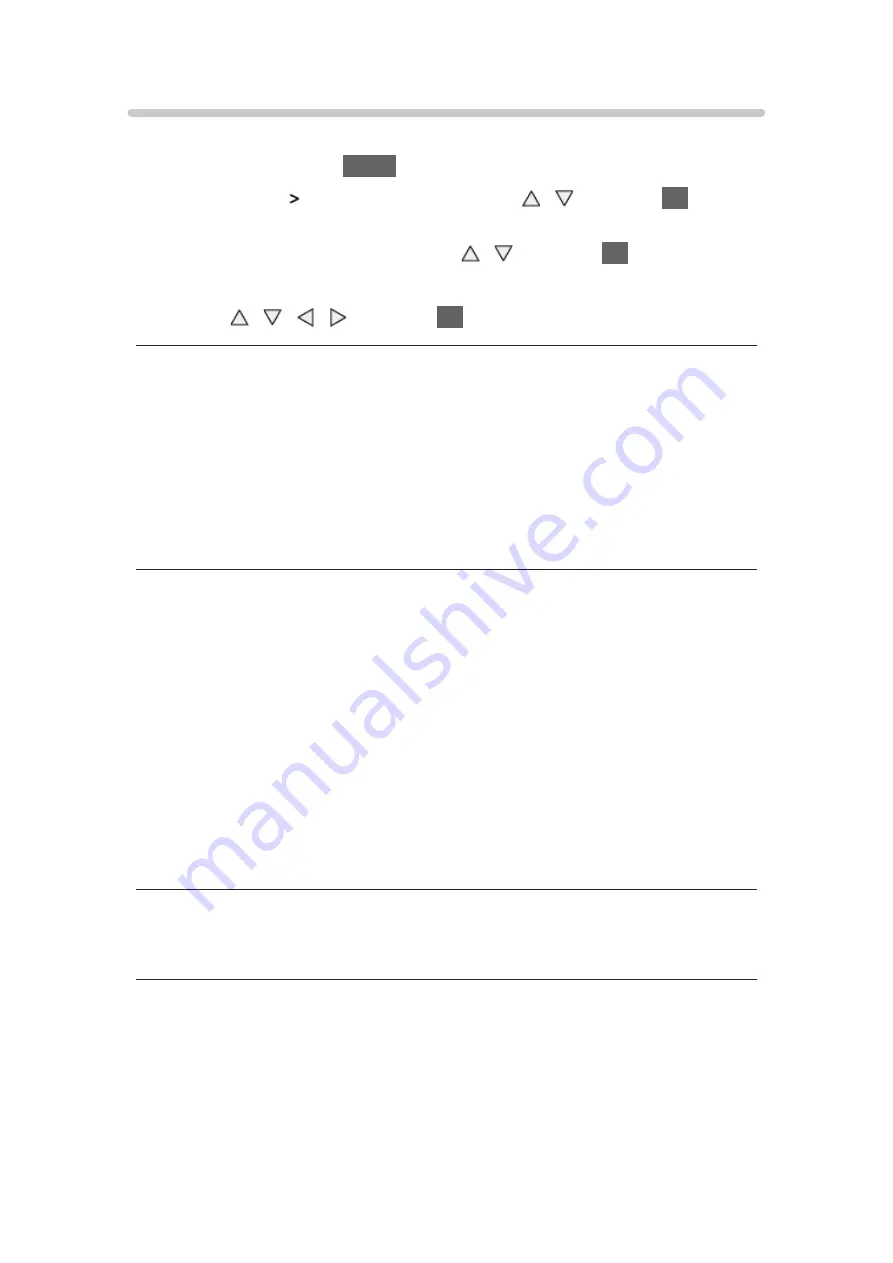
- 65 -
Network Link Settings
Sets to control the TV with devices connected to the network.
1. Display the menu with
MENU
2. Select
Network
Network Link Settings
with / and press
OK
to
access
3. Select one of the following items with / and press
OK
to access
DLNA Server
/
Registration Type
/
Remote Device List
4. Set with / / / and press
OK
to store
DLNA Server
(
On
/
Off
)
Enables to share the contents of this TV with the network equipment (DLNA
Certified VIERA, etc.).
●
To use this function with another VIERA, select the name of this TV from
the DLNA server list of another VIERA, and then select the content to
share. Also read the manual of another VIERA.
Registration Type
(
Auto
/
Manual
)
Selects the type to restrict the access to this TV for each piece of equipment
on the home network.
Auto
:
All available equipment on the home network is accessible. (maximum
16 pieces of equipment)
Manual
:
Sets the restrictions for each piece of equipment in the
Remote Device
List
.
Remote Device List
Lists the equipment accessible to this TV on the home network.
= Note =
●
Depending on the area, this function may not be available. For details,
consult your local Panasonic dealer.
















































