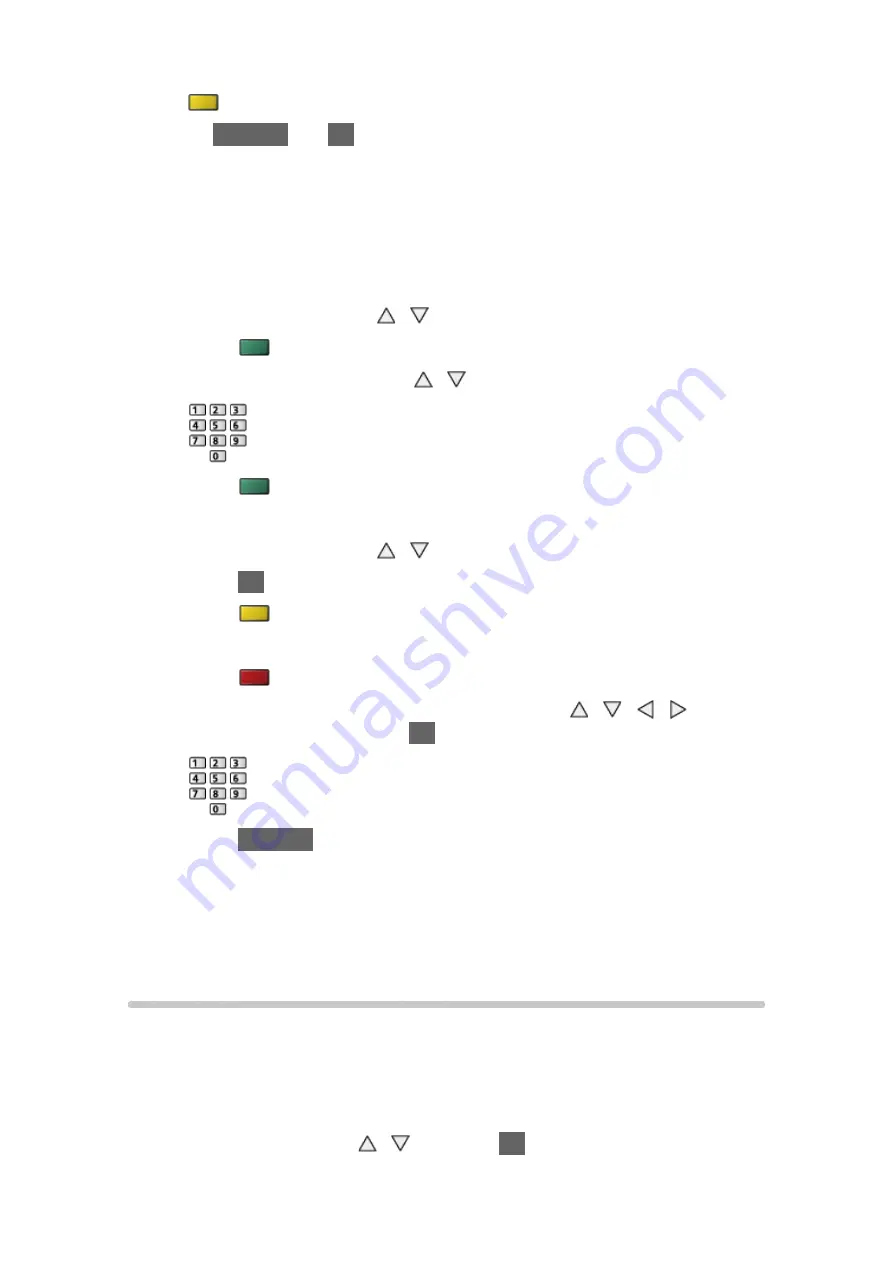
- 39 -
(yellow)
4. Press
RETURN
and
OK
to store
■
Edit Digital TV Favourites list
You can edit the favourites list while the cursor is on the channel in the
favourites list.
●
To move the channel
1) Select the channel with /
2) Press
(green)
3) Select the new position with / or numeric buttons
4) Press
(green) to store
●
To delete the channel
1) Select the channel with /
2) Press
OK
to delete
– Press (yellow) to delete all channels
●
To name the Favourites
1) Press
(red)
2) Enter characters (maximum 10 characters) with / / / or
numeric buttons, and press
OK
to set
3) Press
RETURN
to store
= Note =
●
Channel numbers are defined by the broadcaster and cannot be changed.
●
Hidden channels can be selected but not viewed.
Channel List
■
Skip unwanted Digital TV / Analogue channels
You can hide (skip) unwanted channels. The hidden channels cannot be
displayed except in this function.
1. Select
Channel List
with / and press
OK
to access






























