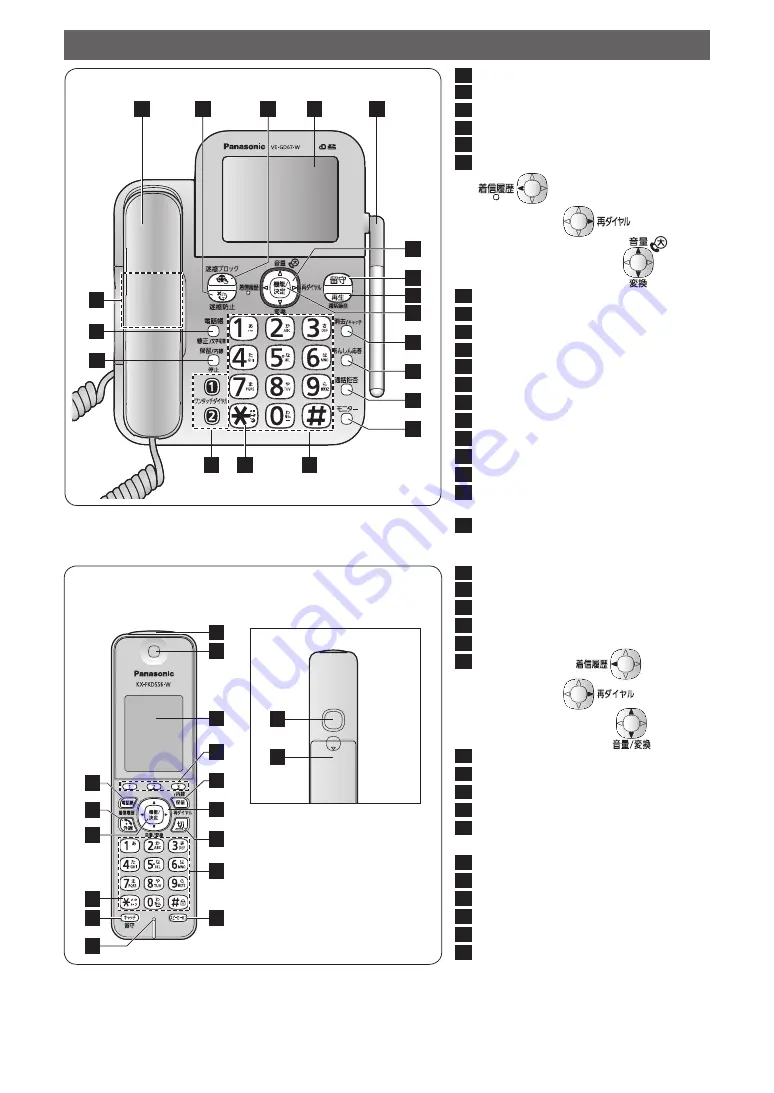
2
1
Handset
2
Nuisance Call Prevention button
3
Nuisance Call Block button
4
Liquid crystal display
5
Call/Talk indicator
6
Caller ID button & indicator
(
)
Redial button (
)
Volume control button (
)
7
Auto Answer button & indicator
8
Playback/Call Record button
9
Function/Set button
10
Clear/Flash button
11
Secure button
12
Block button
13
Monitor button
14
Numeral/Character buttons
15
Tone button (to switch to tone dialing)
16
One-touch Dial buttons
17
Hold/Intercom/Stop button
18
Phonebook/Edit/Character entry mode
button
19
Speaker (Base unit)
Base unit
Parts Descriptions
3
4
6
7
8
11
12
10
13
15
16
19
14
17
18
9
2
1
5
22
23
24
25
26
27
28
29
30
31
32
33
34
36
35
Backside View
21
20
Cordless handset
20
Incoming Call Indicator
21
Earpiece
22
Liquid crystal display
23
Multi-operation/One-touch Dial buttons
24
Hold/Intercom button
25
Caller ID button (
)
Redial button (
)
Volume control button (
)
26
Off button
27
Numeral/Character buttons
28
Speakerphone button
29
Microphone
30
Flash button
留守
: Auto Answer button
31
Tone button (to switch to tone dialing)
32
Function/Set button
33
Talk button
34
Phonebook button
35
Speaker
36
Battery cover






















