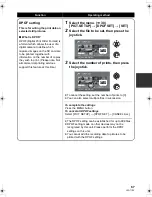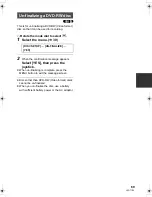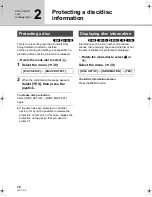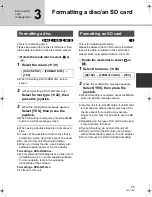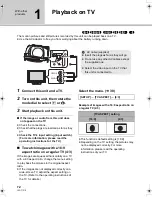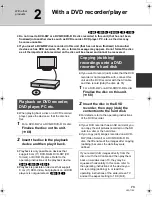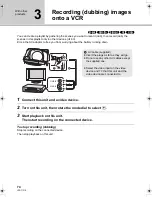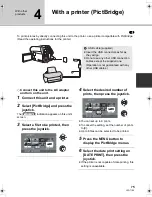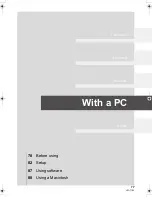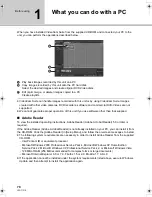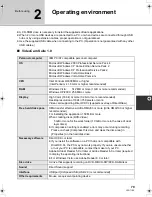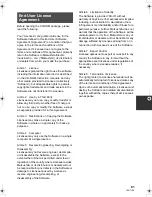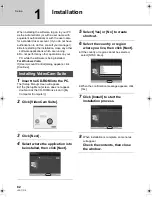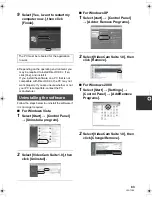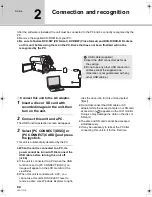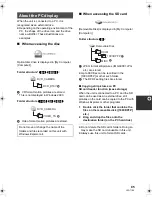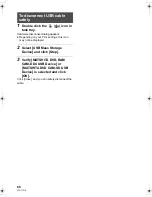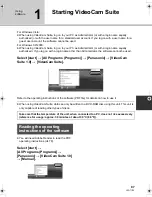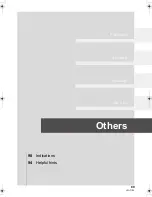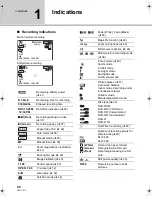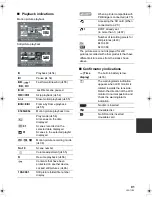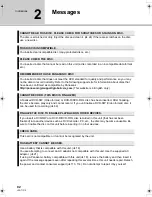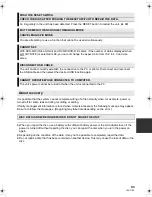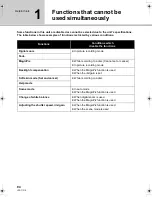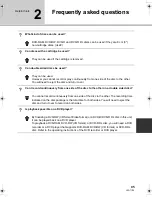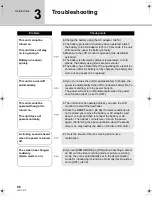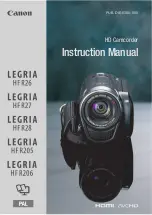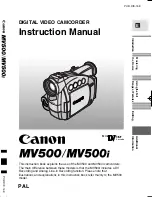81
LSQT1319
Before opening the CD-ROM package, please
read the following.
You (“Licensee”) are granted a license for the
Software defined in this End User Software
Agreement (“Agreement”) on condition that you
agree to the terms and conditions of this
Agreement. If Licensee does not agree to the
terms and conditions of this Agreement, promptly
return the Software to Matsushita Electric
Industrial Co., Ltd. (“Matsushita”), its distributors
or dealers from which you made the purchase.
Article 1 License
Licensee is granted the right to use the software,
including the information recorded or described
on the CD-ROM, instruction manuals, and any
other media provided to Licensee (collectively
“Software”), but all applicable rights to patents,
copyrights, trademarks and trade secrets in the
Software are not transferred to Licensee.
Article 2 Use by a Third Party
Licensee may not use, copy, modify, transfer or
allow any third party, whether free of charge or
not, to use, copy or modify the Software, except
as expressly provided for in this Agreement.
Article 3 Restrictions on Copying the Software
Licensee may make a single copy of the
Software in whole or in part solely for back-up
purposes.
Article 4 Computer
Licensee may only use the Software on a single
computer at a single location.
Article 5 Reverse Engineering, Decompiling or
Disassembly
Licensee may not reverse engineer, decompile,
or disassemble the Software, except to the
extent either of them is permitted under law or
regulation of the country where Licensee resides.
Matsushita, or its distributors or dealers will not
be responsible for any defects in the Software or
damage to Licensee caused by Licensee’s
reverse engineering, decompiling, or
disassembly of the Software.
Article 6 Limitation of Liability
The Software is provided “AS-IS” without
warranty of any kind, either expressed or implied,
including, but not limited to, warranties of non-
infringement, merchantability and/or fitness for a
particular purpose. Further, Matsushita does not
warrant that the operation of the Software will be
uninterrupted or error free. Matsushita or any of
its distributors or dealers will not be liable for any
damage suffered by Licensee arising from or in
connection with Licensee’s use of the Software.
Article 7 Export Control
Licensee agrees not to export or re-export to any
country the Software in any form without the
appropriate export licenses under regulations of
the country where Licensee resides, if
necessary.
Article 8 Termination of License
The right granted to Licensee hereunder will be
automatically terminated if Licensee violates any
of the terms and conditions of this Agreement.
Upon such automatic termination, Licensee must
destroy the Software and related documentation
together with all the copies thereof at Licensee’s
own expense.
End User License
Agreement
VDR-D50P&PC-LSQT1319_eng.book 81 ページ 2007年11月14日 水曜日 午後5時21分