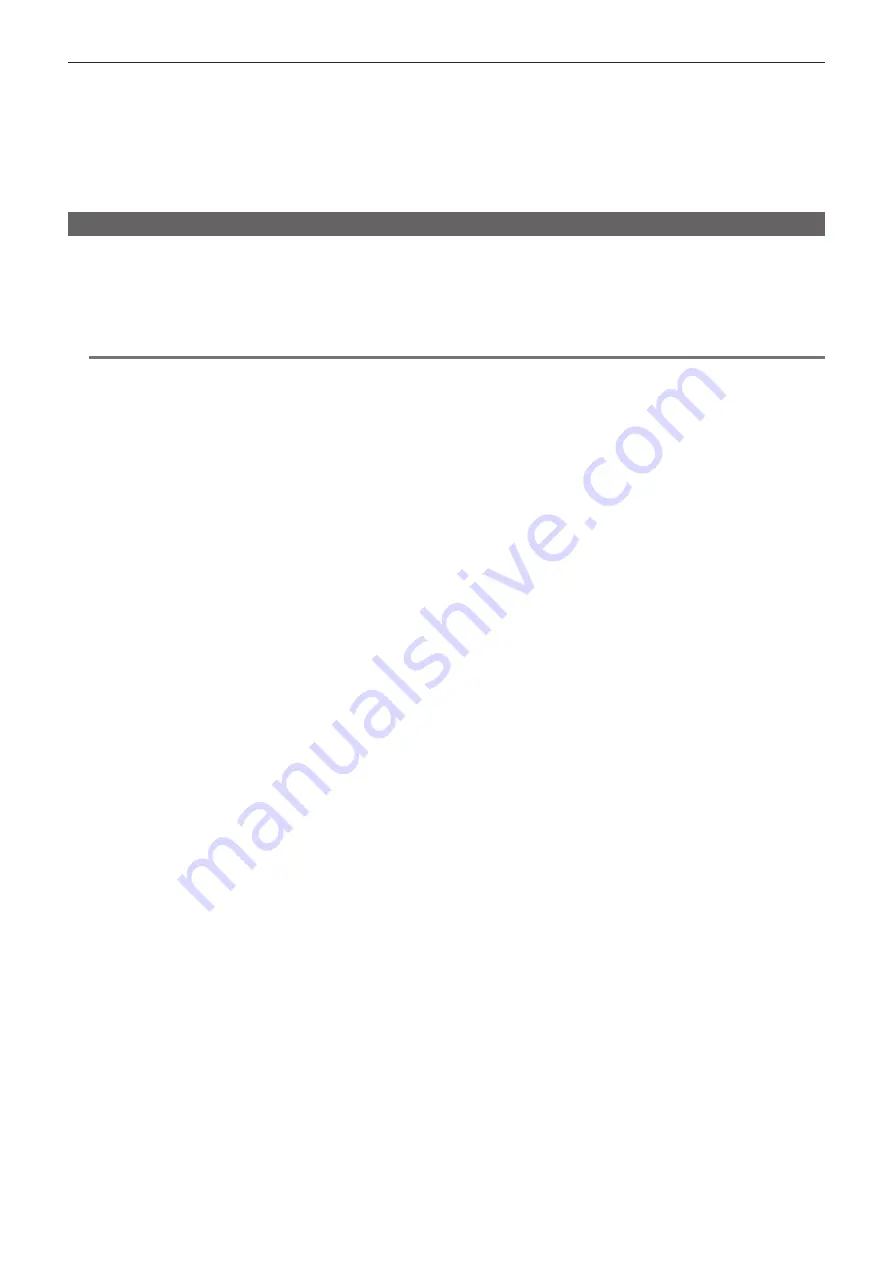
– 60 –
Chapter 4 Video Recording and Color Grading — Memory card
t
Follow the steps below to use general IT tools such as Microsoft Windows Explorer or Apple Finder to transfer the data to a computer. Be sure to use
P2 Viewer Plus to write data back to a P2 card.
-
Transfer the corresponding CONTENTS folder and LASTCLIP.TXT file together as a set.
-
Do not transfer individual files from the CONTENTS folder.
-
When copying, copy the LASTCLIP.TXT file at the same time as the CONTENTS folder.
-
When transferring the data in multiple P2 cards to a computer, create a folder for each P2 card to prevent clips with the same name from being
overwritten.
-
Do not delete data from the P2 card.
-
Be sure to format P2 cards on the camera or the latest P2 Viewer Plus.
Formatting a P2 card
1
Select [MAIN SLOT] in [MENU]
→
[SYSTEM SETTINGS]
→
[CARDS/MEDIA]
→
[FORMAT MEDIA].
f
Select [EXIT] when you do not wish to format the card.
2
Select [YES] using the jog dial button.
The P2 card is formatted.
@
@
NOTE
t
Data deleted as a result of formatting cannot be restored. Always check the data before formatting.
Summary of Contents for VARICAM LT
Page 1: ...LT Operating Guide Version 1 W0316HM0 YI VQT5M58A E The photograph is an example of a system ...
Page 5: ...Before using the camera read this chapter Chapter 1 Overview ...
Page 91: ...This chapter describes video output Chapter 8 Output and Screen Display ...
Page 175: ...This chapter describes the specifications of this product Chapter 13 Specification ...
Page 182: ...Web Site http www panasonic com Panasonic Corporation 2016 ...






























