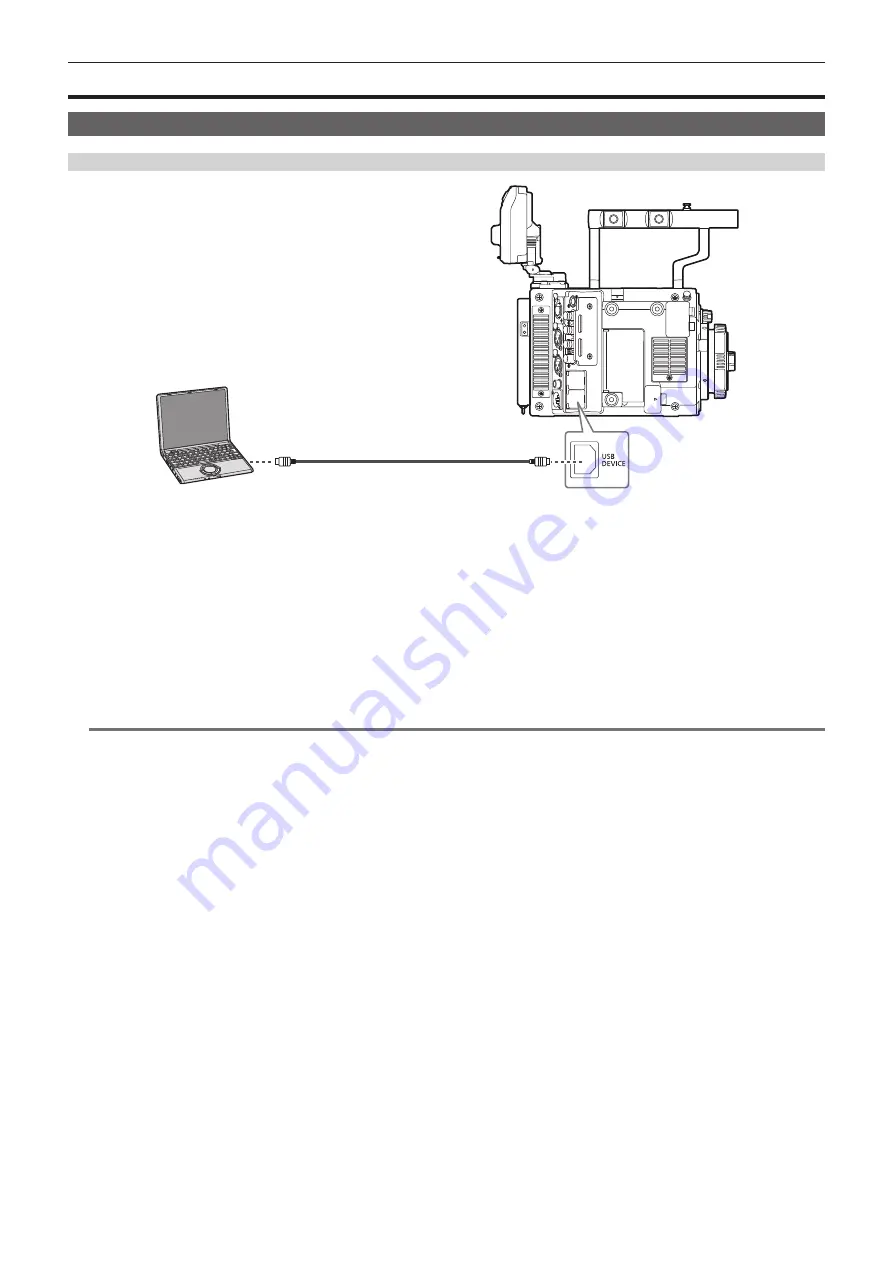
– 106 –
Chapter 9 Other Useful Functions — Connection through the <USB DEVICE> terminal
Connection through the <USB DEVICE> terminal
Connecting to a computer in the USB device mode
Connecting to a computer
USB cable (optional)
Fig. 1
1
Connect the USB cable to the <USB DEVICE> terminal (device). (Fig. 1)
2
Set the [MENU]
→
[SYSTEM SETTINGS]
→
[INFORMATION] to [USB].
For details, refer to “Setting menu basic operations” (page 109).
During USB connection, [USB DEVICE CONNECTED] is displayed in the center of the control panel.
If it is not connected properly, [USB DEVICE DISCONNECTED] is displayed.
3
Exit the USB device mode.
There are following two methods:
f
Turn the power switch of the camera to <OFF>.
f
Press the <EXIT> button.
@
@
NOTE
t
The USB 2.0 cable is not supplied with the camera. Prepare a commercial USB 2.0 cable (double-shielded for noise suppression).
t
A USB connection cable of up to 5 m is supported, however, a cable of 3 m or shorter is recommended as preferable.
t
When the camera is operating in the USB device mode, no camera shooting, recording/playback operation or clip thumbnail operation is allowed.
t
When the camera is operating in the USB device mode, the P2 card remaining capacity and status are not displayed. Also, video/audio cannot be
output or displayed.
Summary of Contents for VARICAM LT
Page 1: ...LT Operating Guide Version 1 W0316HM0 YI VQT5M58A E The photograph is an example of a system ...
Page 5: ...Before using the camera read this chapter Chapter 1 Overview ...
Page 91: ...This chapter describes video output Chapter 8 Output and Screen Display ...
Page 175: ...This chapter describes the specifications of this product Chapter 13 Specification ...
Page 182: ...Web Site http www panasonic com Panasonic Corporation 2016 ...






























