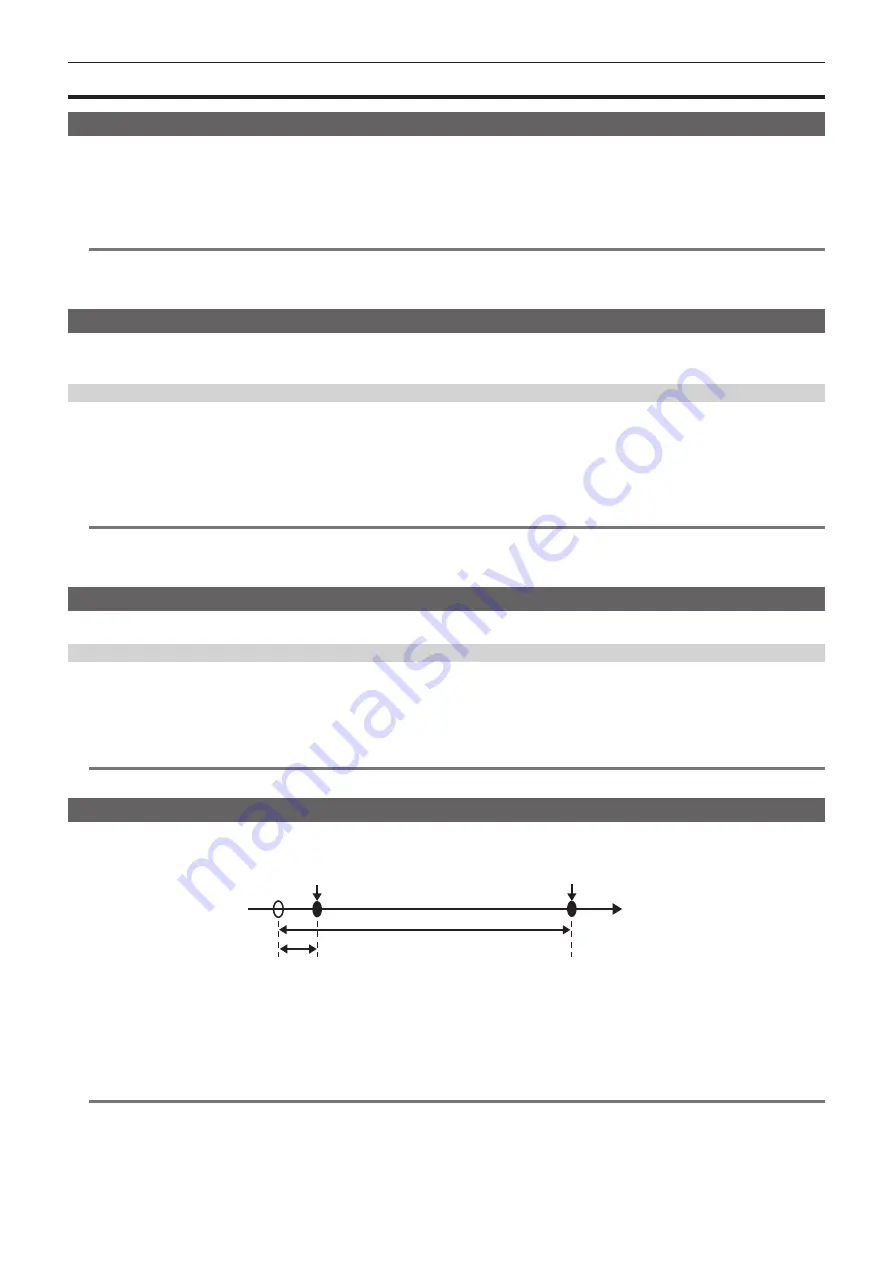
– 47 –
Chapter 4 Video Recording and Color Grading — Special recording functions
Special recording functions
Hot swap recording
When P2 cards are inserted into two card slots, recording can be performed continuously across two cards.
Also, the card other than the one currently being recorded to can be swapped and recording can be continued on three or more cards (hot swap
recording).
However, P2 card recognition might slow down depending on the timing (before and after continuous recording across two card slots) that the P2 card is
inserted into the vacant card slot. When inserting a P2 card, make sure that there is at least one minute of free space on the card to be recorded to.
@
@
NOTE
t
Hot swap playback is not supported.
t
The hot swap recording is not possible with the ProRes format.
t
The hot swap recording cannot be performed when [CINE] is selected for file name style.
Shot mark recording function
Shot mark is the mark added to the thumbnail of each clip to distinguish that clip from others.
Only clips with shot marks attached can be displayed or played back.
Adding shot marks
1
From [MENU]
→
[SYSTEM SETTINGS]
→
[USER SWITCHES], set [SHOT MARK] for any setting from [USER1] to [USER4].
2
During recording or while a clip is selected in the PLAY screen, press the button to which the shot mark is assigned.
f
[MARK ON] is displayed, and the short mark is added to the recorded clip.
f
Another press of the button displays [MARK OFF] and the shot mark disappears.
@
@
NOTE
t
To add shot marks to combined clips, such as those recorded over multiple P2 cards, or delete them, there are following restrictions.
-
All P2 cards constituting clips must be inserted into the slots.
-
A shot mark is added only to the top clip among combined clips.
Text memo recording function
Text memos can be added to any video point.
Adding text memos
1
From [MENU]
→
[SYSTEM SETTINGS]
→
[USER SWITCHES], set [TEXT MEMO] for any setting from [USER1] to [USER4].
2
During a pause or while a clip is selected in the PLAY screen, press the button to which the text memo is assigned.
[TEXT MEMO] is displayed, and the text memo is added to the video clip that was displayed when the button was pressed.
@
@
NOTE
t
Up to 100 text memos can be recorded to a single clip.
Pre-recording
This function enables recording of video and audio from a fixed amount of time (approximately three seconds) before the operation to start recording is
performed.
Operation to start recording
Operation to stop recording
Actual recording time
Pre-recording time
(Time)
1
Set [MENU]
→
[REC SETTINGS]
→
[REC FUNCTION]
→
[PRE REC MODE] to [ON].
f
[P-REC] is displayed on the [HOME] screen.
2
Press the <REC> button.
f
[P-REC] lights up in red on the [HOME] screen.
@
@
NOTE
t
Video and audio according to the preset time may not be recorded in the following cases:
-
Immediately after the power is turned on
-
After recording-related settings have been altered in the setting menu
-
Immediately after the P2 card is inserted
-
After playback
-
When the [VFR] setting has been changed (When [ON]/[OFF] for [VFR] has been switched or the [FPS] setting has been changed)
Summary of Contents for Varicam 35
Page 1: ...35 Operating Guide Version 6 W1014HM6056 YI VQT5K88A 6 E ...
Page 5: ...Before using the camera read this chapter Chapter 1 Overview ...
Page 73: ...This chapter describes video output Chapter 8 Output and Screen Display ...
Page 162: ...Maintenance and warning system of the camera are described Chapter 14 Maintenance ...
Page 168: ...This chapter describes the specifications of this product Chapter 15 Specification ...
Page 174: ...Web Site http www panasonic com Panasonic Corporation 2014 ...






























