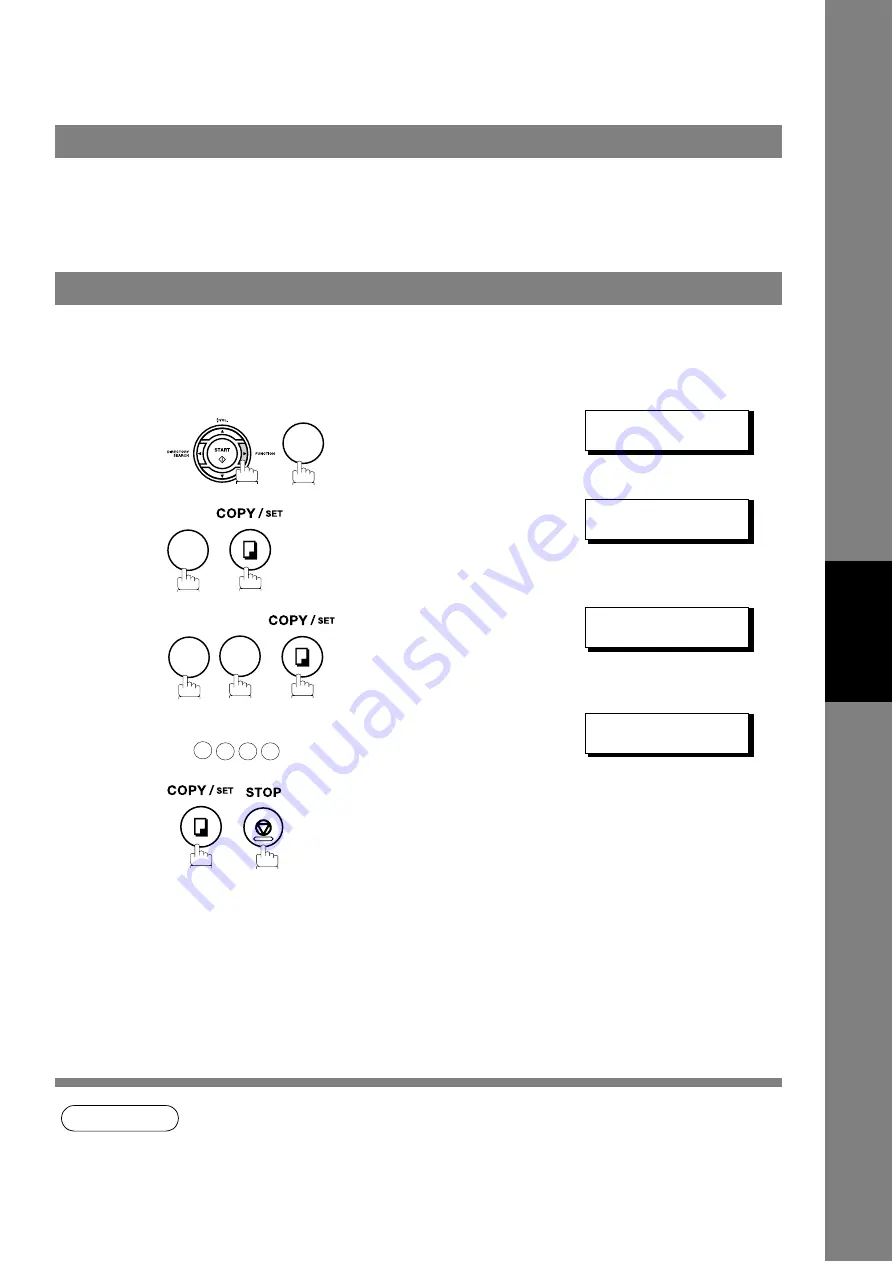
73
Ad
va
n
ced
F
e
at
u
res
Polling
Polling means calling other station(s) to retrieve a document. The other station must know in advance that
you will call, and must have a document set on the ADF, or stored in the memory. You may need to set a
polling password, shared by the other station, to ensure security.
If the polling password does not match with the polled station, your polling request will be refused
automatically.
NOTE
1. Polling might not function with all fax machines. We suggest you attempt a trial polling before
you actually poll important documents.
2. If a password is not set in the polled station, you may poll the other station even though your
machine has a password.
General Description
Setting the Polling Password
To set the polling password, follow the steps below.
1
SET MODE
(1-8)
ENTER NO. OR
∨ ∧
2
FAX PARAMETER(01-99)
NO.=
❚
3
26 POLLING PASSWORD
❚❚❚❚
4
Enter a 4-digit polling password.
Ex:
26 POLLING PASSWORD
1234
5
7
4
2
6
1
2
3
4
Summary of Contents for UF-5950 - Panafax - Fax
Page 157: ...157 memo Appendix ...






























