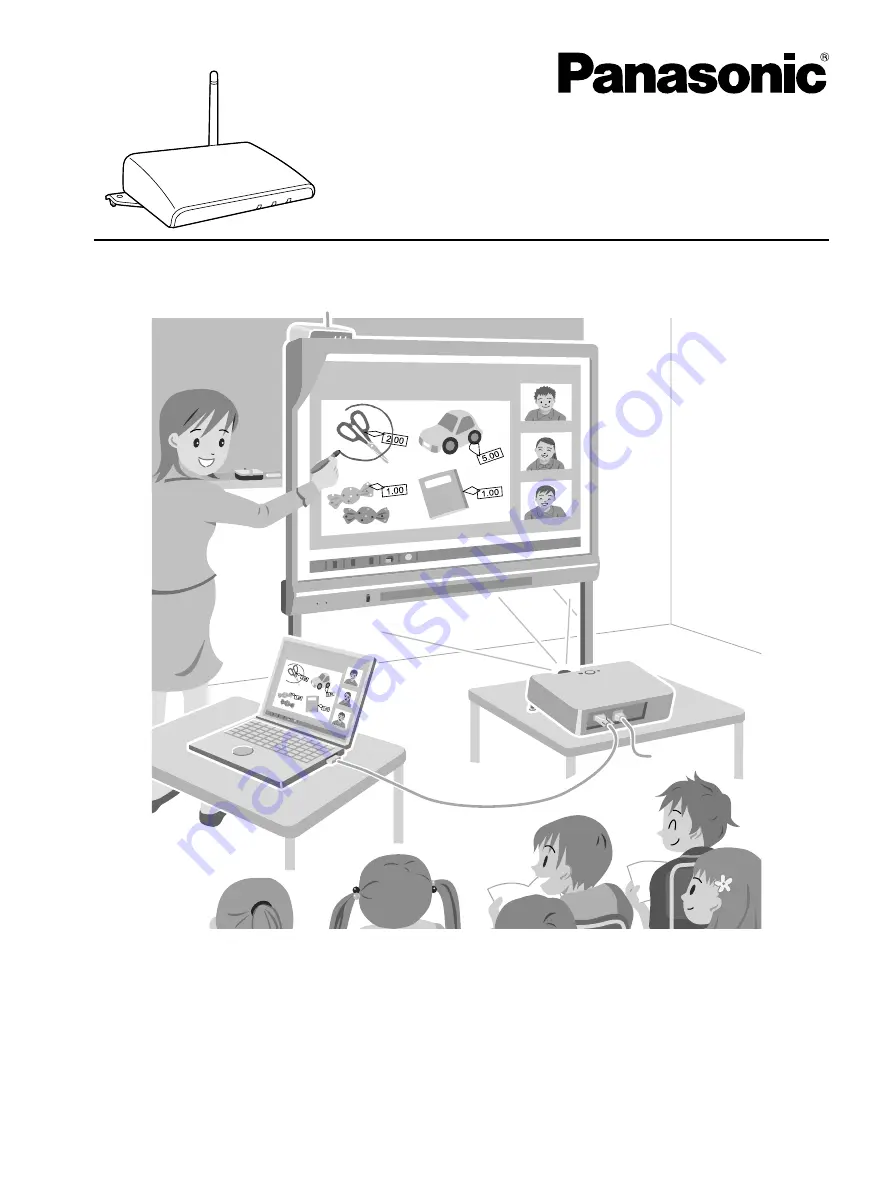
Installation Manual Included (for qualified service personnel)
• To assemble this unit, please refer to the Installation Manual on pages 17 through 26.
• Before operating this unit, please read these instructions completely and keep them carefully for future
reference.
• This unit is designed for installation by a qualified servicing dealer.
Installation performed by non-authorized individuals could cause safety-related problems with the operation of
this equipment.
For U.S.A. only:
• To locate the closest authorized dealer in your area, please call 1-800-449-8989.
Installation Instructions
Wireless Kit
Model No.
UE-608040


































