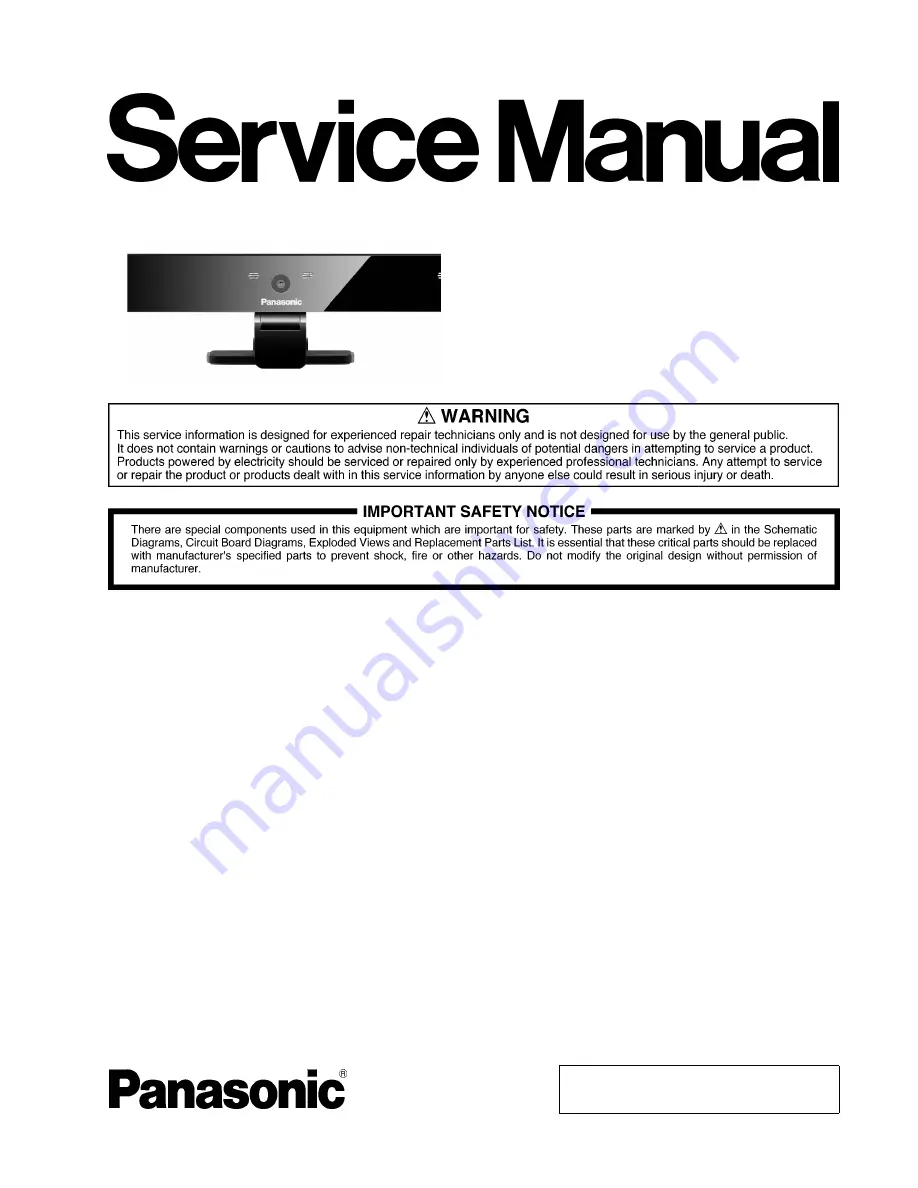
© Panasonic Corporation 2010.
Unauthorized copying and distribution is a violation
of law.
Order Number. ITD1005031CE
Communication Camera
Model No.
TY-CC10W
TABLE OF CONTENTS
PAGE
PAGE
1 Specifications
-----------------------------------------------------
2
2 Troubleshooting Guide
-----------------------------------------
2
2.1. How to diagnose the VIERA Communication
Camera------------------------------------------------------- 2
2.2. Preparation for diagnosis -------------------------------- 2
3 Exploded View and Replacement Parts List
------------
3
Summary of Contents for TY-CC10W
Page 4: ...Model No TY CC10W Exploded View ...
Page 21: ...4 3 4 3 6 5 6 5 03 04 05 06 ...
Page 22: ...7 8 9 13 12 11 10 7 8 9 13 12 11 10 14 15 16 17 14 15 16 17 07 08 09 10 ...
Page 23: ...23 22 21 24 19 20 18 23 22 21 24 19 20 18 11 12 13 14 ...
Page 24: ...25 26 25 26 28 27 29 30 32 31 33 34 28 27 29 30 32 31 33 34 15 16 17 ...
Page 25: ...38 37 39 35 43 44 45 46 47 36 41 42 40 38 37 39 35 43 44 45 46 47 36 41 42 40 18 19 20 21 ...
















