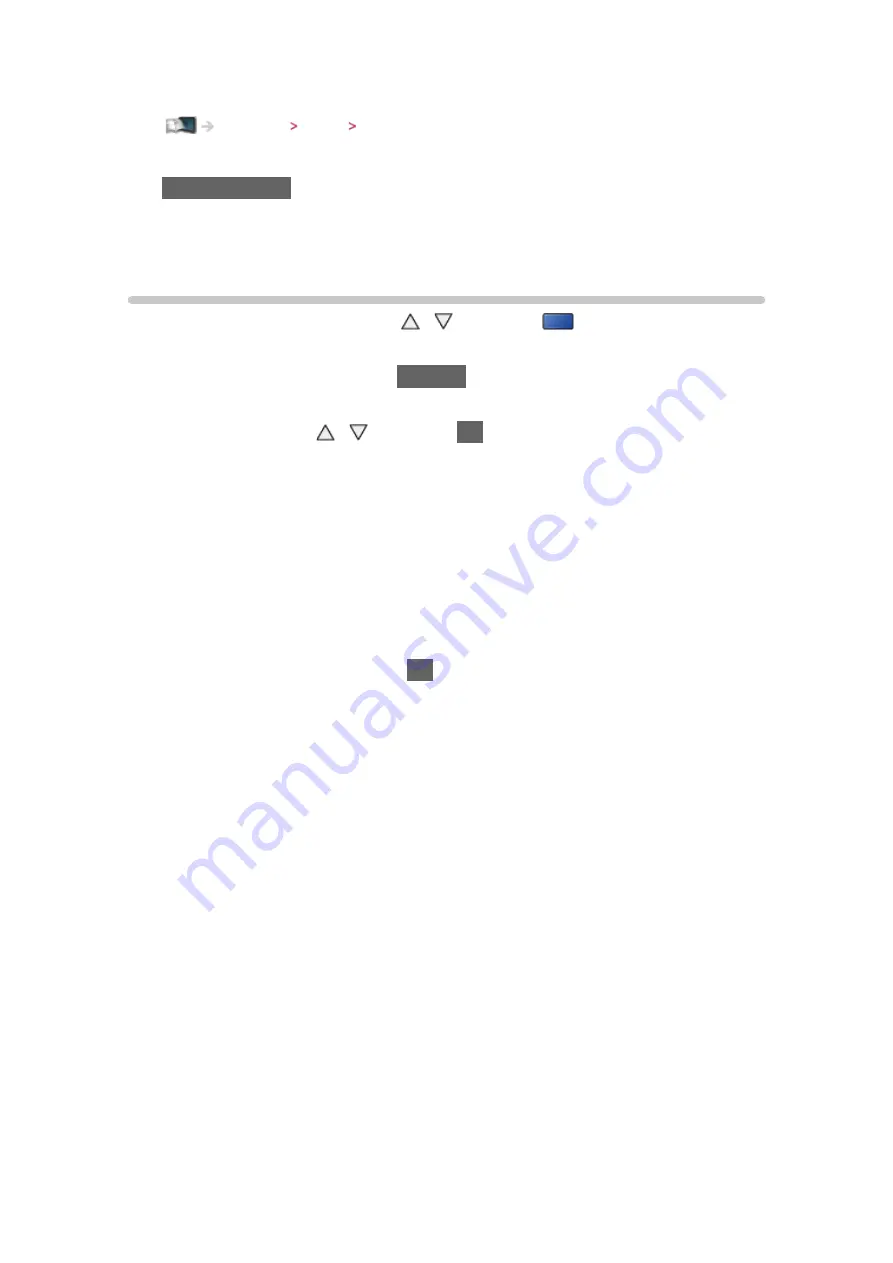
- 137 -
●
To confirm or change the current status (if available)
●
To return to list
BACK/RETURN
●
The recorded content may not be played back properly while 2 recordings
are in progress.
Grouping contents
1. Select the content to edit with / and press
(blue) to tick in the
contents list
2. Display the option menu with
OPTION
3. Select
Create Group
/
Release Group
/
Exclude from Group
/
Change
Protect Status
with / and press
OK
to set
Create Group
:
Two or more contents can be grouped. Select and tick all the desired
contents, and then select
Create Group
.
Release Group
:
Select the created group to release, and then select
Release Group
.
(To release several groups at once, tick all the desired groups.)
Exclude from Group
:
Select the group and press
OK
to display the grouped contents. To
exclude one specific content from the group, tick it and then select
Exclude from Group
. (To exclude several contents at once, tick all the
desired contents.)
Change Protect Status
:
Select the content to protect from deletion, and then select
Change
Protect Status
. Perform the same way to cancel the protection. (To
change the status of several contents at once, tick all the desired
contents.)
















































