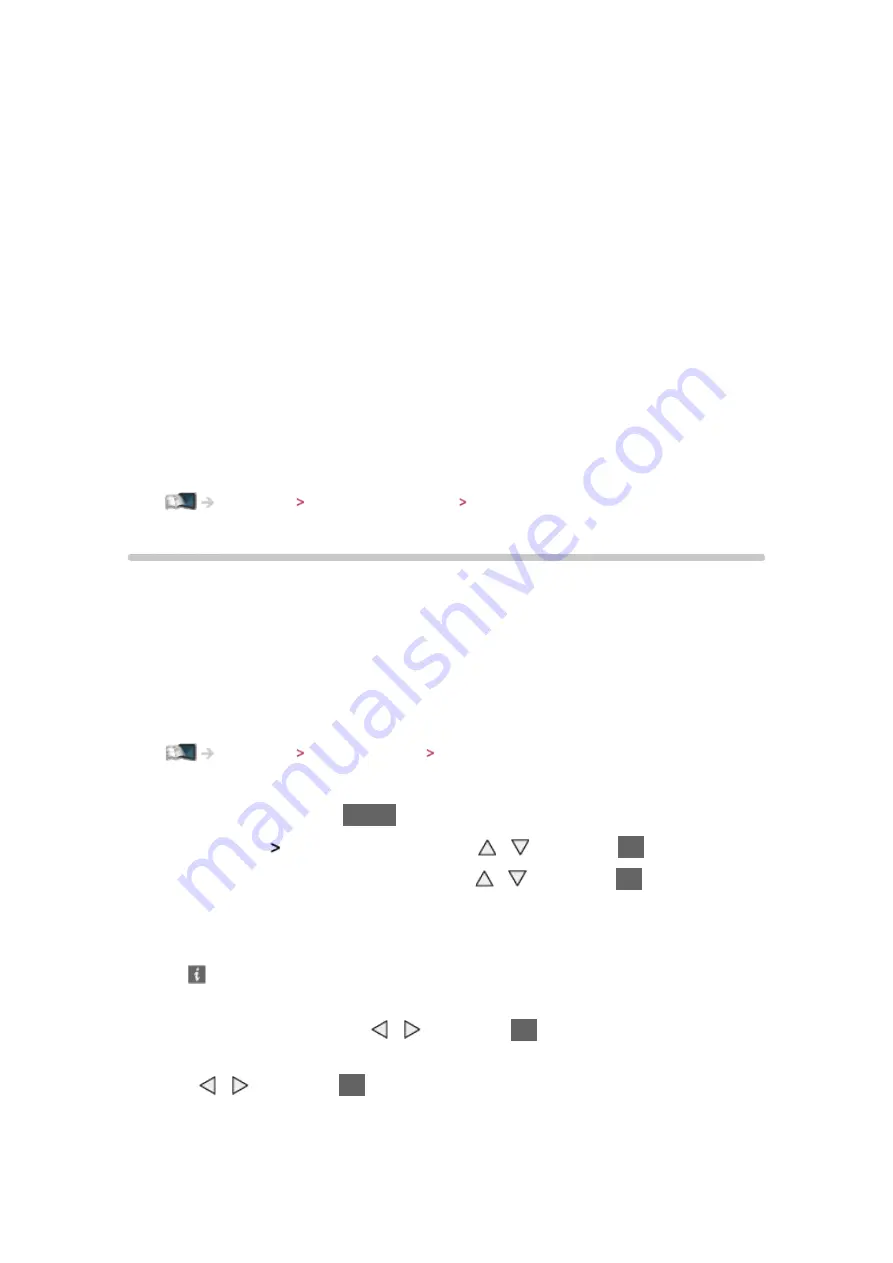
- 69 -
the TV of the same model number) or any equipment.
●
Do not turn the TV off, pull out the mains plug or remove the USB HDD
during operation (formatting, recording, etc.). Doing so may cause
malfunction of the device or damage the recorded data. (An electric
outage may also be a cause of malfunction.)
= Note =
●
Analogue TV programme cannot be recorded on the USB HDD.
●
The data broadcasting (MHEG, etc.), radio broadcasting will not be
recorded, and also the recording function will not work during the period
without any signal.
●
Not all the programmes can be recorded depending on the broadcaster
and service provider.
●
You cannot copy the recorded contents of the USB HDD.
●
For more information of the USB HDD
Recording Technical information USB HDD
Setting for USB HDD
Format and set up the USB HDD with this TV in order to use it for recording.
All the USB devices recognised as a mass storage device will be listed.
●
Please note that USB HDD will be formatted and all data in it will be
erased after this setup.
●
Before setting, connect the USB HDD and be sure to turn on the USB
HDD.
Recording USB HDD setup Preparations
1. Display the menu with
MENU
2. Select
Setup
USB Device Setup
with / and press
OK
to access
3. Select the USB HDD for recording with / and press
OK
to start setup
●
Some USB HDD may not be displayed.
●
To display information of the highlighted device
4. When the caution and confirmation screen for using USB HDD is
displayed, select
Yes
with / and press
OK
to proceed
5. When the confirmation screen of USB HDD name is displayed, select
Yes
with / and press
OK
to set
●
The name for the USB HDD is created automatically. If you want to edit
the name, select
Yes
.
Summary of Contents for TX-P42GT60Y
Page 1: ...eHELP English TX P42GT60Y TX P50GT60Y ...
Page 213: ...Ver 2 00 ...
















































