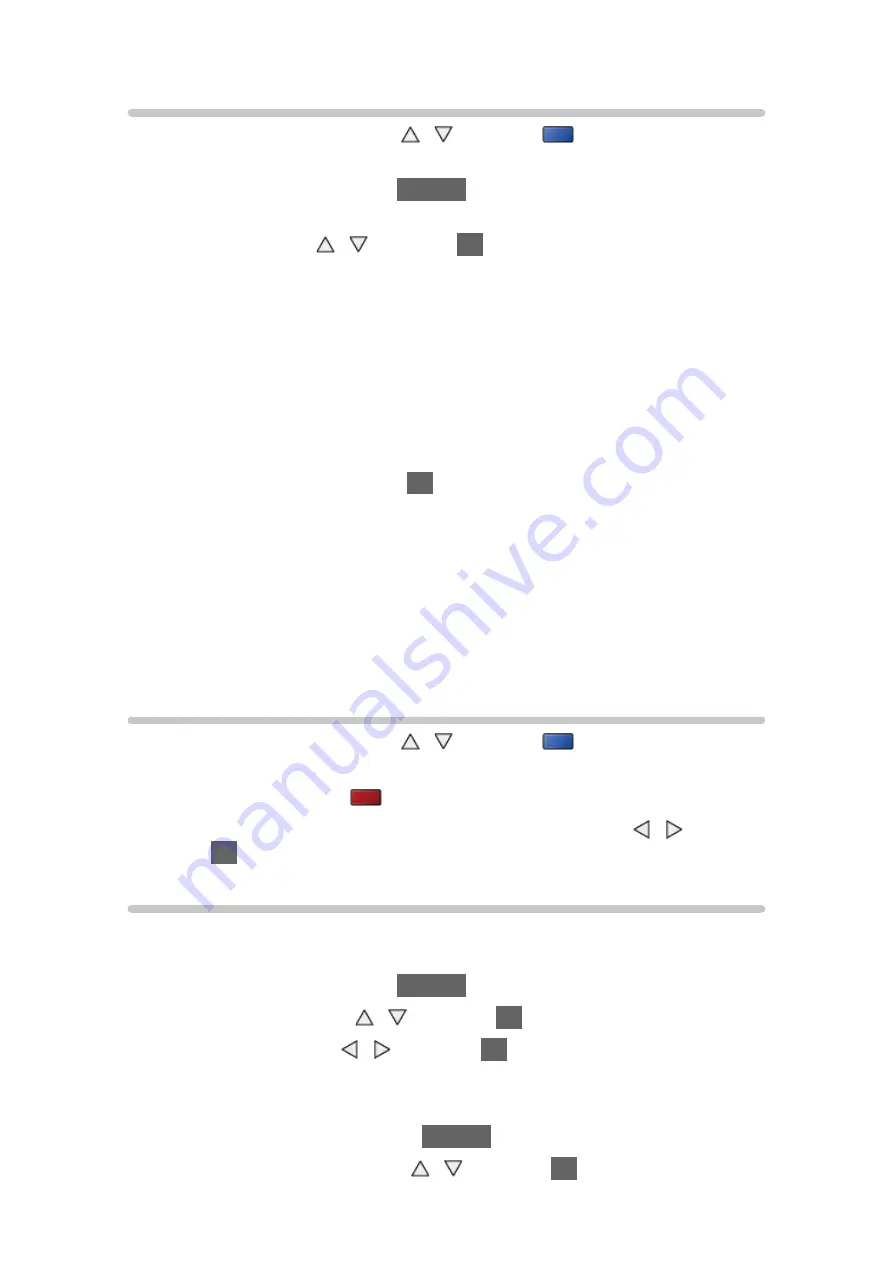
- 135 -
Grouping contents
1. Select the content to edit with / and press
(blue) to tick in the
contents list
2. Display the option menu with
OPTION
3. Select
Create Group
/
Release Group
/
Exclude from Group
/
Change
Protect Status
with / and press
OK
to set
Create Group
:
Two or more contents can be grouped. Select and tick all the desired
contents, and then select
Create Group
.
Release Group
:
Select the created group to release, and then select
Release Group
.
(To release several groups at once, tick all the desired groups.)
Exclude from Group
:
Select the group and press
OK
to display the grouped contents. To
exclude one specific content from the group, tick it and then select
Exclude from Group
. (To exclude several contents at once, tick all the
desired contents.)
Change Protect Status
:
Select the content to protect from deletion, and then select
Change Protect
Status
. Perform the same way to cancel the protection. (To change the
status of several contents at once, tick all the desired contents.)
Deleting content
1. Select the content to edit with / and press
(blue) to tick in the
contents list
2. Delete the content with
(red)
3. When the confirmation screen is displayed, select
Yes
with / and
press
OK
to set
Changing device
You can change the current device to another device directly in the same
mode when two or more available devices are connected.
1. Display the option menu with
OPTION
2. Select
Drive Select
with / and press
OK
to access
3. Select the device with / and press
OK
to access
●
If you select the device to play back photos, videos or music, change to
the appropriate content.
1) Display the option menu with
OPTION
2) Select
Contents Select
with / and press
OK
to access
Summary of Contents for TX-P42GT60Y
Page 1: ...eHELP English TX P42GT60Y TX P50GT60Y ...
Page 213: ...Ver 2 00 ...
















































