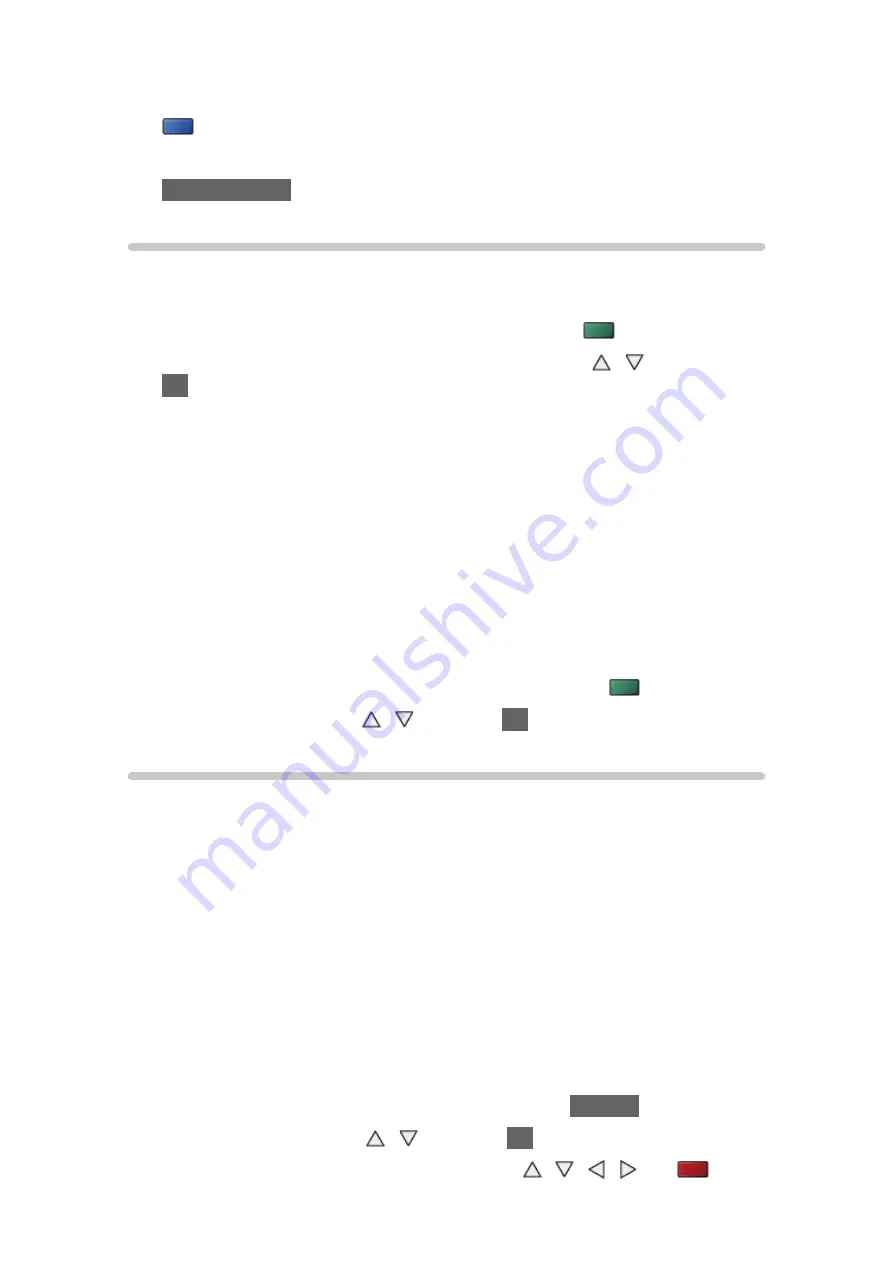
- 124 -
●
To rotate 90°
(blue)
●
To return to thumbnail
BACK/RETURN
Sorting photos
■
To sort by folder, recorded date or recorded month
1. Display the view selection in the thumbnail view with
(green)
2. Select
Folder view
/
Sort by Date
/
Sort by Month
with / and press
OK
to set
Folder view
:
Displays the thumbnail grouped by folder.
●
Files which are not in a folder will be collected to the folder named
“/”.
Sort by Date
/
Sort by Month
:
Displays the thumbnail grouped by the same date or month.
●
The group of the photos without recorded dates is shown as
Unknown
.
●
To return to the thumbnail of all photos
1) Display the view selection in the thumbnail view with
(green)
2) Select
All photos
with / and press
OK
to set
Multi Shot 3D
This TV can create a 3D photo using a pair of photos in the SD Card and
save it into the same SD Card.
●
This TV can also create a 3D photo from photos in the USB Flash Memory,
but cannot save it.
●
This function is available with photos recorded on digital cameras.
●
Depending on the photos you select, they may not be suitable for creating
3D photos, or creating 3D photos may not be possible. In this case, it is
recommended to take a photo (for L) and then move your camera to the
right approx. 5 cm and take another photo (for R).
●
To view the created 3D photo with 3D effect, you need the 3D Eyewear.
1. Display the option menu in the thumbnail view with
OPTION
2. Select
Multi Shot 3D
with / and press
OK
to access
3. Select two photos for L (left) and R (right) with / / / and
(red)






























