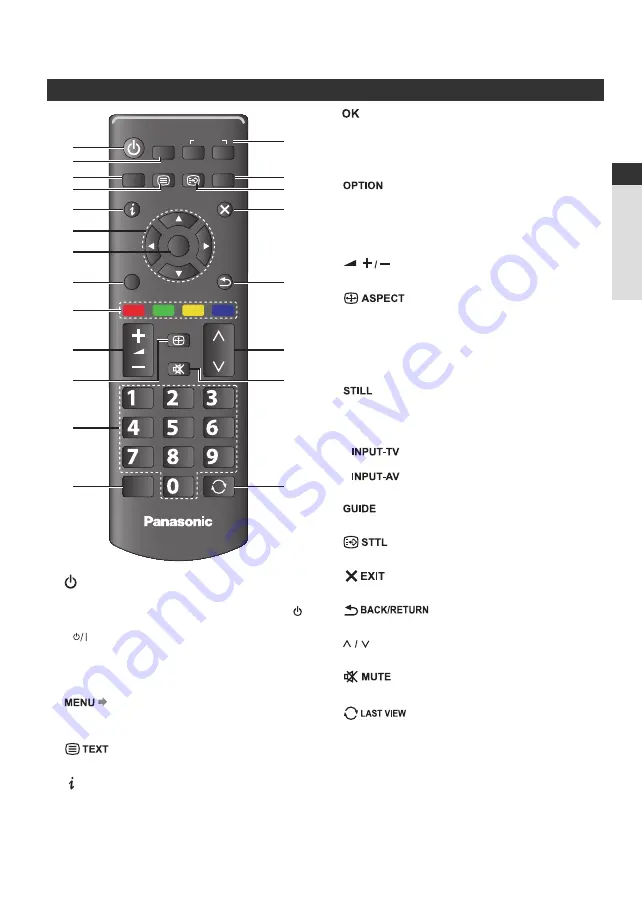
7
Identifying Controls
Quick Start Guide
Identifying Controls
Remote Control
VIERA
TOOLS
INPUT
TV
AV
MENU TEXT STTL GUIDE
EXIT
OK
OPTION
BACK/
RETURN
ASPECT
MUTE
STILL
LAST VIEW
TV
jkl
tuv
abc
mno
wxyz
def
ghi
pqrs
1
3
5
8
9
4
2
6
7
10
12
11
13
14
15
17
18
16
19
20
21
1
Standby On / Off switch
●
Switches TV on or off standby.
●
If you cannot turn the TV power on by pressing
button of the remote control, please press
(POWER)
button on the back of the TV.
2 VIERA TOOLS
●
Displays some special feature icons and accesses
easily.
3
●
Press to access [Picture], [Sound], [Timer], [Setup],
and [Help].
4
●
Switches to teletext mode.
5
(Information)
●
Displays channel and programme information.
6 Cursor buttons
●
Makes selections and adjustments.
7
●
Confirms selections and choices.
●
Press after selecting channel positions to quickly
change channel.
●
Displays the Channel List.
8
●
Easy optional setting for viewing, sound, etc.
9 Coloured buttons (red-green-yellow-blue)
●
Used for the selection, navigation and operation of
various functions.
10
(Volume up / Volume down)
●
Changes volume.
11
●
Changes aspect ratio.
12 Numeric buttons
●
Changes channel and teletext pages.
●
Sets characters.
●
When in Standby mode, switches TV on.
13
●
Freezes / unfreezes the picture.
●
Holds the current teletext page (teletext mode).
14 Input mode selection
●
- Switches DVB-C / DVB-T / Analogue
mode.
●
- Switches to AV input mode from
[Input Selection] list.
15
●
Displays TV guide.
16
●
Displays subtitles.
17
●
Returns to the normal viewing screen.
18
●
Returns to the previous menu / page.
19
(Channel up / Channel down)
●
Selects channel in sequence.
20
●
Switches sound mute on or off.
21
●
Switches to previously viewed channel or input mode.






















