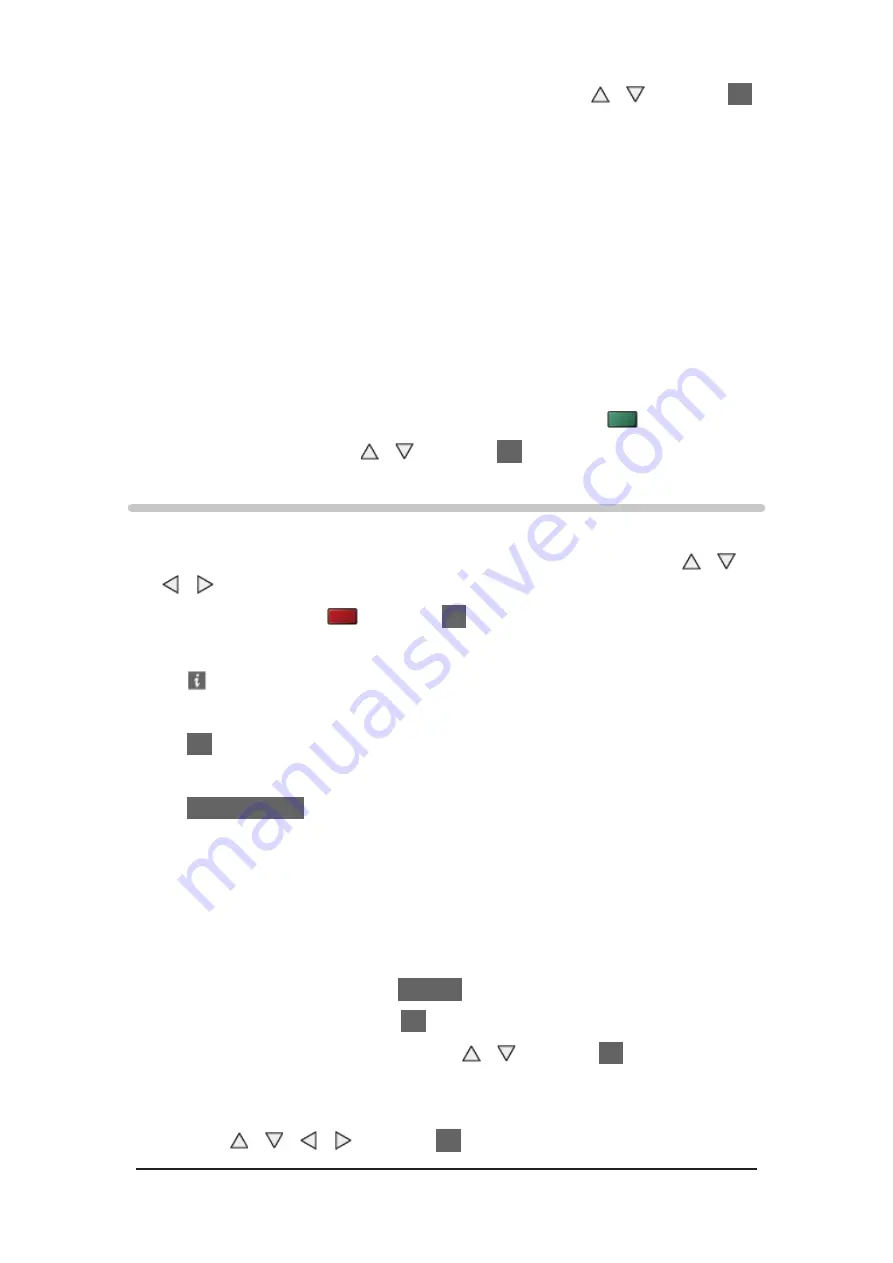
- 85 -
2. Select
Folder view
/
Sort by Date
/
Sort by Month
with / and press
OK
to set
Folder view
:
Displays the thumbnail grouped by folder.
●
Files which are not in a folder will be collected to the folder named
“/”.
Sort by Date
/
Sort by Month
:
Displays the thumbnail grouped by the same date or month.
●
The group of the photos without recorded dates is shown as
Unknown
.
●
To return to the thumbnail of all photos
1) Display the view selection in the thumbnail view with
(green)
2) Select
All photos
with / and press
OK
to set
Using slideshow
Slideshow ends when all photos within the current thumbnail are viewed.
1. Select the file from the thumbnail of photos for the first view with / /
/
2. Start Slideshow with
(red) and
OK
●
To display / hide the operation guide
●
To pause (return to Single view)
OK
●
To return to thumbnail
BACK/RETURN
●
You can change the back ground music by setting
Back Ground Music
in
Slideshow Settings
(see below).
■
Slideshow Settings
Set up the settings for Photo mode.
1. Display the option menu with
OPTION
2. Select
Slideshow Settings
with
OK
3. Select one of the following items with / and press
OK
to access
Frame
/
Colour Effect
/
Auto Makeup
/
Screen Mode
/
Burst Playback
/
Interval
/
Repeat
/
Back Ground Music
4. Set with / / / and press
OK
to store






























