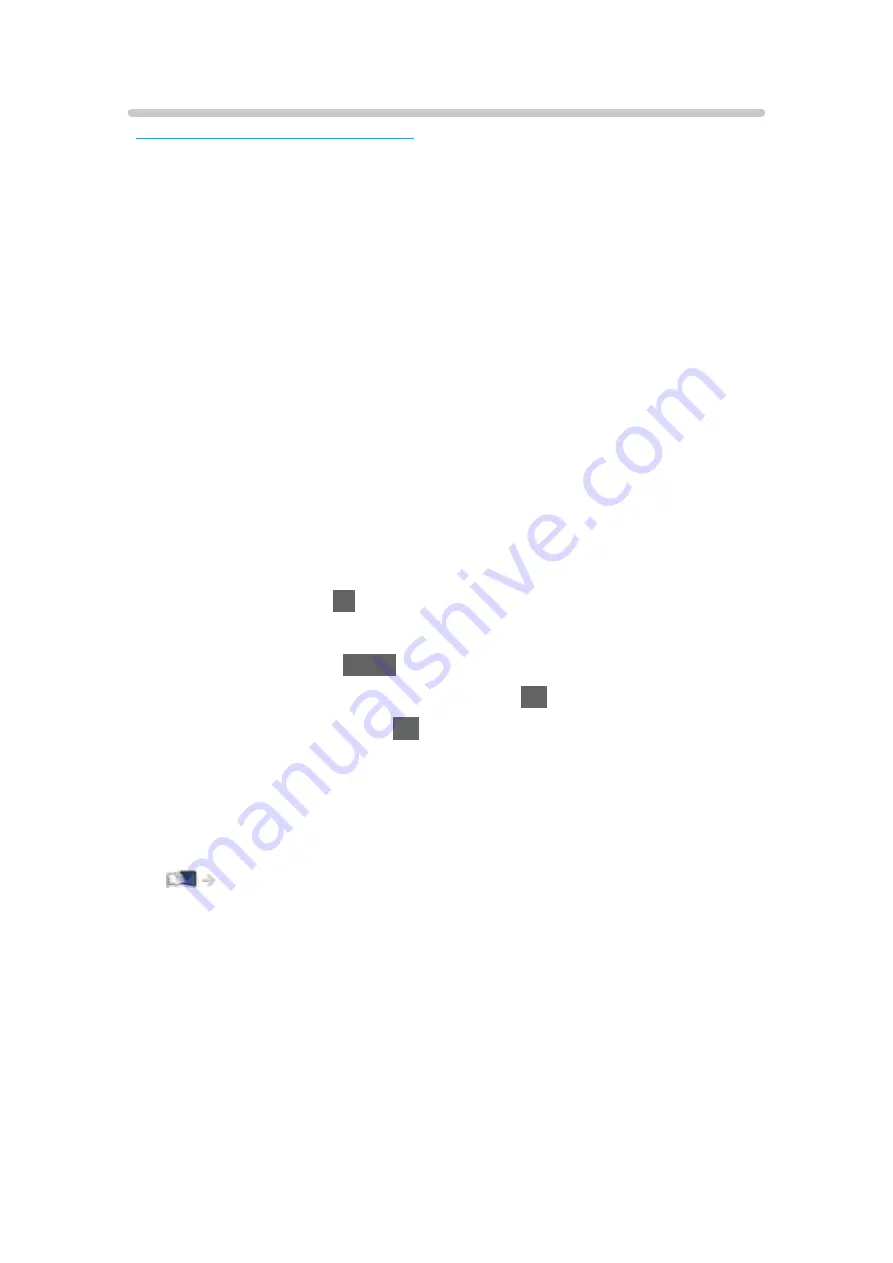
Using Common Interface
Some features are not available on all models.
The Common Interface Module menu provides access to software contained
in Common Interface (CI) Modules.
●
This function may not be available in some countries or regions.
●
Video and audio signals may not be output depending on the broadcast or
service.
Although CI module may enable you to view some services, this TV does not
guarantee all services (e.g. encrypted pay-TV channels). Please use only the
broadcaster-approved CI module. Consult the operator / broadcaster or CI
module manufacturer for more information and conditions of the services.
■
Insert the CI module (optional)
●
Normally encrypted channels will appear. (Viewable channels and their
features depend on the CI module.) If encrypted channels do not appear,
take the following steps.
●
For details, read the manual of the CI module, or check with the content
provider.
1. Select the mode with
TV
.
DVB-S
/
DVB-C
/
DVB-T
2. Display the menu with
MENU
.
3. Select
Setup
>
Common Interface
and press
OK
to access.
4. Select
Slot 1:
/
Slot 2:
, press
OK
and follow the on-screen instructions.
●
To enter the CICAM PIN number, select
Option Settings
.
●
On-screen instructions may not correspond to the remote control buttons.
●
You can also select the CI module to watch the encrypted channels from
CAM Selection
.
= Note =
●
To tune in the encrypted channels properly, ensure the appropriate CI
module is inserted and selected.
●
To use this function fully (watching, recording, etc.), insert the same CI
module for each slot.
- 264 -
Summary of Contents for TX-75FXW785
Page 95: ... Note Voice guidance function may not correspond exactly 95 ...
Page 111: ... Note If a VCR is connected only with the RF cable in Analogue edit VCR 111 ...
Page 208: ... Aspect cannot be changed depending on the content To return to list BACK RETURN 208 ...
Page 287: ...Reset to Defaults Resets the current Picture Viewing Mode to the default settings 287 ...
Page 294: ...Reset to Defaults Resets the current Sound Mode to the default settings 294 ...
Page 297: ...TV Name Sets your favourite name for this TV Network Network settings TV Name 297 ...
Page 308: ...Time Zone Adjusts the time data Watching Basic Adjusting time 308 ...
Page 342: ...ver 3 001 ...






























