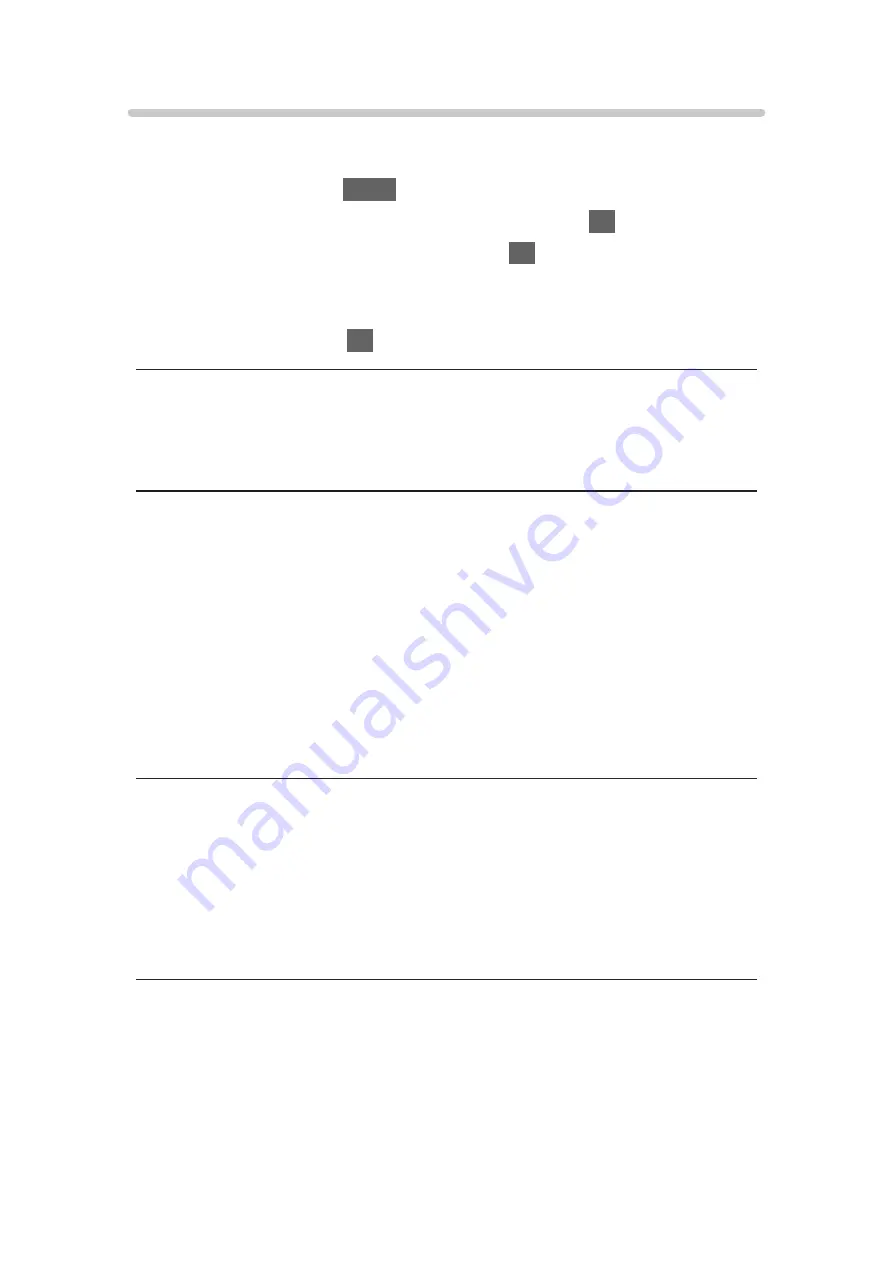
TV Remote App Settings
Sets to control the TV with the equipment (smartphone, etc.) connected to
your network.
1. Display the menu with
MENU
.
2. Select
Network
>
TV Remote App Settings
and press
OK
to access.
3. Select one of the following items and press
OK
to access.
TV Remote
/
Powered On by Apps
/
Networked Standby
/
Home
Streaming
/
Device to upload contents
/
Delete All Pairings
4. Set the item and press
OK
to store.
TV Remote
(
On
/
Off
)
Enables controlling the TV from the network equipment (smartphone, etc.).
Powered On by Apps
(
On
/
Off
)
Enables turning the TV on from the network equipment (smartphone, etc.).
●
Depending on the network condition, you may have to turn the TV on with
Standby On / Off switch of the TV’s remote control.
●
Changing the default configuration may result in higher energy
consumption of the product.
●
LED turns to orange in Standby mode when
Powered On by Apps
is set to
On
.
Networked Standby
(
On
/
Off
)
Enables turning the TV on via the LAN cable or wireless LAN using a wake-up
message sent from the network equipment in the home network.
●
Changing the default configuration may result in higher energy
consumption of the product.
- 191 -
Summary of Contents for TX-75FXW785
Page 95: ... Note Voice guidance function may not correspond exactly 95 ...
Page 111: ... Note If a VCR is connected only with the RF cable in Analogue edit VCR 111 ...
Page 208: ... Aspect cannot be changed depending on the content To return to list BACK RETURN 208 ...
Page 287: ...Reset to Defaults Resets the current Picture Viewing Mode to the default settings 287 ...
Page 294: ...Reset to Defaults Resets the current Sound Mode to the default settings 294 ...
Page 297: ...TV Name Sets your favourite name for this TV Network Network settings TV Name 297 ...
Page 308: ...Time Zone Adjusts the time data Watching Basic Adjusting time 308 ...
Page 342: ...ver 3 001 ...






























