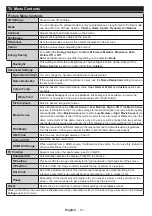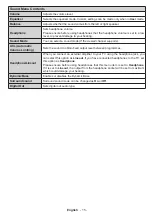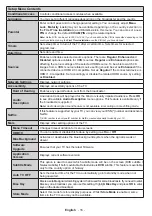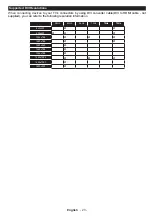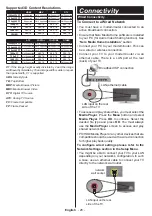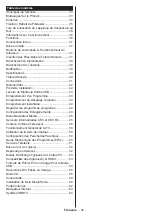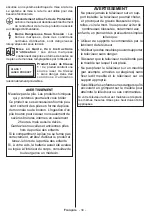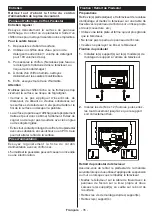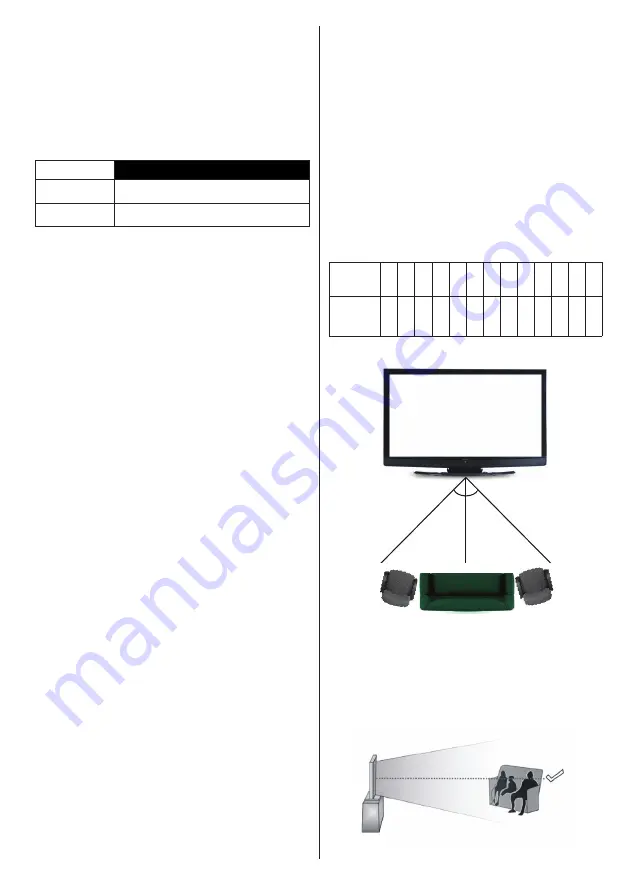
English
- 25 -
mode automatically. Otherwise you can change the
viewing mode from the
3D Settings
menu manually.
The format of the 3D signal can be either
Side By
Side
(SBS) or
Top Bottom
(TB). You may have to
choose the correct format using the
3D Mode
option
if the TV can not detect it automatically.
Moreover, when viewing in 2D, you can change 2D
images to 3D images by enabling the
Virtual 3D
option in the
3D Settings
menu.
3D format
Description
Side By Side
(SBS)
Images for the left and right eyes are positioned
side-by-side.
Top Bottom (TB) Images for the left and right eyes are positioned
at the top and bottom of the screen.
Changing 3D format from the Option Menu
Press the
Quick Menu
button on the remote to open
the
Option Menu
. Select
3D Mode
option and set
as you want.
Watching 3D images in 2D format
First off all the TV should be in 3D mode. Select
2D
Only
option in the
3D Settings
menu using the Up or
Down buttons. Press Left or Right buttons to set 2D
mode as
Left
,
Right
or
Off
.
Watching 2D images in 3D format
Select
Virtual 3D
option in the
3D Settings
menu
using the Up or Down buttons. Press Left or Right
buttons to set.
Switching left and right images
If 3D images look blurred, switch the left and right
sides of the 3D image.
Select
Left/Right Swap
option using the Up or Down
buttons. Press Left or Right buttons to set as
Left/
Right
or
Right/Left
.
3D Settings
3D Mode
You can customize the 3D mode settings to provide
the best viewing experience. Select one of the
following modes to experience 3D image viewing:
Auto:
Automatically switches to 3D mode if 3D
information is detected from a digital broadcast or a
HDMI source.
Side by Side:
Displays 3D content which is originally
in a form of side by side.
Top bottom:
Displays 3D content which is originally
in a form of top and bottom.
Off
: 3D function is turned off.
2D Only
If content is 3D but you want to watch it in 2D, you can
switch to
2D Only
mode. There are 2 options (
LEFT
and
RIGHT
) to select which side of the content you
want to watch in 2D.
Virtual 3D
Conversion from 2D to 3D. You can enable or disable
this feature by setting as
On
or
Off
. Or depending on
model, you can set the level of depth of field to various
settings or turn it off.
Left/Right Swap
You can use this setting to shift the phase of the 3D
left/right broadcast.
3D Depth Sense (depending on model)
This setting enables the control of 3D depth.
3D Viewing Information
Refer to the size/distance guidelines below to
experience 3D in the best possible way.
Viewing Distance
Size
(inch)
23 26 32 37 39 40 42 46 47 48 50 55 65
Viewing
distance
(m)
1,30
1,50
1,90
2,20
2,30
2,40
2,50
2,75
2,80
2,85
3,00
3,25
3,85
Horizontal Viewing Angle
45 45
Vertical Viewing Angle
It is strongly recommended that the eye level of the
viewer should be same height as the center of the
TV. In case that is not possible, tilt the TV accordingly
in its stand or wall mount. The picture may not be
visible or may look dark if you do not stay within the
viewing angle.
Summary of Contents for TX-65CXW414
Page 100: ......