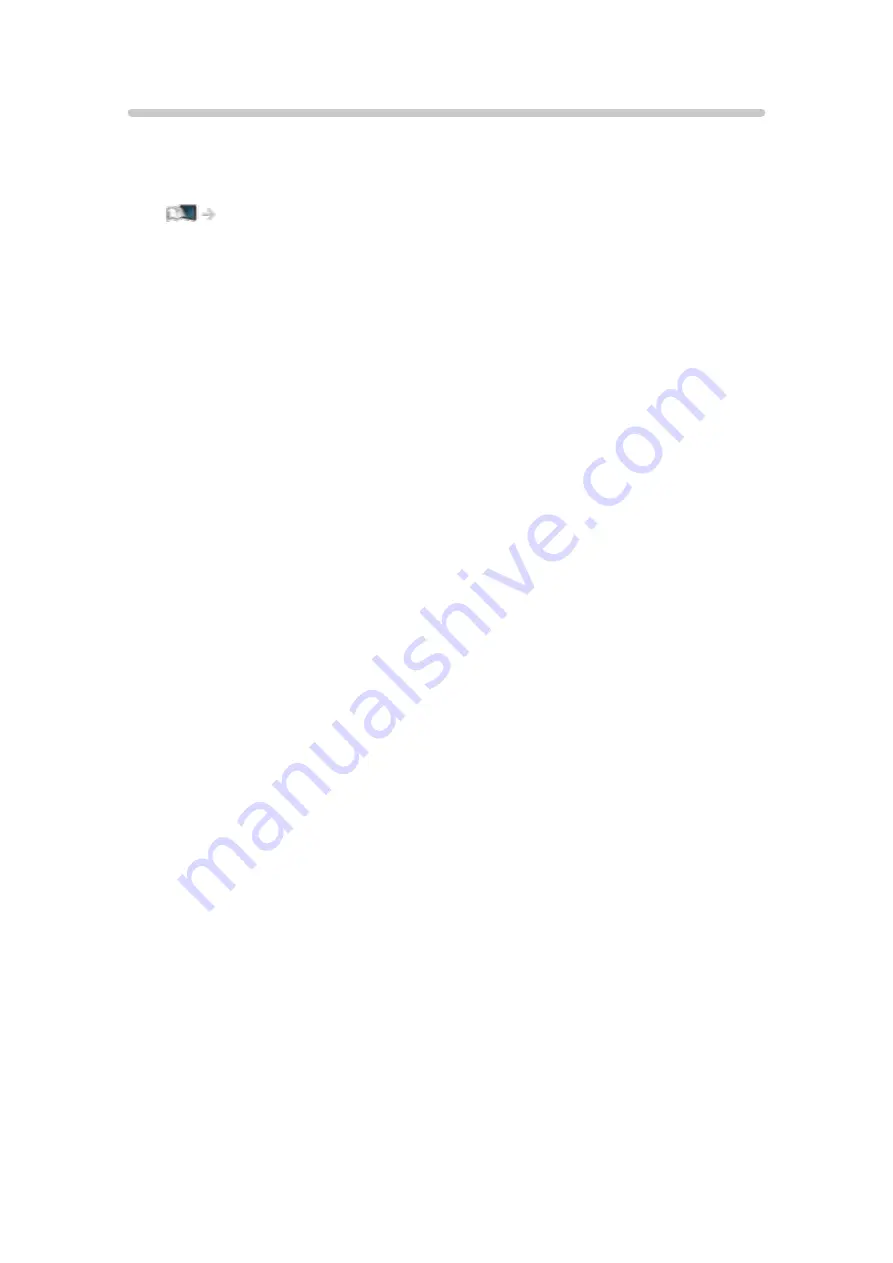
Advanced Settings
[Some features are not available on all models. Available menu items are displayed on
your TV screen.]
You can adjust and set up the detailed picture settings.
Watching > For best picture > Advanced Settings
This function is available when
Viewing Mode
is set to
Cinema
,
True Cinema
,
Custom
or
Professional1 / 2
.
- 291 -
Summary of Contents for TX-58DX902B
Page 299: ...Reset to Defaults Resets the current Picture Viewing Mode to the default settings 299 ...
Page 307: ...Reset to Defaults Resets the current Sound Mode to the default settings 307 ...
Page 311: ...VIERA Name Sets your favourite name for this TV Network Network settings VIERA Name 311 ...
Page 322: ...Time Zone Adjusts the time data Watching Basic Adjusting time Ireland only 322 ...
Page 362: ...v 3 100 ...
















































