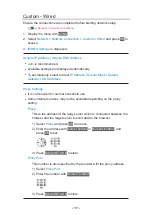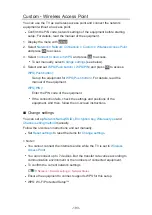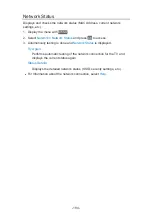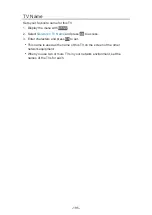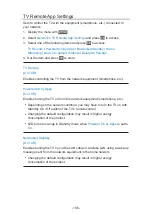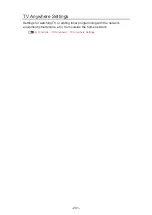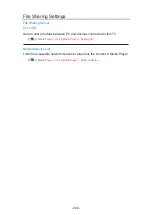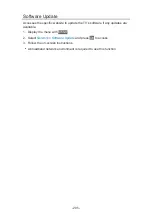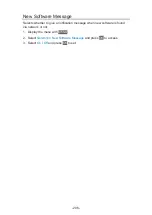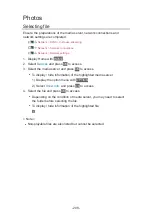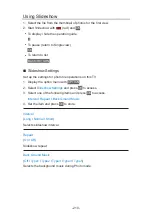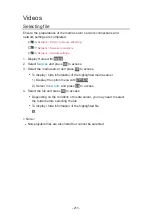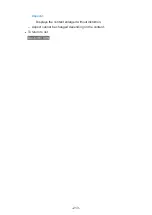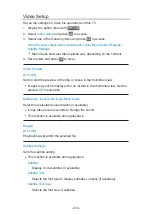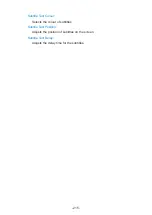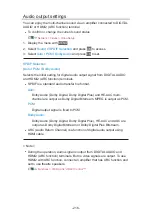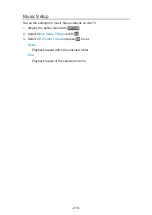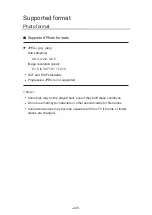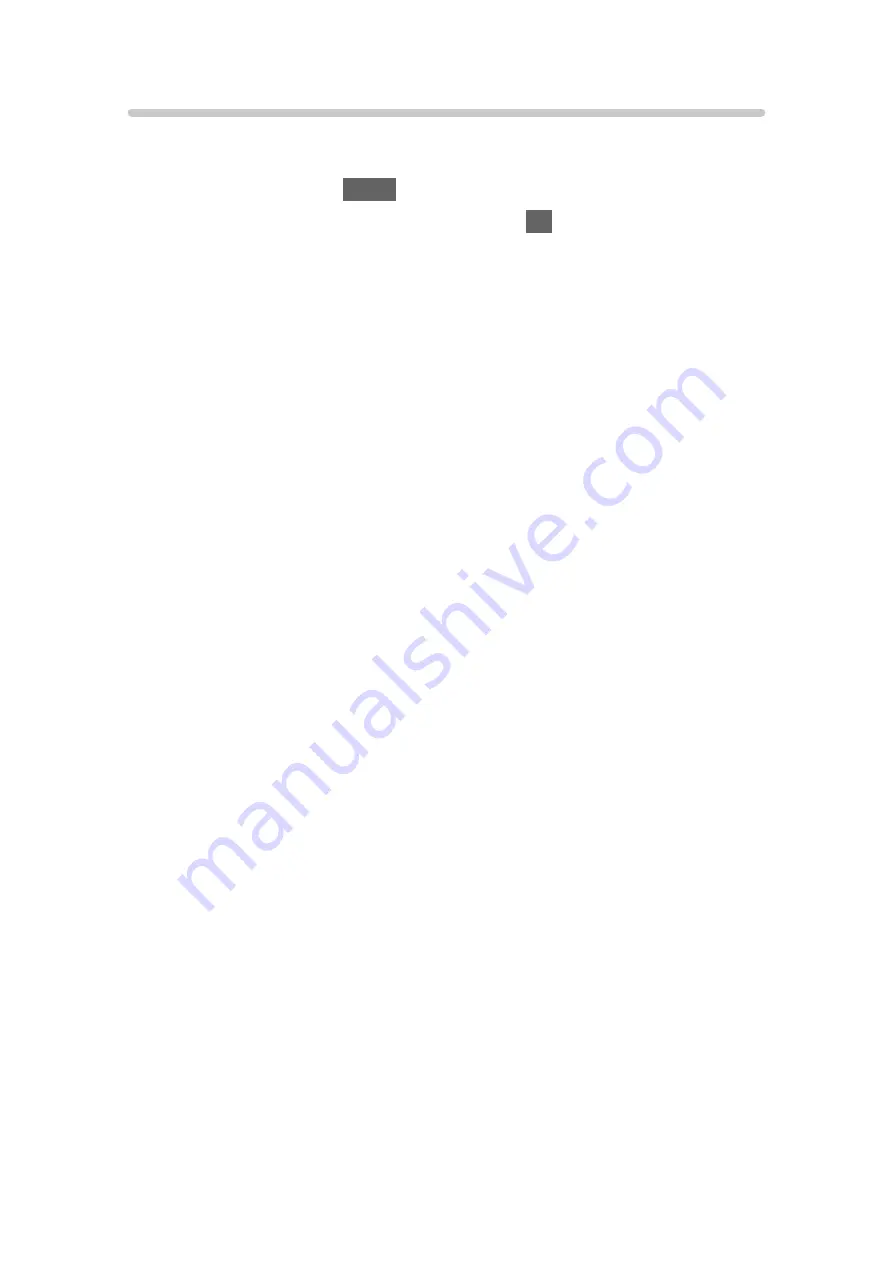
Software Update
Accesses the specific website to update the TV’s software if any updates are
available.
1. Display the menu with
MENU
.
2. Select
Network
>
Software Update
and press
OK
to access.
3. Follow the on-screen instructions.
●
A broadband network environment is required to use this function.
- 205 -
Summary of Contents for TX-55FZ950E
Page 1: ...eHELP English TX 55FZ950E TX 65FZ950E TX 55FZ800E TX 65FZ800E...
Page 98: ...Note Voice guidance function may not correspond exactly 98...
Page 143: ...For details of supported file formats Media Player Supported format 143...
Page 296: ...Reset to Defaults Resets the current Picture Viewing Mode to the default settings 296...
Page 303: ...Reset to Defaults Resets the current Sound Mode to the default settings 303...
Page 306: ...TV Name Sets your favourite name for this TV Network Network settings TV Name 306...
Page 317: ...Time Zone Adjusts the time data Watching Basic Adjusting time 317...
Page 354: ...ver 3 100...