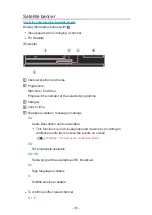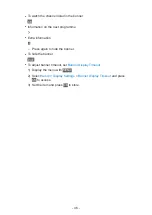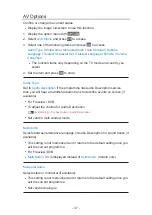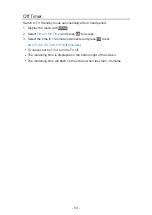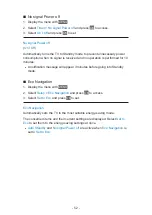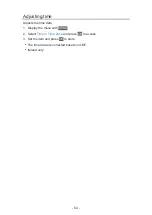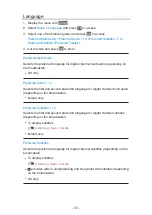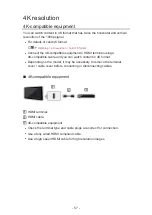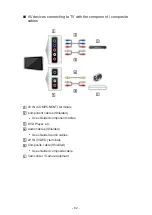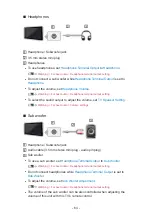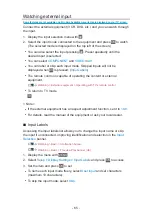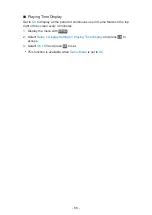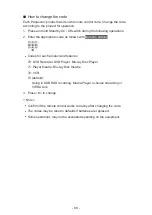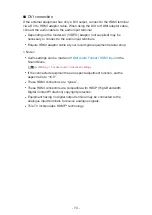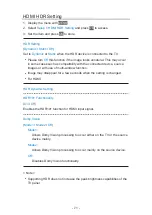4K resolution
4K-compatible equipment
You can watch content in 4K format that has twice the horizontal and vertical
resolution of the 1080p signal.
●
For details of valid 4K format
Watching > 4K resolution > Valid 4K format
●
Connect the 4K-compatible equipment to HDMI terminal using a
4K-compatible cable and you can watch content in 4K format.
●
Depending on the model, it may be necessary to remove the terminal
cover / cable cover before connecting or disconnecting cables.
■
4K-compatible equipment
HDMI terminal
HDMI cable
4K-compatible equipment
●
Check the terminal type and cable plugs are correct for connection.
●
Use a fully wired HDMI compliant cable.
●
Use a high speed HDMI cable for high resolution images.
- 57 -
Summary of Contents for TX-50HX800B
Page 1: ...eHELP English Model No ...
Page 78: ... 1080p Pixel by 4pixels is set to On 4K content except DCI 4K 78 ...
Page 297: ...Reset to Defaults Resets the current Picture Viewing Mode to the default settings 297 ...
Page 306: ...Reset to Defaults Resets the current Sound Mode to the default settings 306 ...
Page 309: ...TV Name Sets your favourite name for this TV Network Network settings TV Name 309 ...
Page 319: ...Time Zone Adjusts the time data Watching Basic Adjusting time 319 ...
Page 339: ...Licence Menu Displays the software licence information 339 ...
Page 355: ...20EU A B _v 3 002 ...