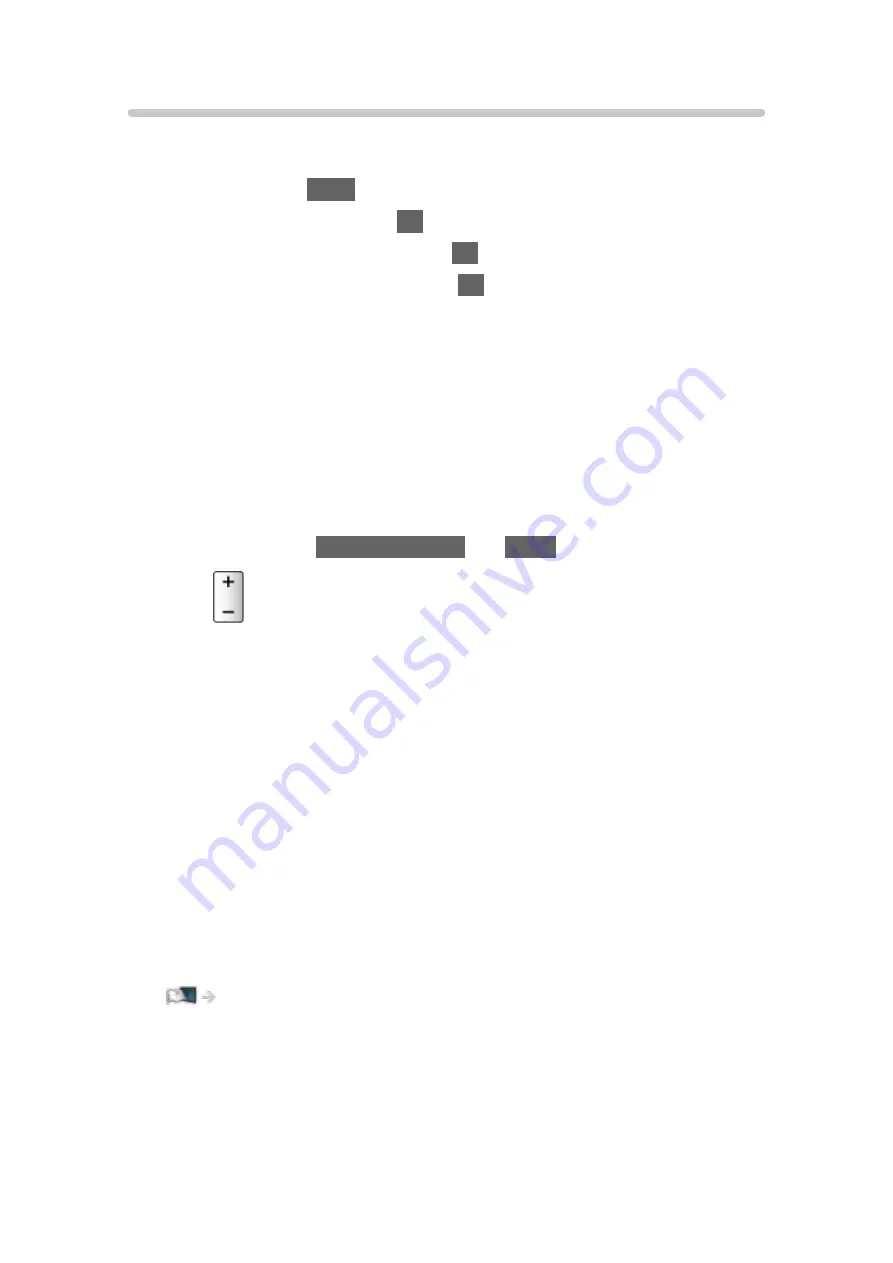
Speaker Selection
You can control the theatre speaker with this TV’s remote control by pointing
at the TV’s signal receiver.
1. Display
Apps
with
APPS
.
2. Select
VIERA Link
and press
OK
to access.
3. Select
Speaker Selection
and press
OK
to access.
4. Select
TV
/
Home Cinema
and press
OK
to set.
TV
:
TV speakers are active.
Home Cinema
:
The sound is delivered from theatre speakers. Player theatre, Blu-
ray Disc theatre or Amplifier will be automatically turned on if it is in
Standby mode.
●
The sound of TV speakers is mute. When the equipment is turned
off, TV speakers will be activated.
●
You can use
Volume Up / Down
and
MUTE
.
■
Multi-channel sound
If you want to enjoy the multi-channel sound (e.g. Dolby Digital 5.1ch) via
an Amplifier, connect it with an HDMI cable and Optical digital audio cable,
and then select
Home Cinema
. If your Amplifier has the “HDAVI Control 5”
function, you only need to connect it with an HDMI cable to the TV’s HDMI2
terminal.
To enjoy multi-channel sound from DIGA Recorder, connect an HDMI cable
from the DIGA Recorder to the Amplifier.
= Note =
●
If you cannot operate the equipment, check the settings and the
equipment.
Functions > VIERA Link “HDAVI Control™” > Summary of VIERA Link
●
Some operations may not be available depending on the equipment.
- 270 -
Summary of Contents for TX-50CX800E
Page 1: ...TX 50CX800E TX 55CX800E TX 65CX800E eHELP English ...
Page 94: ... Note Voice guidance function may not correspond exactly 94 ...
Page 144: ... For details of supported file formats Media Player Technical information 144 ...
Page 302: ...Reset to Defaults Resets the current Picture Viewing Mode to the default settings 302 ...
Page 309: ...Reset to Defaults Resets the current Sound Mode to the default settings 309 ...
Page 313: ...VIERA Name Sets your favourite name for this TV Network Network settings VIERA Name 313 ...
Page 324: ...Time Zone Adjusts the time data Watching Basic Adjusting time 324 ...
Page 366: ...Ver 2 01 ...






























