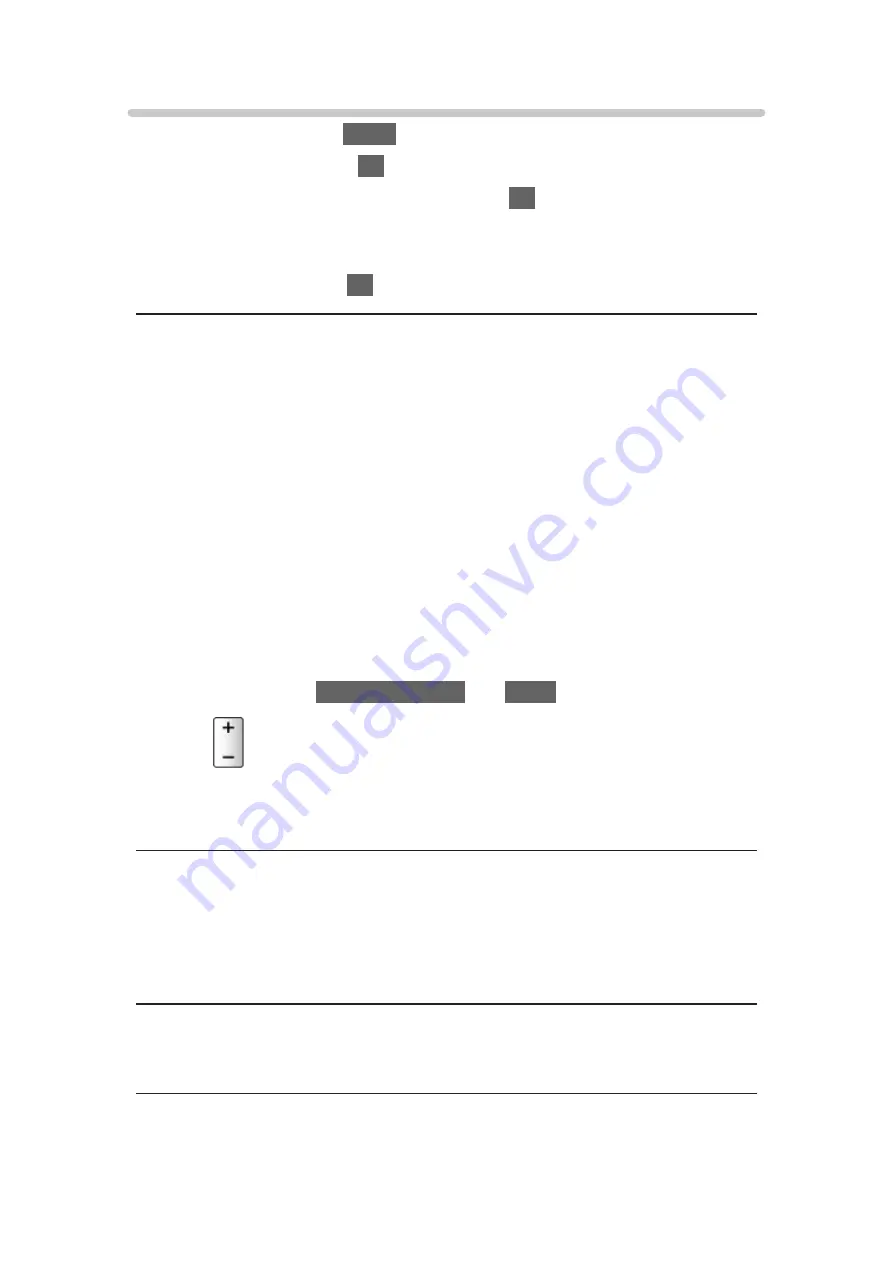
Volume settings
1. Display the menu with
MENU
.
2. Select
Sound
and press
OK
to access.
3. Select one of the following items and press
OK
to access.
Speaker Selection
/
TV Speaker Setting
/
Headphone Volume
/
Auto Gain
Control
/
Volume Correction
/
Clear Sound Adjustment
4. Set the item and press
OK
to store.
Speaker Selection
(
TV
/
Home Cinema
)
Enables controlling the theatre speaker with this TV’s remote control by
pointing at the TV’s signal receiver.
TV
:
TV speakers are active.
Home Cinema
:
The sound is delivered from theatre speakers. Player theatre, Blu-
ray Disc theatre or Amplifier will be automatically turned on if it is in
Standby mode.
●
The sound of TV speakers is mute. When the equipment is turned
off, TV speakers will be activated.
●
You can use
Volume Up / Down
and
MUTE
.
●
This function is available when the theatre speakers supporting VIERA
Link function is connected to this TV.
TV Speaker Setting
(
TV Speaker
/
Headphone
/
Off
)
Selects the sound output to adjust volume.
●
Sound from TV speaker turns off when
Headphone
or
Off
is selected.
Headphone Volume
Adjusts the volume of headphones.
- 92 -
Summary of Contents for TX-49FX780E
Page 95: ... Note Voice guidance function may not correspond exactly 95 ...
Page 208: ... Aspect cannot be changed depending on the content To return to list BACK RETURN 208 ...
Page 285: ...Reset to Defaults Resets the current Picture Viewing Mode to the default settings 285 ...
Page 292: ...Reset to Defaults Resets the current Sound Mode to the default settings 292 ...
Page 295: ...TV Name Sets your favourite name for this TV Network Network settings TV Name 295 ...
Page 306: ...Time Zone Adjusts the time data Watching Basic Adjusting time 306 ...
Page 340: ...ver 3 001 ...






























