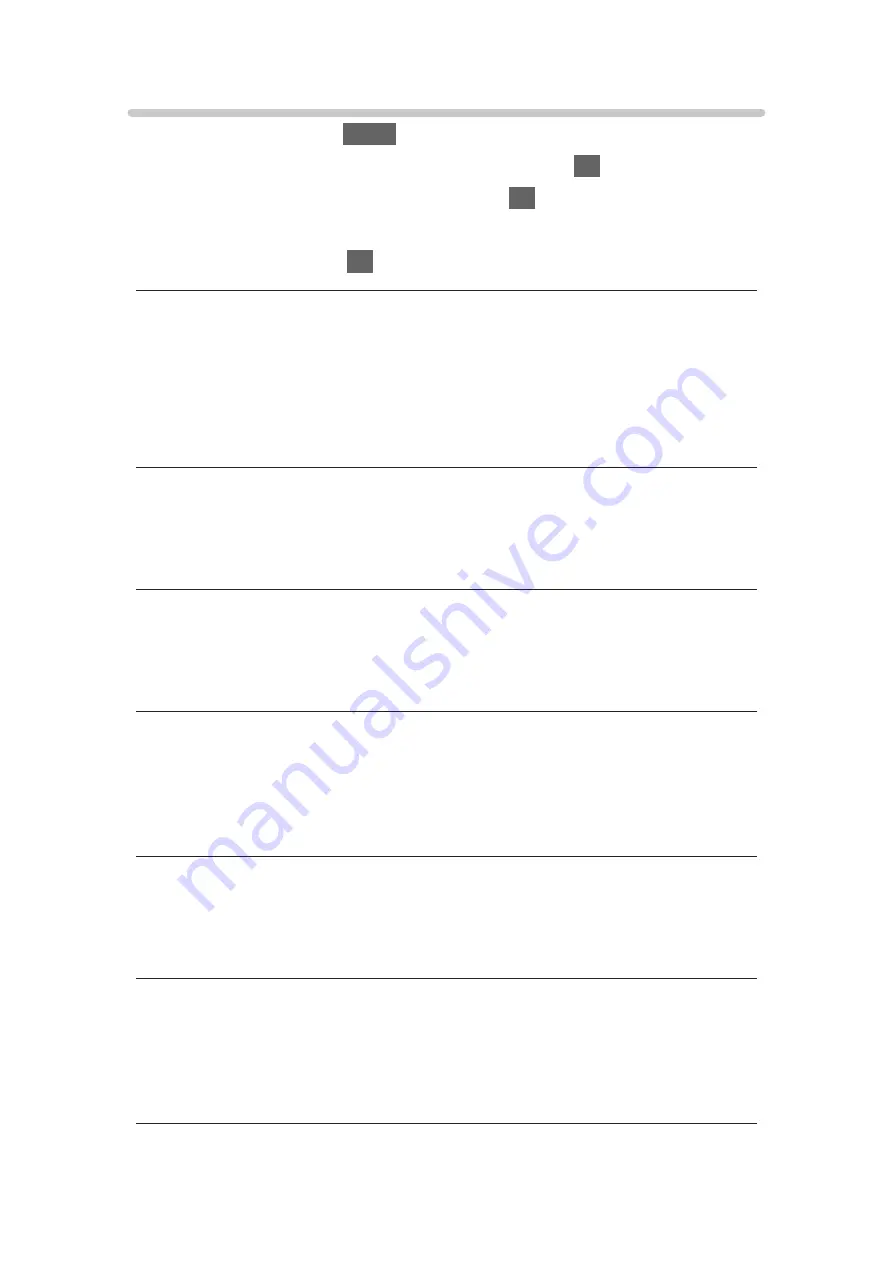
Voice Guidance Settings
1. Display the menu with
MENU
.
2. Select
Sound
>
Voice Guidance Settings
and press
OK
to access.
3. Select one of the following items and press
OK
to access.
Voice Guidance
/
Speed
/
Volume
/
Language
/
User Level
/
Web Browser
4. Set the item and press
OK
to store.
Voice Guidance
(
On
/
Off
)
Set to
On
to enable voice guidance of the basic features (on-screen
messages, etc.) for visually impaired users.
●
Not valid in multi window mode
Speed
(
Fast
/
Normal
/
Slow
)
Selects the readout speed for the voice guidance.
Volume
(
Max
/
Mid
/
Min
)
Selects the volume for the voice guidance.
Language
Changes language for the voice guidance.
●
All languages may not be available. When the selected language is not
supported,
Language
is set to
English
automatically.
User Level
(
Beginner
/
Expert
)
Selects the level of verbosity for the voice guidance.
Web Browser
(
On
/
Off
)
Set to
On
to enable voice guidance of the network content in web browser
function.
- 90 -
Summary of Contents for TX-43CX750E
Page 1: ...TX 43CX750E TX 49CX750E TX 55CX750E TX 60CX750E eHELP English...
Page 79: ...Reset to Defaults Reset to Defaults Resets Advanced Settings to the default settings 79...
Page 91: ...Note Voice guidance function may not correspond exactly 91...
Page 296: ...Reset to Defaults Resets the current Picture Viewing Mode to the default settings 296...
Page 303: ...Reset to Defaults Resets the current Sound Mode to the default settings 303...
Page 307: ...VIERA Name Sets your favourite name for this TV Network Network settings VIERA Name 307...
Page 318: ...Time Zone Adjusts the time data Watching Basic Adjusting time 318...
Page 359: ...Ver 1 03...






























