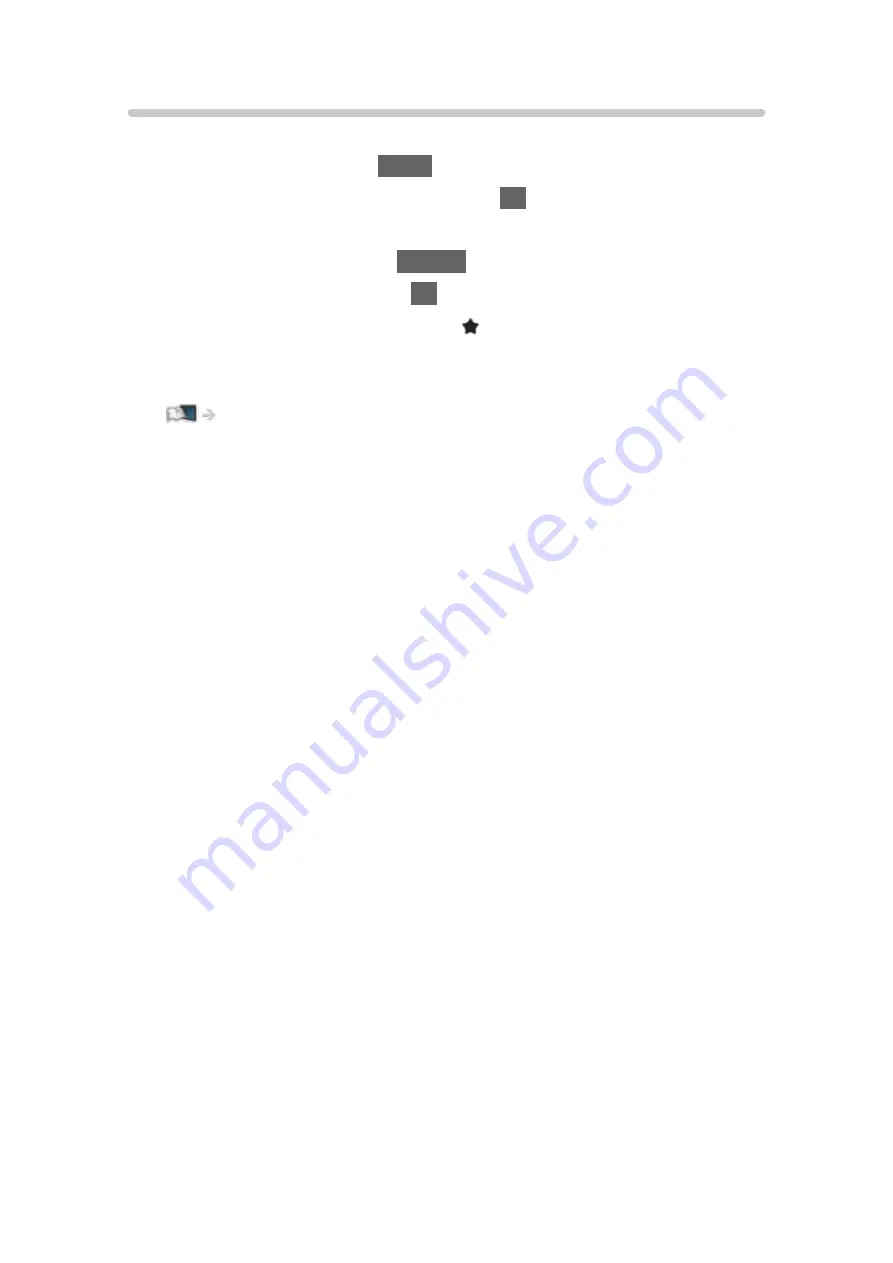
Pin to HOME
You can add a shortcut for frequently used applications on Home Screen.
1. Display Home Screen with
HOME
.
2. Select
Live TV
/
Apps
/
Devices
and press
OK
to access.
3. Select a feature (TV programme / application / device).
4. Display the option menu with
OPTION
.
5. Select
Pin to HOME
and press
OK
to set.
●
You can also add a shortcut pressing (Pin to HOME) of Touch Pad
Controller.
●
To remove a shortcut from Home Screen, set
Unpin from HOME
.
Home Screen > Home Screen > Option menu
- 25 -
Summary of Contents for TX-43CX750E
Page 1: ...TX 43CX750E TX 49CX750E TX 55CX750E TX 60CX750E eHELP English...
Page 79: ...Reset to Defaults Reset to Defaults Resets Advanced Settings to the default settings 79...
Page 91: ...Note Voice guidance function may not correspond exactly 91...
Page 296: ...Reset to Defaults Resets the current Picture Viewing Mode to the default settings 296...
Page 303: ...Reset to Defaults Resets the current Sound Mode to the default settings 303...
Page 307: ...VIERA Name Sets your favourite name for this TV Network Network settings VIERA Name 307...
Page 318: ...Time Zone Adjusts the time data Watching Basic Adjusting time 318...
Page 359: ...Ver 1 03...






























