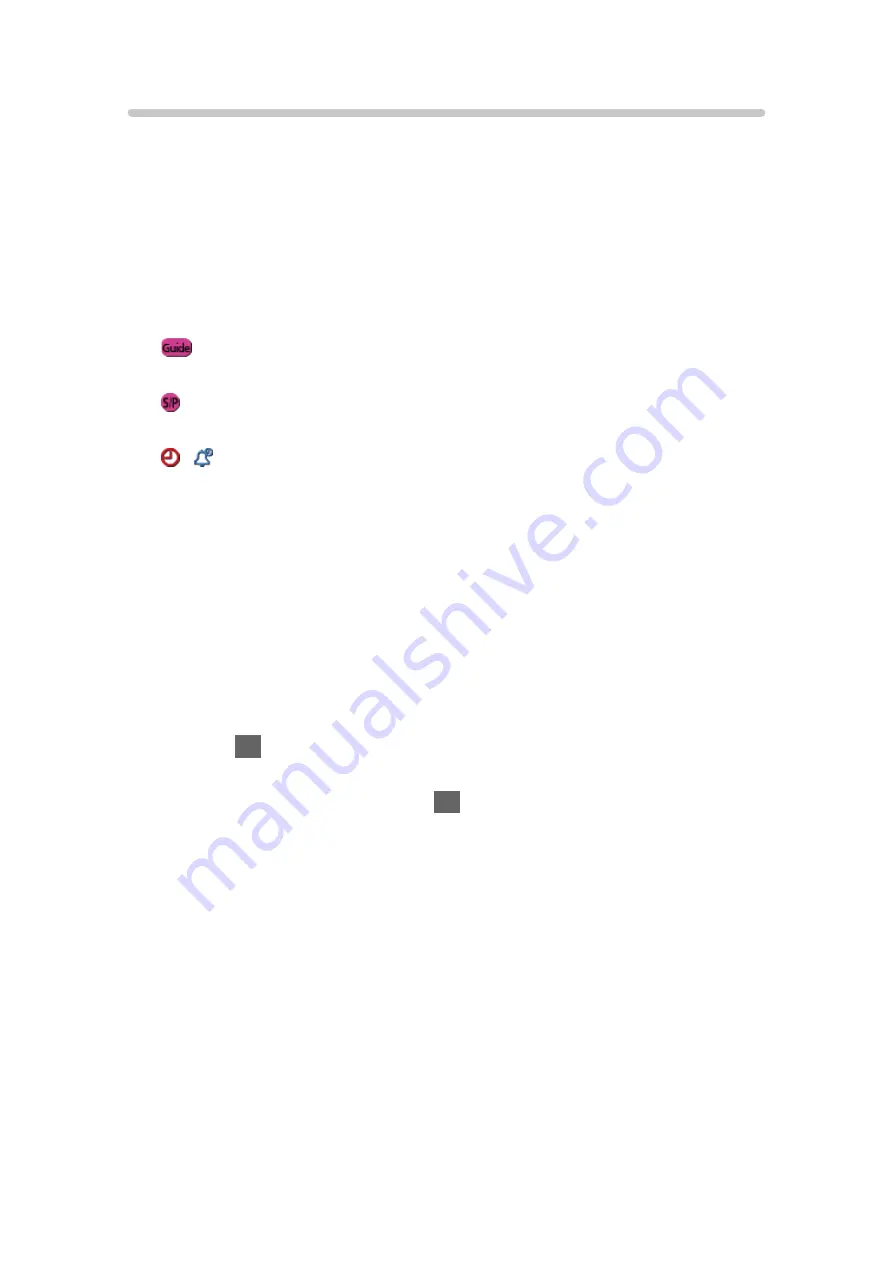
- 70 -
Guide link programming
Guide link programming is
Timer Programming
which is controlled by
information from the TV Guide; if programme start and end times are changed
by the broadcaster, the timer event will follow the change.
A Split Programme programming is a Guide link programming which
is interrupted by one or more other programmes. Note that Guide link
programming (including Split Programme programming) only works reliably if
correct information is received from broadcasters.
●
UK only
●
is displayed on the timer event if the timer is set from the TV Guide.
(Guide link programming)
●
is displayed on the timer event if the timer is set from the TV Guide and
the programme is a Split Programme.
●
/ is displayed on the TV Guide screen if
Timer Programming
is set
from the TV Guide.
●
For Freesat and DVB
= Note =
●
If you edit the start time or end time of a Guide link programming event by
more than 10 minutes, it will no longer follow the broadcaster’s changes to
the start or end time. The start and end times will become fixed.
●
While making the Split Programme programming event for
USB HDD Rec.
,
you cannot record any channels between the interrupted programmes.
●
The Split Programme programming event for
Reminder
will be cleared by
pressing
OK
once to view.
●
The Split Programme programming event for
Reminder
will switch to the
programmed channel by pressing
OK
even if it is between the interrupted
programmes.
●
The Split Programme programming does not work if the separated parts
are broadcast on different channels.
















































