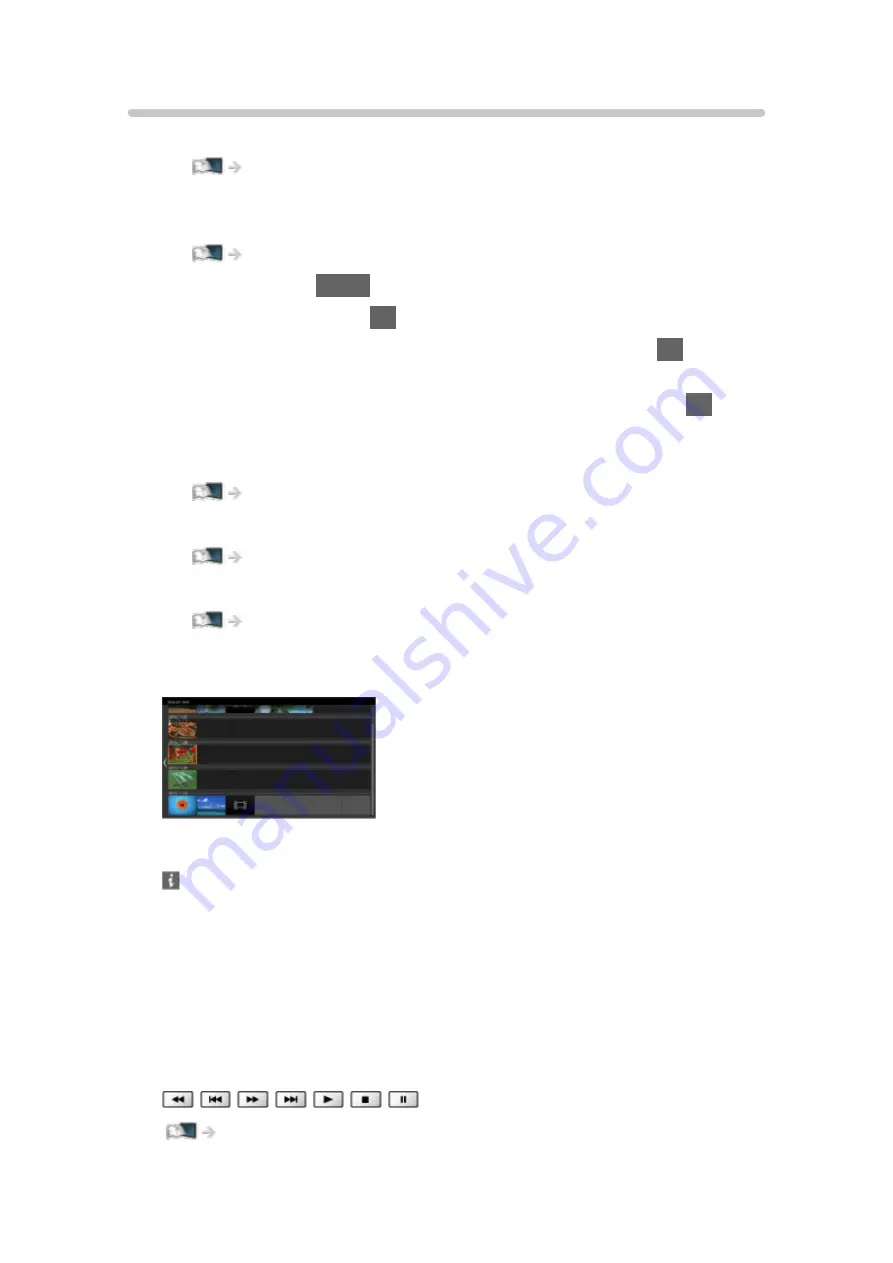
Selecting device / mode
1. Insert the USB Flash Memory to the TV.
Media Player > Using Media Player > Information
●
To play back content in the USB HDD, ensure the connection and
settings are completed.
2. Display Home with
HOME
.
3. Select
Devices
and press
OK
to access.
4. Select the device (USB Flash Memory / USB HDD) and press
OK
to
access.
5. Select
Easy List View
/
Mix Folder View
/
Recorded TV
and press
OK
to
access.
Easy List View
Mix Folder View
Media Player > Mix Folder View
Recorded TV
Media Player > Recorded TV mode
6. The thumbnail view is displayed.
(Example)
●
To display / hide information of the highlighted content
= Note =
●
Recorded TV
is available for content recorded on the USB HDD with this
TV.
●
Select the appropriate device and content for playing back each file.
●
You can use the following buttons during playback. Confirm the remote
control code is “73”.
Watching > External equipment > Operating with TV’s remote control
- 156 -
Summary of Contents for TX-40HX800B
Page 1: ...eHELP English Model No ...
Page 78: ... 1080p Pixel by 4pixels is set to On 4K content except DCI 4K 78 ...
Page 297: ...Reset to Defaults Resets the current Picture Viewing Mode to the default settings 297 ...
Page 306: ...Reset to Defaults Resets the current Sound Mode to the default settings 306 ...
Page 309: ...TV Name Sets your favourite name for this TV Network Network settings TV Name 309 ...
Page 319: ...Time Zone Adjusts the time data Watching Basic Adjusting time 319 ...
Page 339: ...Licence Menu Displays the software licence information 339 ...
Page 355: ...20EU A B _v 3 002 ...
















































