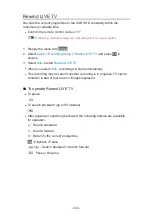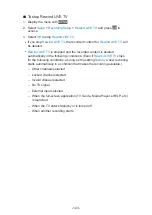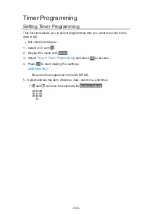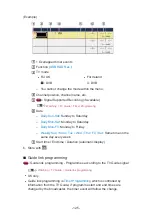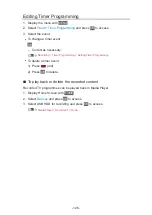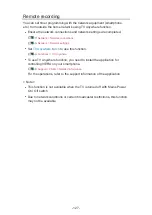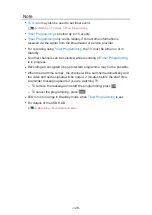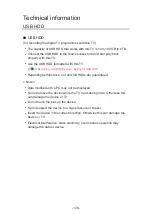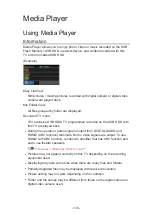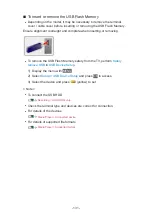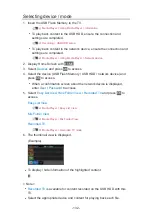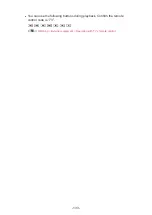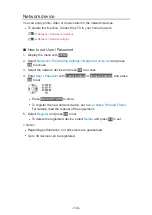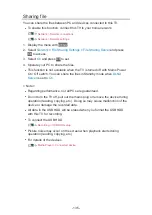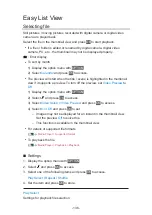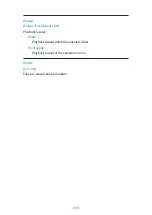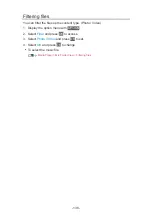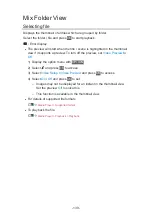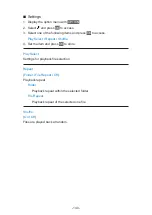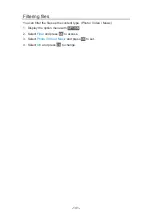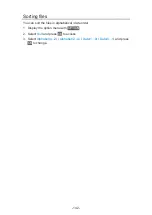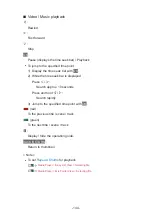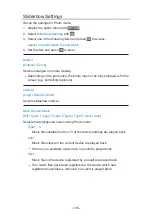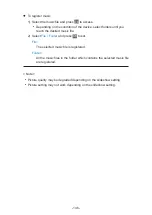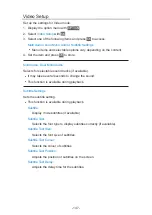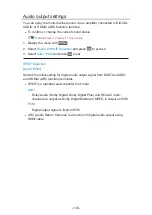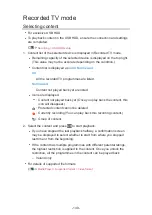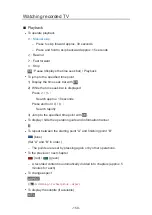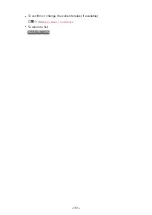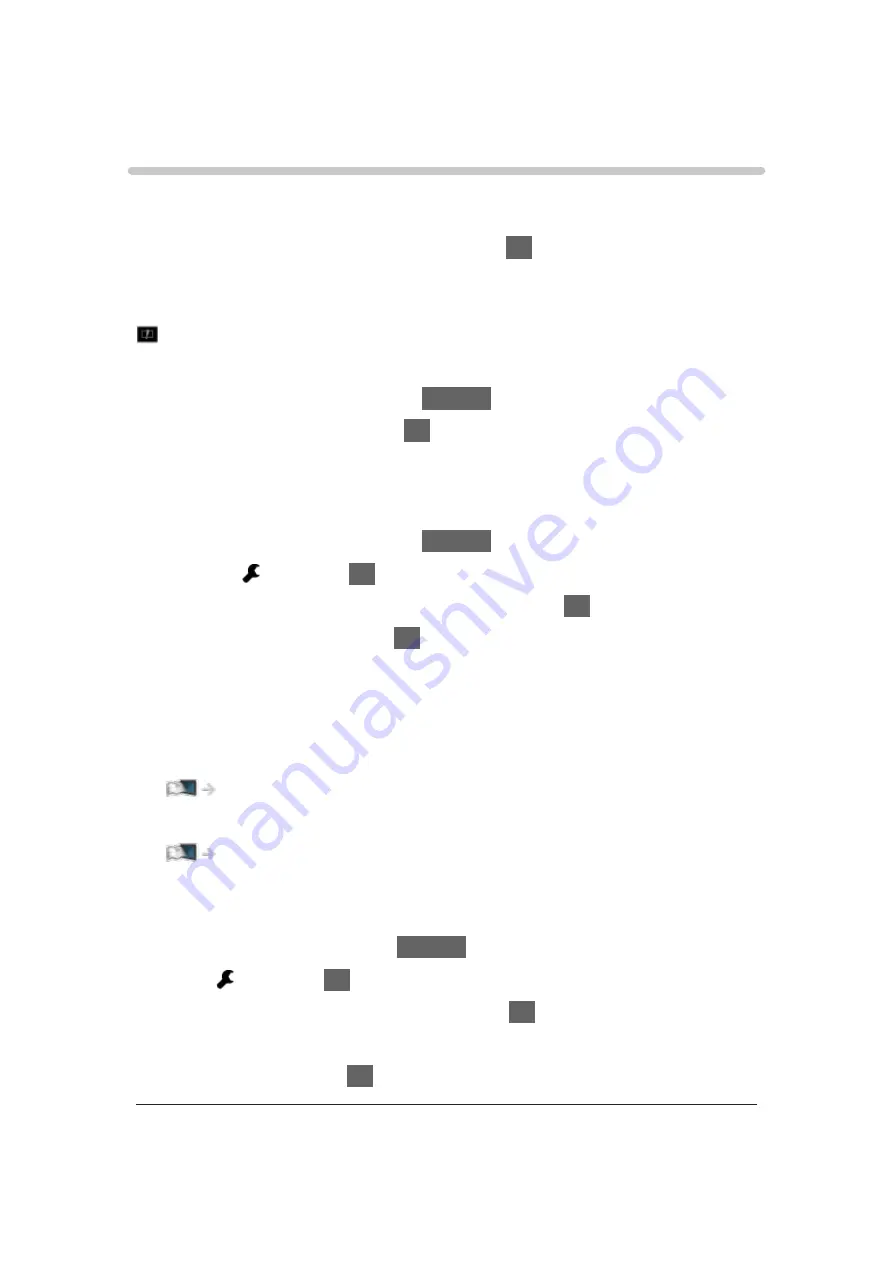
Easy List View
Selecting file
Still pictures / moving pictures recorded with digital camera or digital video
camera are played back.
Select the file in the thumbnail view and press
OK
to start playback.
●
If a file or folder is edited or renamed by digital camera, digital video
camera, PC, etc., the thumbnail may not be displayed properly.
: Error display
●
To sort by month
1) Display the option menu with
OPTION
.
2) Select
Calendar
and press
OK
to access.
●
The preview will start when the title / scene is highlighted in the thumbnail
view if it supports a preview. To turn off the preview, set
Video Preview
to
Off
.
1) Display the option menu with
OPTION
.
2) Select and press
OK
to access.
3) Select
Video Setup
>
Video Preview
and press
OK
to access.
4) Select
On
/
Off
and press
OK
to set.
– Images may not be displayed for an instant in the thumbnail view.
Set the preview
Off
to solve this.
– This function is available in the thumbnail view.
●
For details of supported file formats
Media Player > Supported format
●
To play back the file
Media Player > Playback > Playback
■
Settings
1. Display the option menu with
OPTION
.
2. Select and press
OK
to access.
3. Select one of the following items and press
OK
to access.
Play Select
/
Repeat
/
Shuffle
4. Set the item and press
OK
to store.
Play Select
Settings for playback file selection
- 136 -
Summary of Contents for TX-40EX700B
Page 263: ...Reset to Defaults Resets the current Picture Viewing Mode to the default settings 263 ...
Page 270: ...Reset to Defaults Resets the current Sound Mode to the default settings 270 ...
Page 274: ...VIERA Name Sets your favourite name for this TV Network Network settings VIERA Name 274 ...
Page 284: ...Time Zone Adjusts the time data Watching Basic Adjusting time 284 ...
Page 289: ...TV Guide Settings TV Guide View Changes the layout of TV Guide Watching TV Guide TV Guide 289 ...
Page 318: ...v 3 100 ...