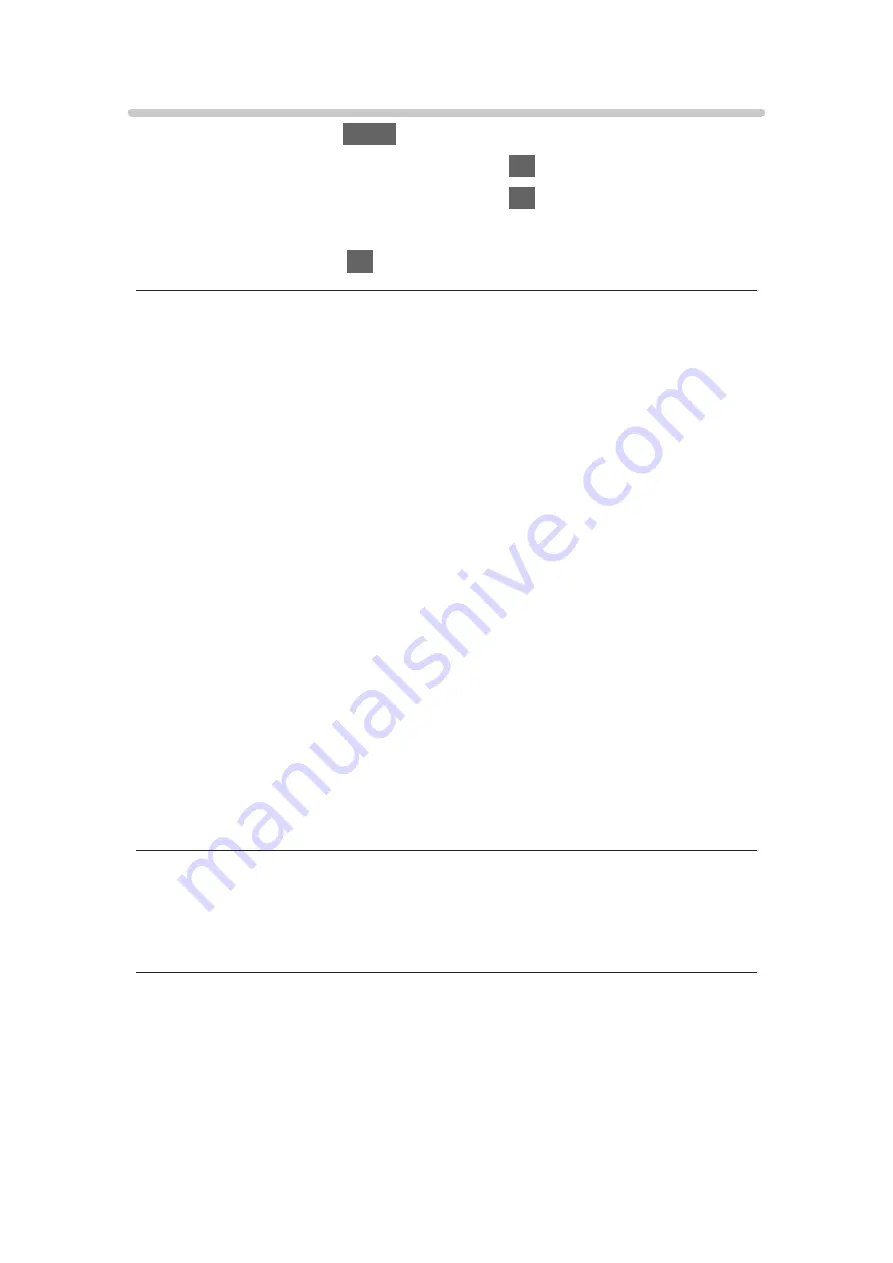
Screen Settings
1. Display the menu with
MENU
.
2. Select
Picture
>
Screen Settings
and press
OK
to access.
3. Select one of the following items and press
OK
to access.
16:9 Overscan
/
Zoom Adjustments
/
Screen Display
4. Set the item and press
OK
to store.
16:9 Overscan
(
On
/
Off
)
Selects the screen area displaying the image for 16:9 aspect.
On
:
Enlarges the image to hide the edge of the image.
Off
:
Displays the image in the original size.
●
Set to
On
if noise occurs on the edge of the screen.
●
This function can be memorised for SD (Standard definition) and HD (High
definition) signals respectively.
●
Not valid in the following conditions:
– 4K content
– Photo content
–
Game Mode
is set to
On
.
–
1080p Pixel by 4pixels
is set to
On
.
–
1080p Pure Direct
is set to
On
.
–
4K Pure Direct
is set to
On
.
Zoom Adjustments
Adjusts the vertical position and size when aspect is set to
Zoom
.
●
Not valid for 4K content
Screen Display
(
On
/
Off
)
Turns the screen off when you select
Off
.
●
This function is effective in reducing power consumption when listening to
the sound without watching the TV screen.
●
Press any buttons (except Standby On / Off switch) to turn the screen on.
- 76 -
Summary of Contents for TX-40DX653E
Page 267: ...Reset to Defaults Resets the current Picture Viewing Mode to the default settings 267...
Page 275: ...Reset to Defaults Resets the current Sound Mode to the default settings 275...
Page 279: ...VIERA Name Sets your favourite name for this TV Network Network settings VIERA Name 279...
Page 289: ...Time Zone Adjusts the time data Watching Basic Adjusting time 289...
Page 326: ...v 3 200...






























