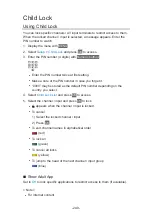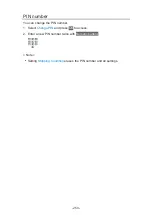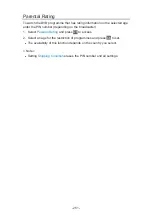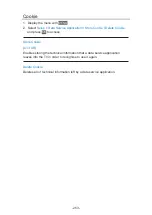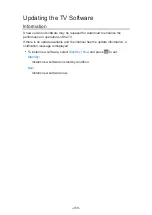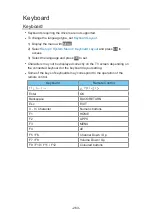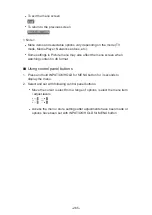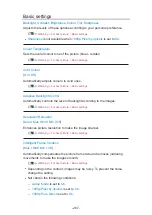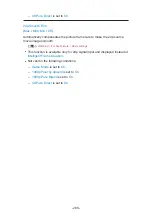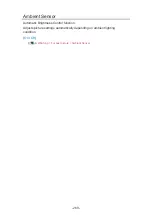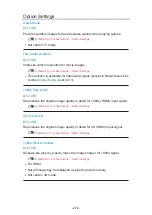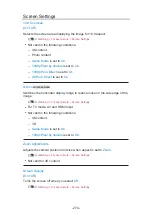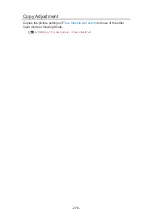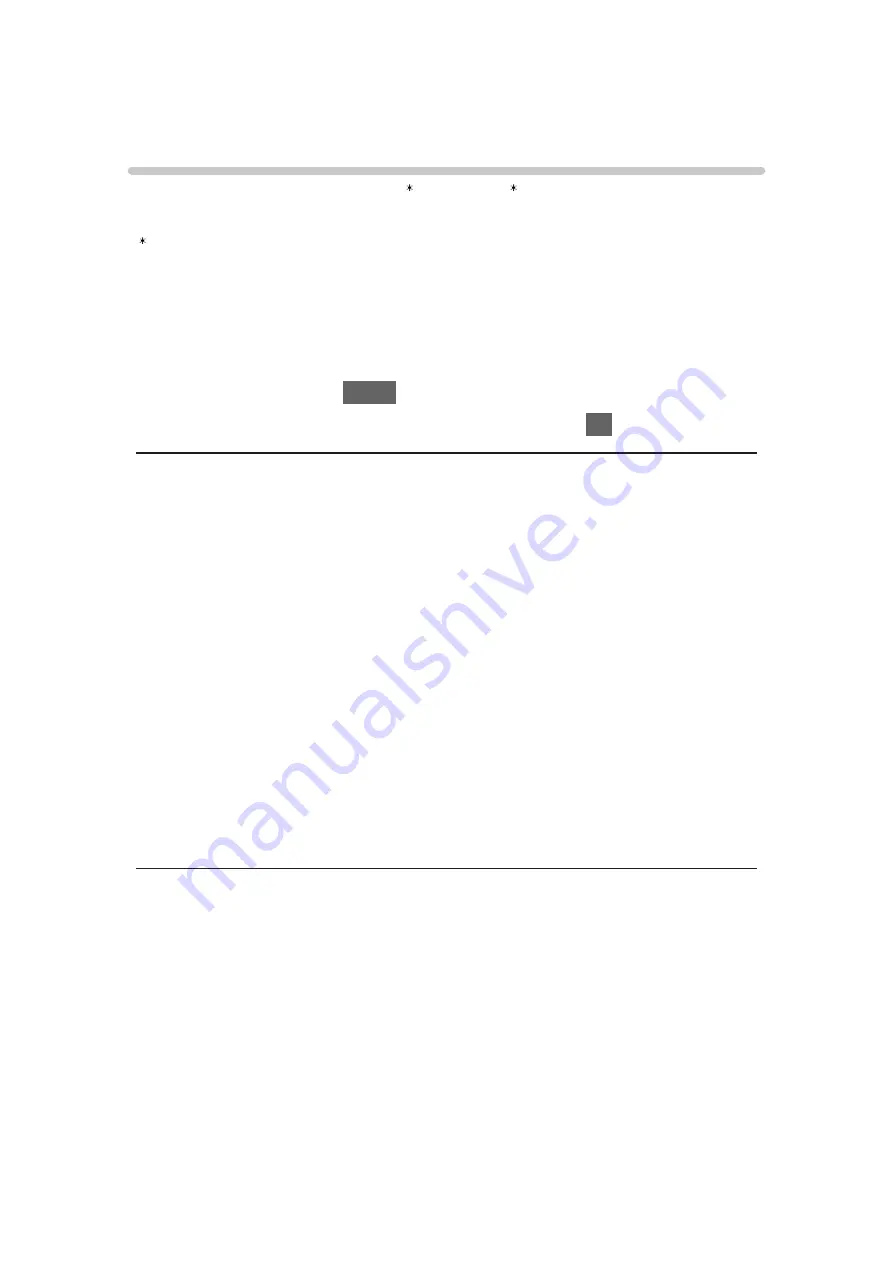
Bluetooth devices
Bluetooth Setup
You can use Bluetooth keyboards and mouse with this TV by setting
Bluetooth Setup
in the Setup Menu.
: HID (Human Interface Device Profile) compliant keyboards / mouse can be
used.
●
Additional information about the devices may be found on the following
website.
http://panasonic.net/viera/support (English only)
1. Display the menu with
MENU
.
2. Select
Setup
>
Bluetooth Setup
>
Devices
and press
OK
to access.
Devices
Searches the available device and displays the status.
●
Place the device within 50 cm from the TV while registration is in progress.
●
Turn the device on for registering. The setup for registration may be
required depending on the device. Read the manual of the device.
Not paired
:
The device is not registered. Register the device by following the on-
screen instructions to use with this TV.
Connected
:
The device is registered and you can use with this TV.
Not connected
:
The device is already registered, but not connected to this TV. Check
the device is turned on and set within the available range.
●
This setup is not designed for the 3D Eyewear supporting Bluetooth
wireless technology.
- 262 -
Summary of Contents for TX-40CXW704
Page 1: ...TX 40CXW704 TX 50CXW704 TX 55CXW704 TX 65CXW704 eHELP English ...
Page 136: ... For details of supported file formats Media Player Technical information 136 ...
Page 277: ...Reset to Defaults Resets the current Picture Viewing Mode to the default settings 277 ...
Page 284: ...Reset to Defaults Resets the current Sound Mode to the default settings 284 ...
Page 288: ...VIERA Name Sets your favourite name for this TV Network Network settings VIERA Name 288 ...
Page 298: ...Time Zone Adjusts the time data Watching Basic Adjusting time 298 ...
Page 339: ...Ver 1 03 ...