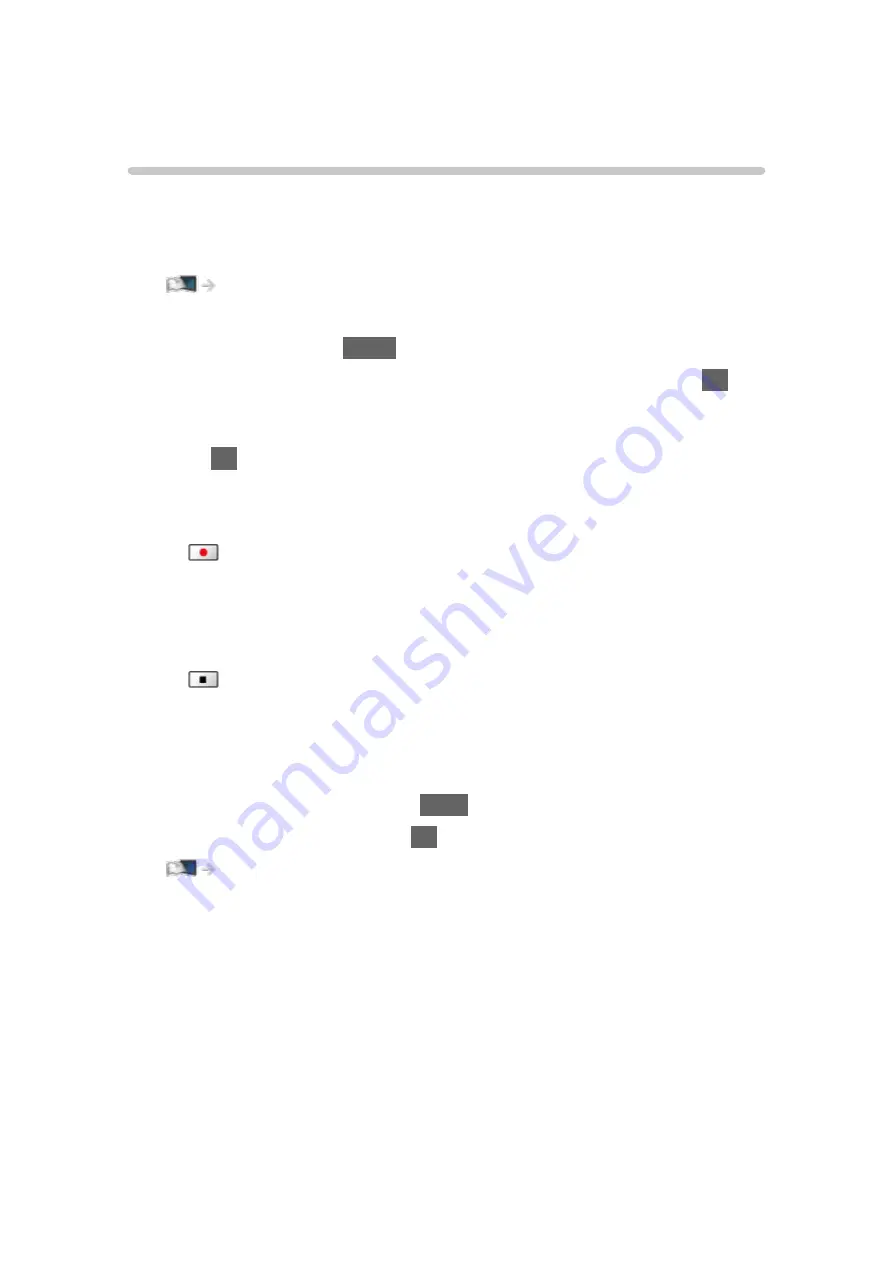
Recording current programme
One Touch Recording
[Available menu items are displayed on your TV screen.]
Records the current programme to the USB HDD immediately.
●
Confirm the remote control code is “73”.
Watching > External equipment > Operating with TV’s remote control
1. Display the menu with
MENU
.
2. Select
Setup
>
Recording Setup
>
One Touch Recording
and press
OK
to
access.
3. Select the maximum recording time
30
/
60
/
90
/
120
/
180
(
minutes
) and
press
OK
to set.
■
To start One Touch Recording
Press
to start.
●
Other channels cannot be selected while recording is in progress.
■
To stop recording in progress
Press
to stop.
■
To play back or delete the recorded content
Recorded TV programmes can be played back in Media Player.
1. Display icons of the feature with
APPS
.
2. Select
Recorded TV
and press
OK
to access.
Media Player > Recorded TV mode
●
Even if
One Touch Recording
is in progress, you can play back all the
content. (Depending on the USB HDD, playback may not be possible or
the recording may not work properly during playback.)
- 98 -
Summary of Contents for TX-32DS600E
Page 57: ... Reset to Defaults Reset to Defaults Resets Advanced Settings to the default settings 57 ...
Page 235: ...Reset to Defaults Resets the current Picture Viewing Mode to the default settings 235 ...
Page 242: ...Reset to Defaults Resets the current Sound Mode to the default settings 242 ...
Page 246: ...VIERA Name Sets your favourite name for this TV Network Network settings VIERA Name 246 ...
Page 254: ...Time Zone Adjusts the time data Watching Basic Adjusting time 254 ...
Page 288: ...v 3 100 2 ...






























