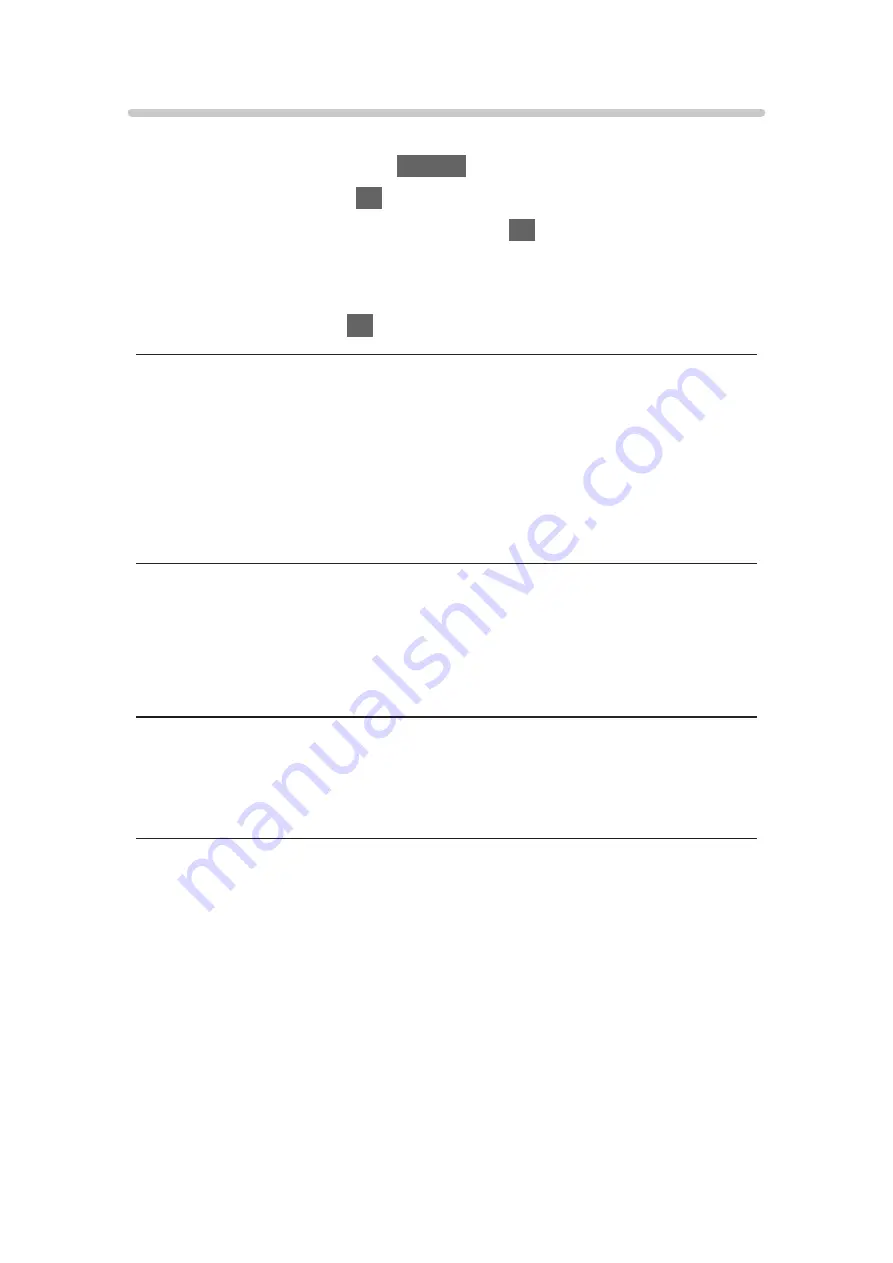
Video Setup
Set up the settings for Video mode.
1. Display the option menu with
OPTION
.
2. Select
Video Setup
with
OK
.
3. Select one of the following items and press
OK
to access.
Video Preview
/
Multi Audio
/
Dual Mono Audio
/
Repeat
/
Subtitle Settings
●
Menu items and selectable options vary depending on the content.
4. Set the item and press
OK
to store.
Video Preview
(
On
/
Off
)
Sets to start the preview of the title or scene in the thumbnail view.
●
Images may not be displayed for an instant in the thumbnail view. Set the
preview
Off
to solve this.
●
This function is available in the thumbnail view.
Multi Audio
,
Dual Mono Audio
Selects for selectable sound tracks (if available).
●
It may take several seconds to change the sound.
●
This function is available during playback.
Repeat
(
On
/
Off
)
Playback repeat within the title or selected file (depending on the content)
Subtitle Settings
Sets the subtitle setting.
●
This function is available during playback.
Subtitle
:
Display / hide subtitles (if available).
Subtitle Text
:
Selects the font type to display subtitles correctly (if available).
Subtitle Text Size
:
Selects the font size of subtitles.
- 121 -
Summary of Contents for TX-32DS600E
Page 57: ... Reset to Defaults Reset to Defaults Resets Advanced Settings to the default settings 57 ...
Page 235: ...Reset to Defaults Resets the current Picture Viewing Mode to the default settings 235 ...
Page 242: ...Reset to Defaults Resets the current Sound Mode to the default settings 242 ...
Page 246: ...VIERA Name Sets your favourite name for this TV Network Network settings VIERA Name 246 ...
Page 254: ...Time Zone Adjusts the time data Watching Basic Adjusting time 254 ...
Page 288: ...v 3 100 2 ...






























