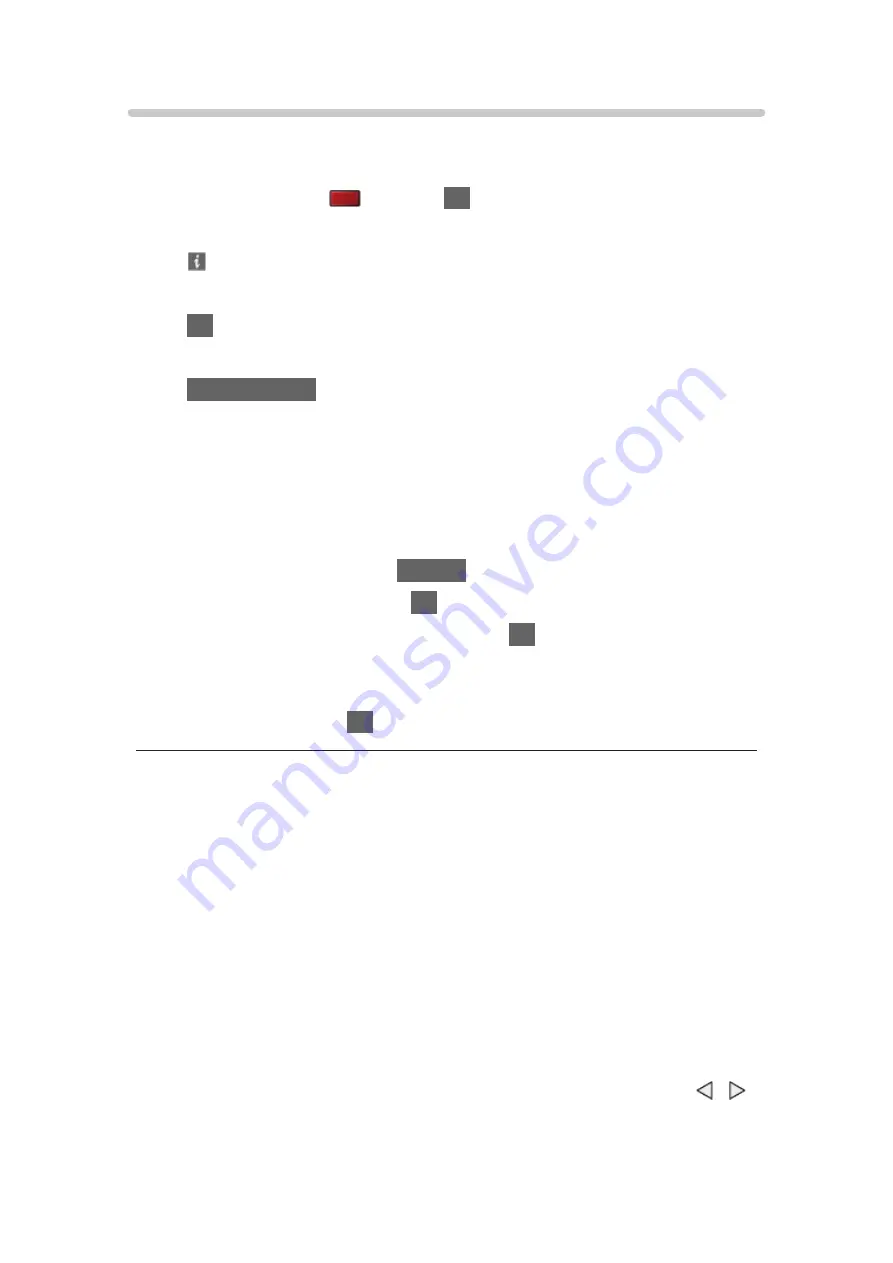
Using Slideshow
Slideshow ends when all photos within the current thumbnail are viewed.
1. Select the file from the thumbnail of photos for the first view.
2. Start Slideshow with
(red) and
OK
.
●
To display / hide the operation guide
●
To pause (return to Single view)
OK
●
To return to thumbnail
BACK/RETURN
●
You can change the back ground music by setting
Back Ground Music
in
Slideshow Settings
(see below).
■
Slideshow Settings
Set up the settings for Photo mode.
1. Display the option menu with
OPTION
.
2. Select
Slideshow Settings
with
OK
.
3. Select one of the following items and press
OK
to access.
Frame
/
Colour Effect
/
Transition Effect
/
Auto Makeup
/
Screen Mode
/
Burst Playback
/
Interval
/
Repeat
/
Back Ground Music
4. Set the item and press
OK
to store.
Frame
(
Off
/
Multi
/
Collage
/
Drift (+ calendar)
/
Drift
/
Gallery (+ calendar)
/
Gallery
/
Cinema
)
Selects the frame type of the slideshow.
Multi
:
9 photos are displayed orderly at once.
Collage
:
Each photo is displayed at a random position and random scale.
Drift (+ calendar)
/
Drift
:
Photos are displayed with flow images.
●
You can select whether to display the calendar or not. Press /
to change the month of calender.
- 96 -
Summary of Contents for tx-32cs510e
Page 1: ...TX 32CS510E eHELP English ...
Page 56: ... Reset to Defaults Reset to Defaults Resets Advanced Settings to the default settings 56 ...
Page 208: ...Reset to Defaults Resets the current Picture Viewing Mode to the default settings 208 ...
Page 215: ...Reset to Defaults Resets the current Sound Mode to the default settings 215 ...
Page 219: ...VIERA Name Sets your favourite name for this TV Network Network settings VIERA Name 219 ...
Page 226: ...Time Zone Adjusts the time data Watching Basic Adjusting time 226 ...
Page 230: ...USB Device Setup Safely removes USB device Media Player Using Media Player Information 230 ...
Page 256: ...Ver 2 00 ...






























