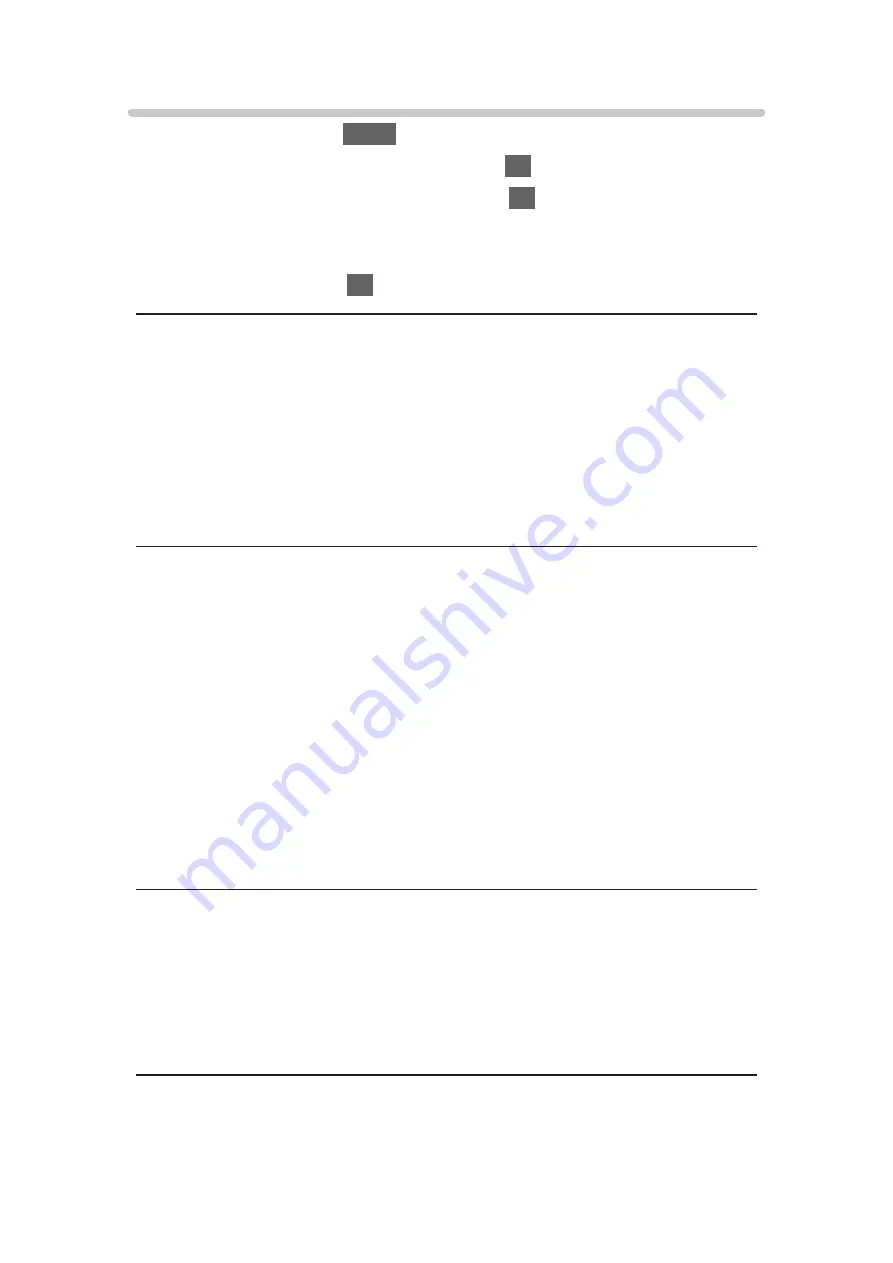
Option Settings
1. Display the menu with
MENU
.
2. Select
Picture
>
Option Settings
and press
OK
to access.
3. Select one of the following items and press
OK
to access.
Film Cadence Mode
/
HDMI Content Type
/
HDMI RGB Range
/
AV Colour
System
/
3D-COMB
4. Set the item and press
OK
to store.
Film Cadence Mode
(
On
/
Off
)
Improves vertical resolution for movie images.
●
This function is available for interlaced signals (except in Network services
or when
Game Mode
is set to
On
).
●
This function is available for interlaced signals (except in Network
services).
HDMI Content Type
(
Graphics
/
Photos
/
Auto
/
Off
)
Adjusts the picture settings of each HDMI input according to the selected
content type.
Auto
:
Automatically adjusts the picture settings according to the received
HDMI content if the connected equipment supports HDMI Content
Type.
●
To set the availability of each content type for Auto mode, select
Auto
Detail Setting
.
●
For HDMI
HDMI RGB Range
(
Auto
/
Full
/
Normal
)
Adjusts the black level of the image for each HDMI input.
●
When the black level is not suitable, select
Full
.
●
For HDMI
- 57 -
Summary of Contents for tx-32cs510e
Page 1: ...TX 32CS510E eHELP English ...
Page 56: ... Reset to Defaults Reset to Defaults Resets Advanced Settings to the default settings 56 ...
Page 208: ...Reset to Defaults Resets the current Picture Viewing Mode to the default settings 208 ...
Page 215: ...Reset to Defaults Resets the current Sound Mode to the default settings 215 ...
Page 219: ...VIERA Name Sets your favourite name for this TV Network Network settings VIERA Name 219 ...
Page 226: ...Time Zone Adjusts the time data Watching Basic Adjusting time 226 ...
Page 230: ...USB Device Setup Safely removes USB device Media Player Using Media Player Information 230 ...
Page 256: ...Ver 2 00 ...






























