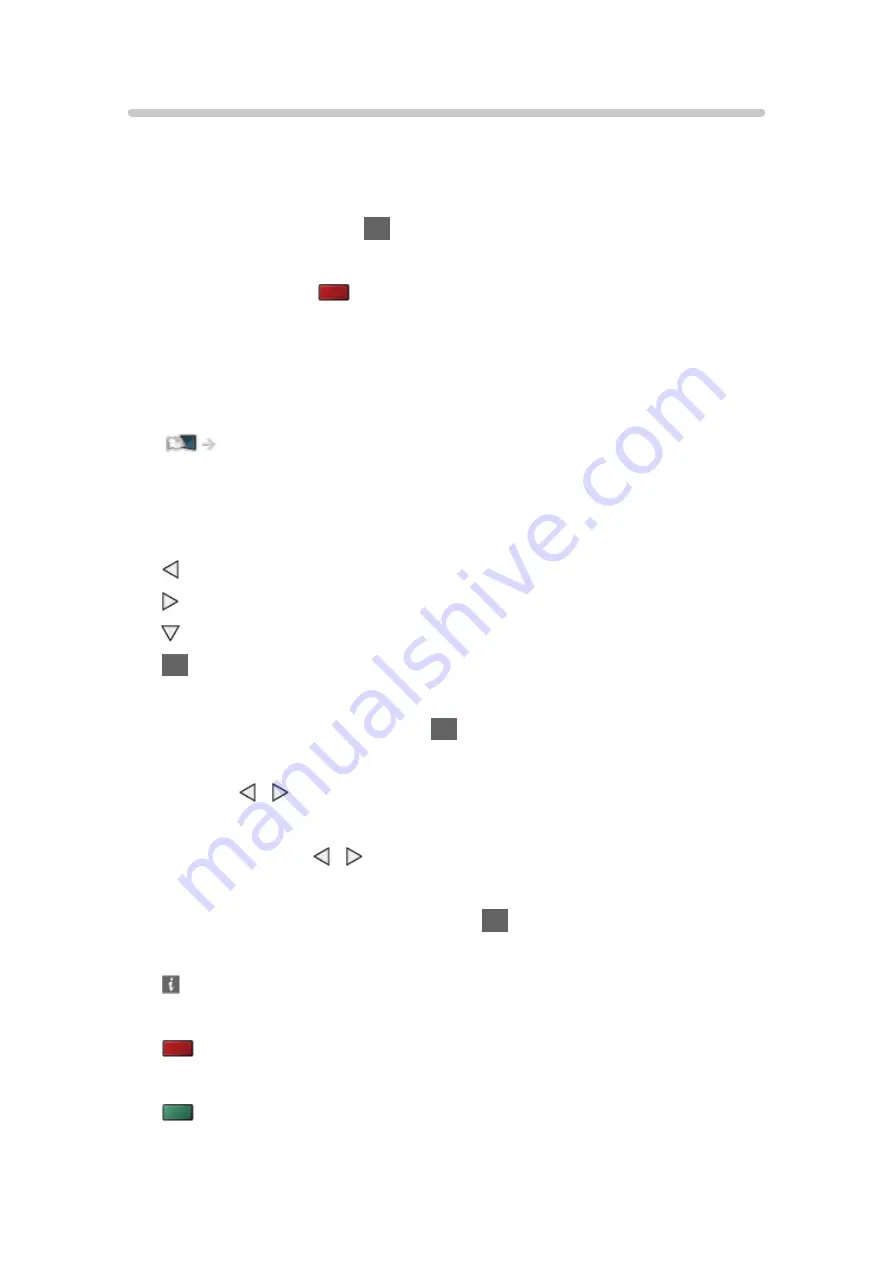
Watching video
■
Playback from the selected scene in the title
Playback of the selected scene starts and continues until the end of the title.
1. Select the title and press
OK
to access.
2. Select the scene.
3. Start playback with
(red).
●
The structure of titles and scenes may vary depending on the digital video
camera used.
●
Playback may not continue depending on the condition.
●
To repeat playback
Media Player > Video mode > Video Setup
■
Playback
●
To operate playback
: Rewind
: Fast forward
: Stop
OK
: Pause (displays the time seek bar) / Playback
●
To jump to the specified time point
1) Display the time seek bar with
OK
.
2) While the time seek bar is displayed
Press / :
Search approx. 10 seconds
Press and hold / :
Search rapidly
3) Jump to the specified time point with
OK
.
●
To display / hide the operation guide and information banner
●
To the previous title / scene
(red)
●
To the next title / scene
(green)
- 101 -
Summary of Contents for tx-32cs510e
Page 1: ...TX 32CS510E eHELP English ...
Page 56: ... Reset to Defaults Reset to Defaults Resets Advanced Settings to the default settings 56 ...
Page 208: ...Reset to Defaults Resets the current Picture Viewing Mode to the default settings 208 ...
Page 215: ...Reset to Defaults Resets the current Sound Mode to the default settings 215 ...
Page 219: ...VIERA Name Sets your favourite name for this TV Network Network settings VIERA Name 219 ...
Page 226: ...Time Zone Adjusts the time data Watching Basic Adjusting time 226 ...
Page 230: ...USB Device Setup Safely removes USB device Media Player Using Media Player Information 230 ...
Page 256: ...Ver 2 00 ...






























