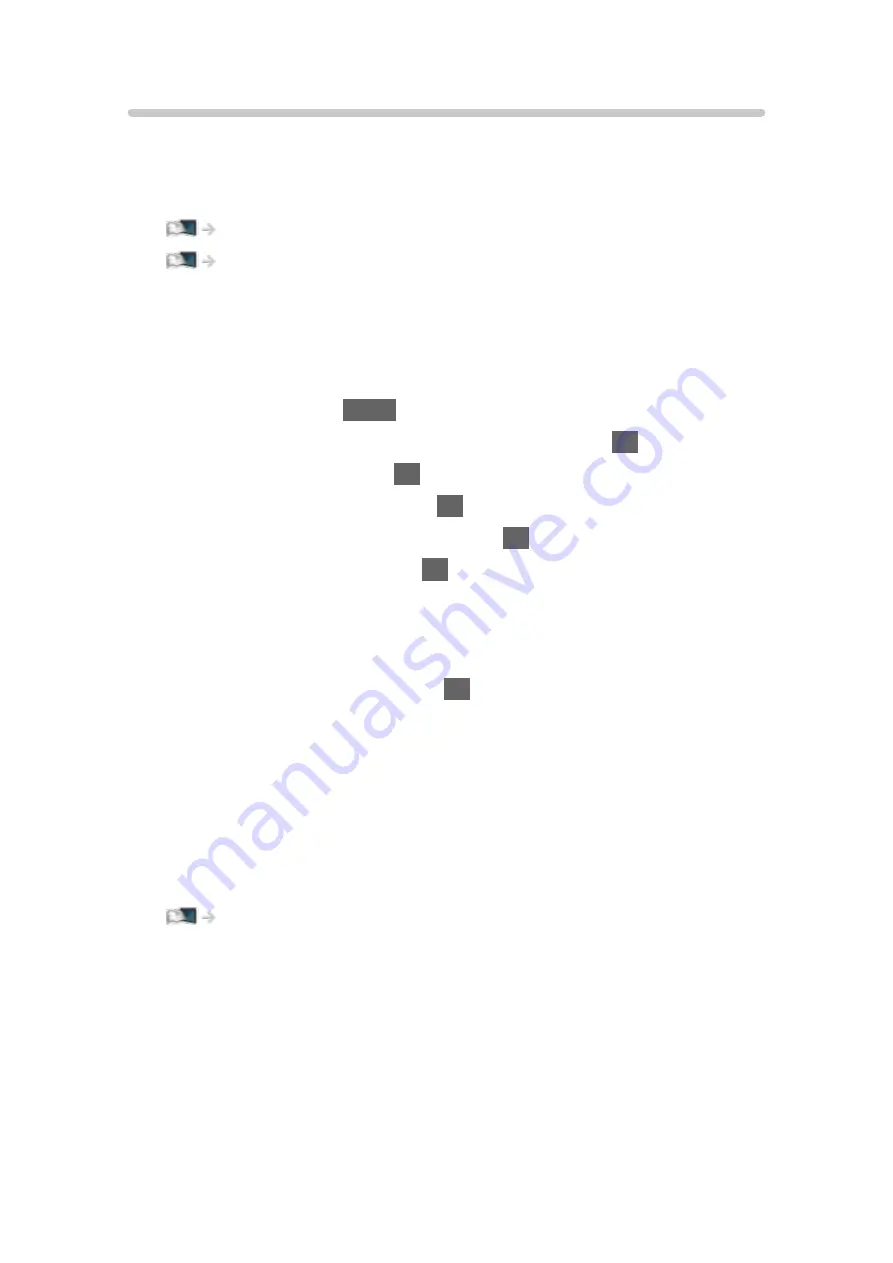
DVB-via-IP Server Selection
■
Preparations
●
Ensure the network connections and network settings are completed.
Functions > DVB-via-IP > DVB-via-IP client connection
●
Ensure the server settings are completed. For details, read the manual of
DVB-via-IP server.
■
DVB-via-IP Server Selection
1. Display the menu with
MENU
.
2. Select
Setup
>
Tuning Menu
>
Add TV Signal
and press
OK
to access.
3. Select
DVB-via-IP
and press
OK
to access.
4. Select
Start Auto Setup
and press
OK
to access.
5. Select a server from
Server List
and press
OK
to set.
6. Select
Client Settings
and press
OK
to access.
●
Select
Unicast Environment
to use in a home network.
●
Select
Multicast Environment
to use in multi family housing units, hotel,
hospital, etc. (All servers are selected automatically.)
7. Select
Search Channels
and press
OK
to access.
8. Set
DVB-via-IP Search Mode
and select
Start Auto Setup
.
●
Set DVB-via-IP configuration to tune DVB channels.
●
When the operation is completed, the channel at the lowest position will
be displayed.
= Note =
●
If tuning has not been done completely, set
Manual Tuning
.
Watching > Tuning and editing channels > Manual Tuning
●
Due to network conditions or certain broadcaster restrictions, this function
may not be available.
●
In case you install the DVB-via-IP client in multicast environment, please
consult your professional dealer or server manufacturer.
- 205 -
Summary of Contents for TX-24FSW504
Page 26: ...Volume Correction Adjusts the volume of each individual channel or input mode 26 ...
Page 249: ...Reset to Defaults Resets the current Picture Viewing Mode to the default settings 249 ...
Page 256: ...Reset to Defaults Resets the current Sound Mode to the default settings 256 ...
Page 259: ...TV Name Sets your favourite name for this TV Network Network settings TV Name 259 ...
Page 268: ...Time Zone Adjusts the time data Watching Basic Adjusting time 268 ...
Page 299: ...ver 3 000 ...






























