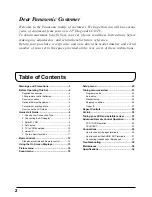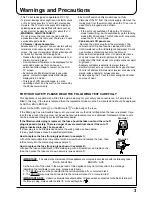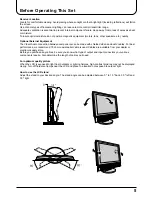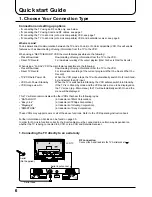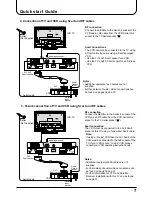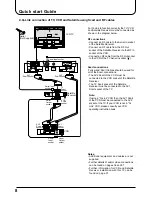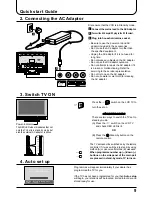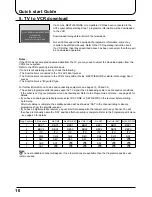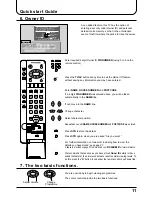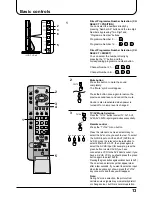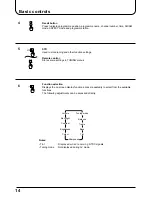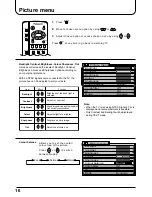Reviews:
No comments
Related manuals for TX-22LT2

CT-14XJ9N
Brand: akira Pages: 51

537H
Brand: Olevia Pages: 74

LT 4010
Brand: Targa Pages: 72

LHD32K21MH
Brand: Hisense Pages: 21

LSV16A5
Brand: Grandin Pages: 44

32MT3305/17
Brand: Magnavox Pages: 34

DX-55L150A11
Brand: Dynex Pages: 2

KM0224
Brand: Krüger & Matz Pages: 224

LT-32N3115A
Brand: JVC Pages: 24

BlackCrystal JLE32BC3001
Brand: JVC Pages: 2

LT-32C655
Brand: JVC Pages: 2

LT-32C340
Brand: JVC Pages: 1

LT-24C360
Brand: JVC Pages: 2

LT-32C350
Brand: JVC Pages: 1

LT-32C666
Brand: JVC Pages: 2

LT-32E35B
Brand: JVC Pages: 5

LT-32C795
Brand: JVC Pages: 2

LT-32C695
Brand: JVC Pages: 2