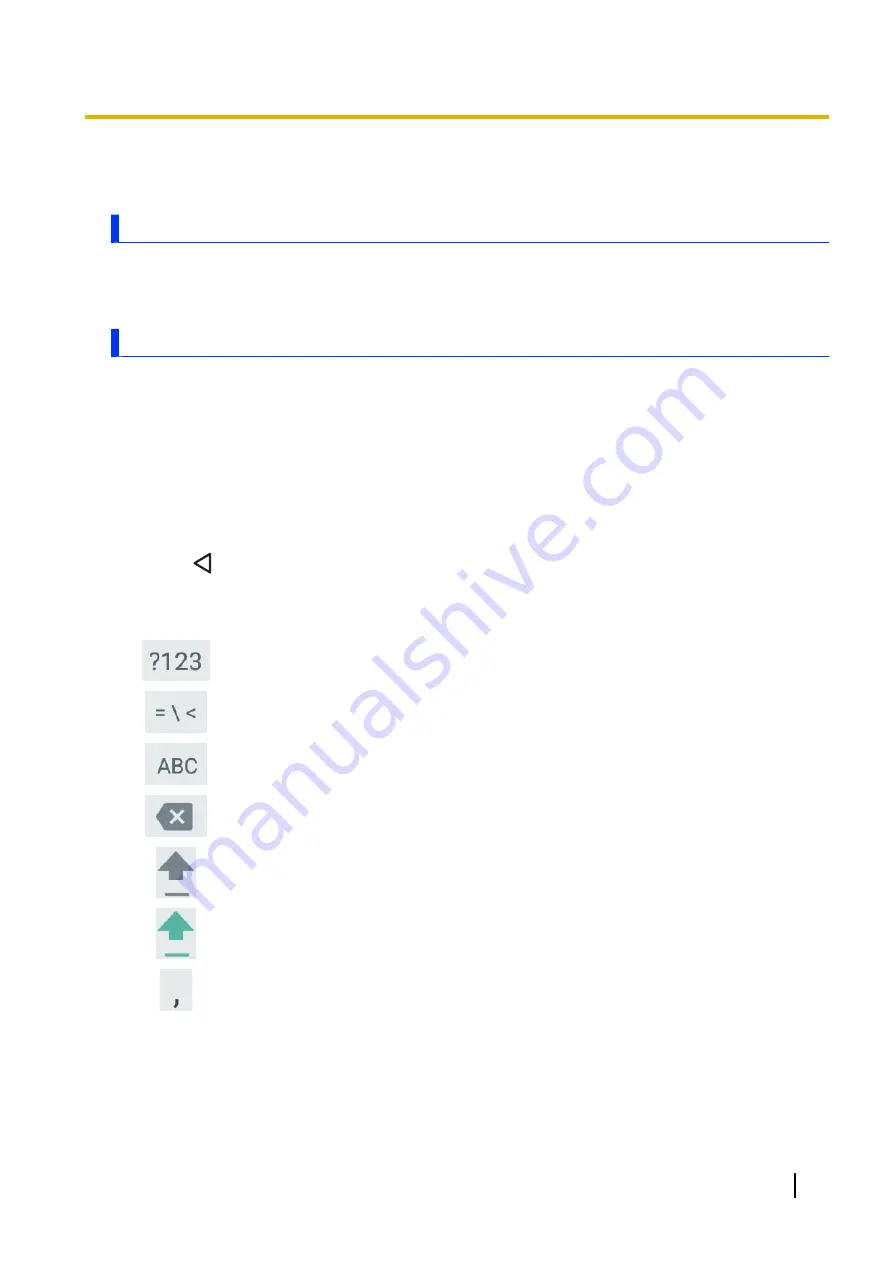
Input
Typing and voice input
The unit’s keyboard is displayed automatically when you tap a text entry field or when you are prompted to
enter information. You can type using the on-screen keyboard; in some cases, you can also enter text by
speaking.
Using the keyboard
Changing the default keyboard
1.
Swipe up the home screen, and then in the app list, tap
[Settings]
®
[System]
®
[Language &
input]
.
2.
Tap
[Virtual keyboard]
, and then select the desired keyboard.
Changing the keyboard language
1.
Swipe up the home screen, and then in the app list, tap
[Settings]
®
[System]
®
[Language &
input]
.
2.
Tap
[Virtual keyboard]
®
[Manage keyboards]
, and then select the desired keyboard.
3.
Tap
to return to the virtual keyboard list, tap the desired keyboard, and then configure the desired
settings according to your needs.
Using the SwiftKey keyboard (certain models only)
Tap to display the number and symbol keyboard.
Tap to display the additional symbols keyboard.
Tap to display the alphabet keyboard.
Tap to delete the character to the left of the cursor.
Tap to switch between uppercase and lowercase letter entry. Double-tap to enter all caps.
Tap to turn all caps letter entry off.
Tap to enter a comma.
Operating Instructions - Reference Manual
21
Input






























