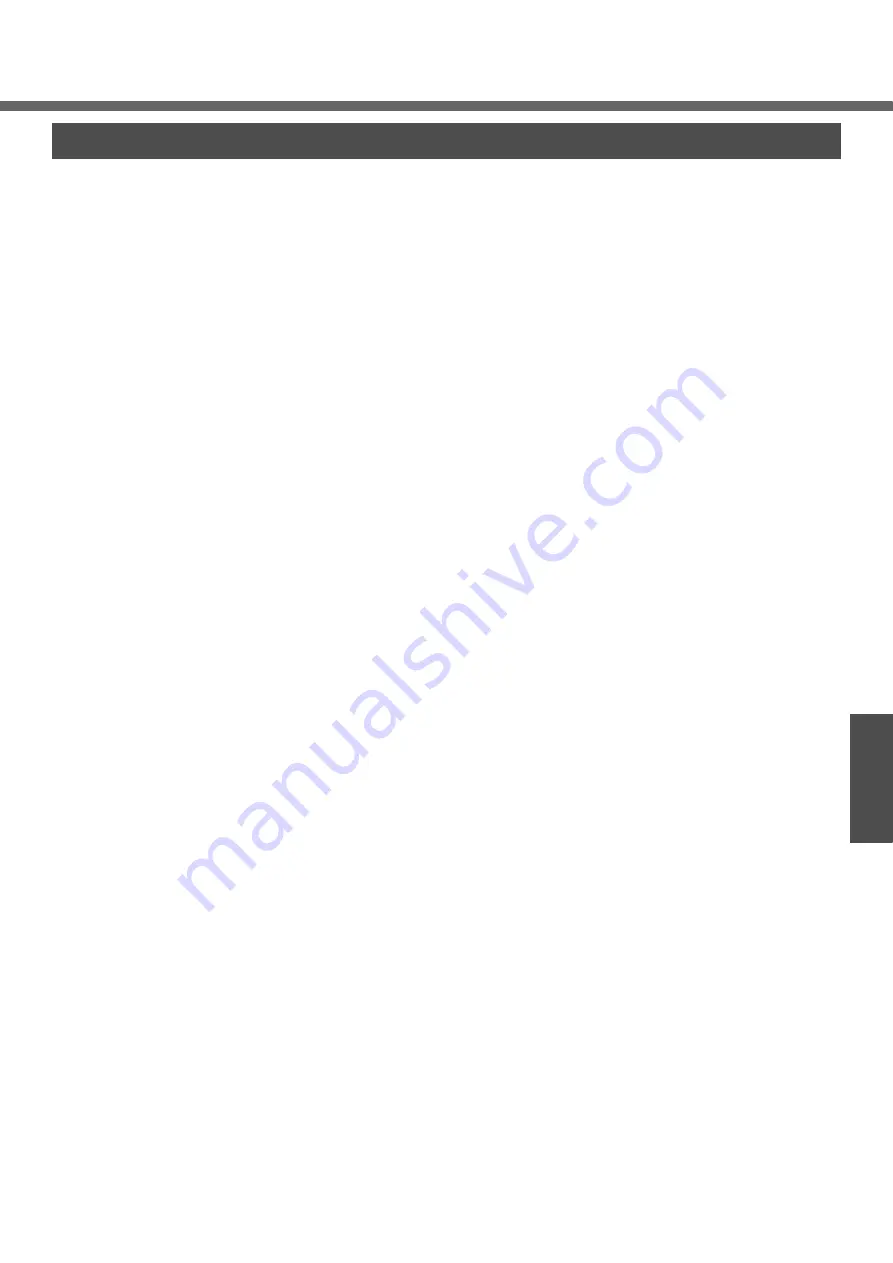
41
Operation
Us
eful
Inform
ation
To improve the security of the computer, use the following measures.
z
Use antivirus software (commercially available).
z
Use Windows XP Internet Connection Firewall.
z
Update Windows
If you can connect to the Internet, perform Windows Update. This can help protect
the computer against virus attacks.
Windows Update enables you to update Windows on your computer by applying the
latest patches and service packs for Windows.
z
Get the newest information about viruses from the Website of Microsoft Corp. and
other software makers, etc.
For detailed information, refer to Reference Manual. (
Î
“Chapter 8: Protecting Your
Computer from Viruses” and “Chapter 8: To Update this Compute to its Latest Version”
in onscreen Reference Manual)
Antivirus Measures/Windows Updates






























