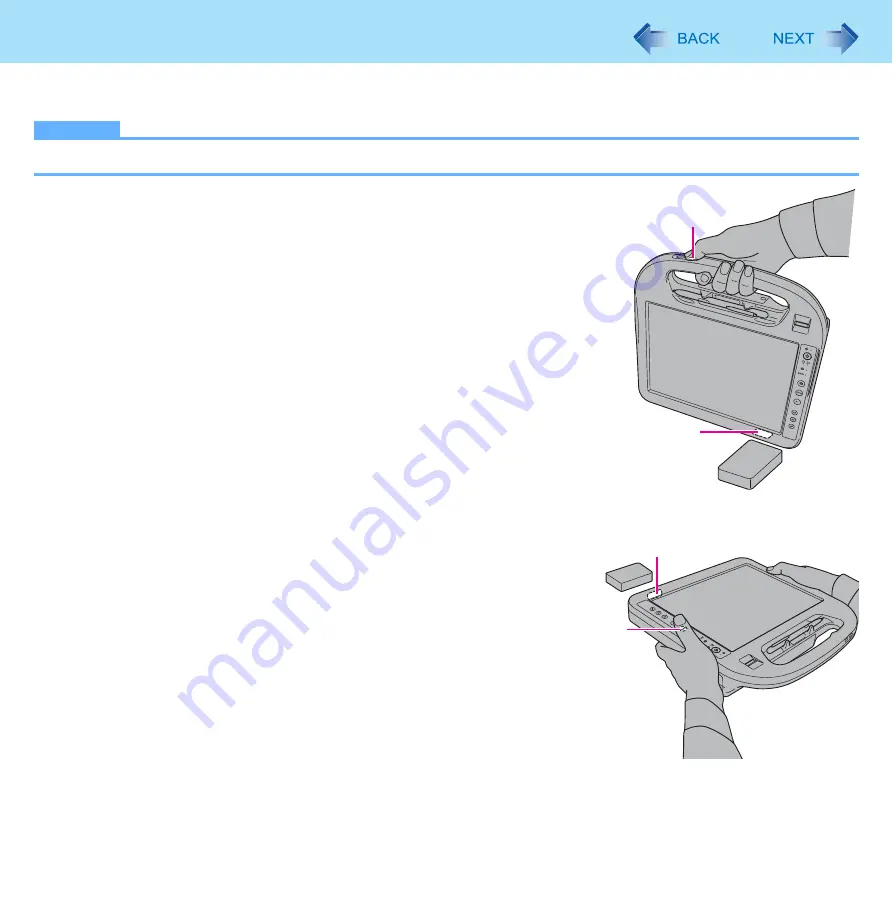
52
RFID Reader
<Only for model with RFID Reader>
You can read the data from RFID (Radio Frequency Identification) tags.
NOTE
z
RFID Reader is typically used with specialized applications. For further information, ask the system administrator.
1
Aim the RFID Reader (A) at the center of RFID tag.
2
Press the RFID button (B).
The application which supports the RFID authentication is run, or read
data is displayed.
B
A
A
B






























